TG-3468 V3 User Guide
This chapter introduces how to install your adapter’s driver in different Windows systems. This chapter includes the following sections:
This section will guide you through the installation for Windows XP.
1.Insert the resource CD into your CD drive.
Note:
You can also find and download the driver at https://www.tp-link.com/download-center
2.Right-click My Computer on the desktop and click Manage.
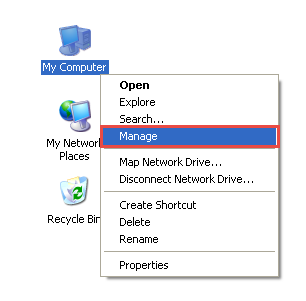
3.Open Device Manager. Go to Other Devices, right-click Ethernet Controller, and then click Update Driver...
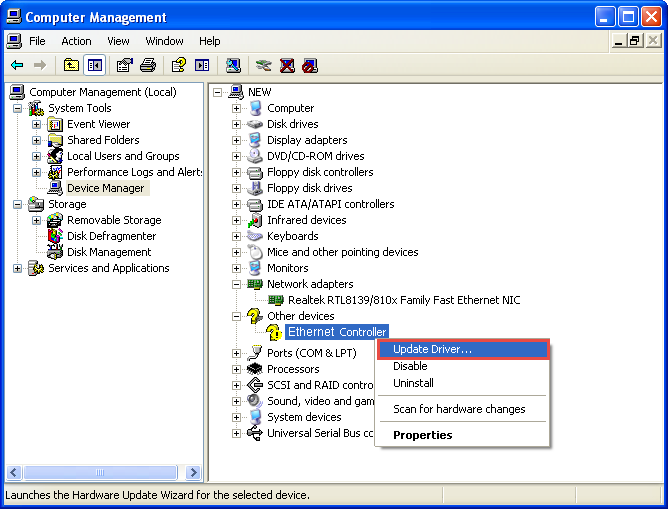
4.Select No, not this time, and then click Next.
5.Select Install from a list or specific location[Advanced], and click Next.
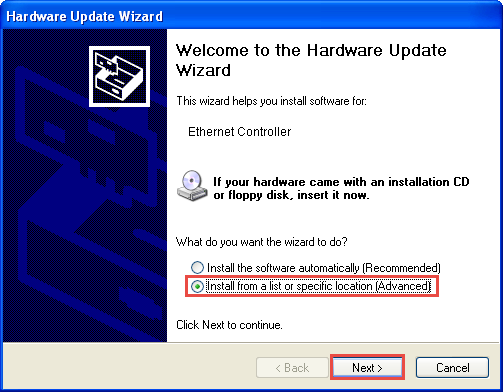
6.Choose Network adapters from the drop-down list , and then click Next.
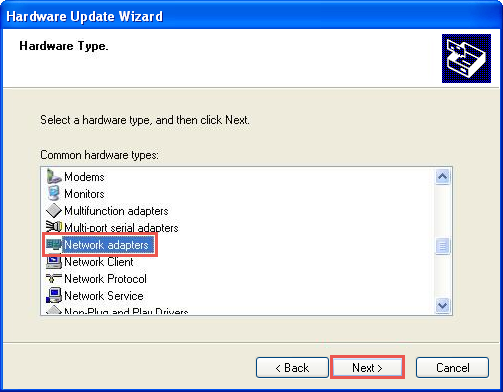
7.Click Have Disk...
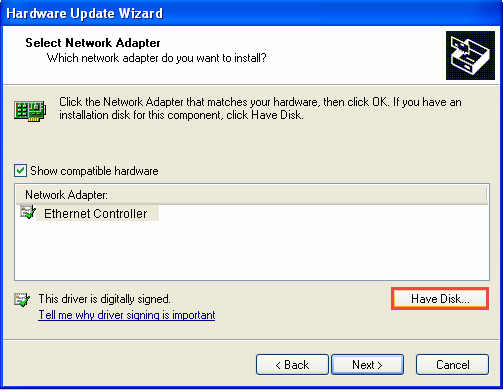
8.Click Browse...
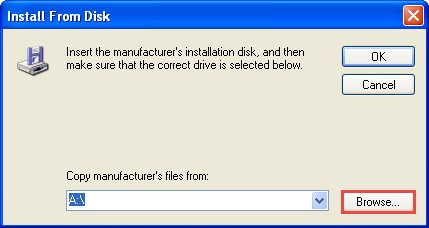
9.Go to My computer > CDXXX(H:) > TG-3468 > Drivers > Windows XP, choose the .inf file, and then click Open.
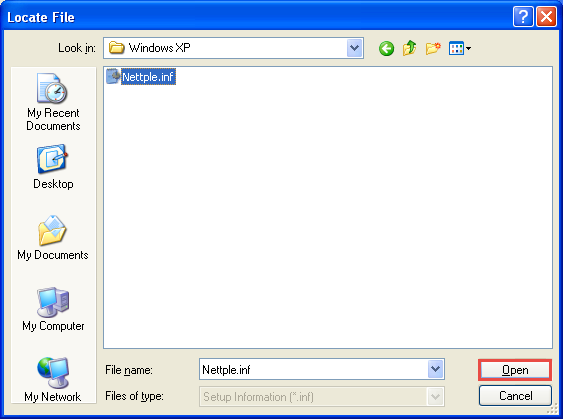
10.Click OK.
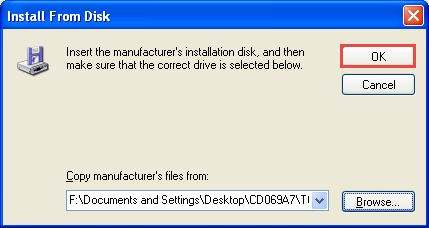
11.Click Next.
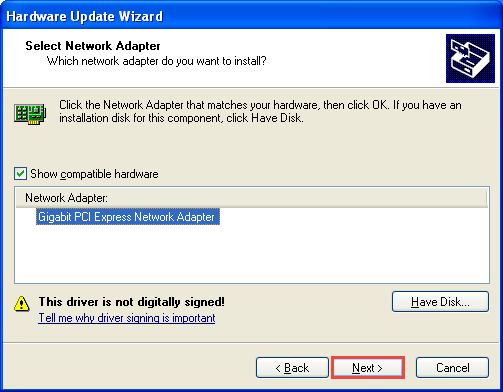
Note:
If prompted to ‘The software has not passed Windows Logo testing to verify its compatibility with Windows XP’, click Continue Anyway to continue.
12.Click Finish to complete the installation.
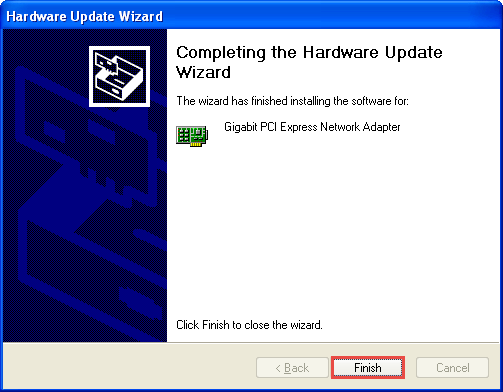
This section will guide you through the installation for other Windows systems, including Windows 7/Vista/8/8.1/10.
1. Insert the CD into the CD-ROM drive.
2. Right-click Computer, and then click Manage.
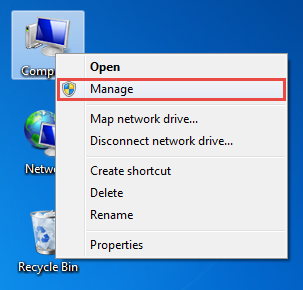
3. Open Device Manager. Go to Other Devices and right-click Ethernet Controller; then click Update Driver Software...
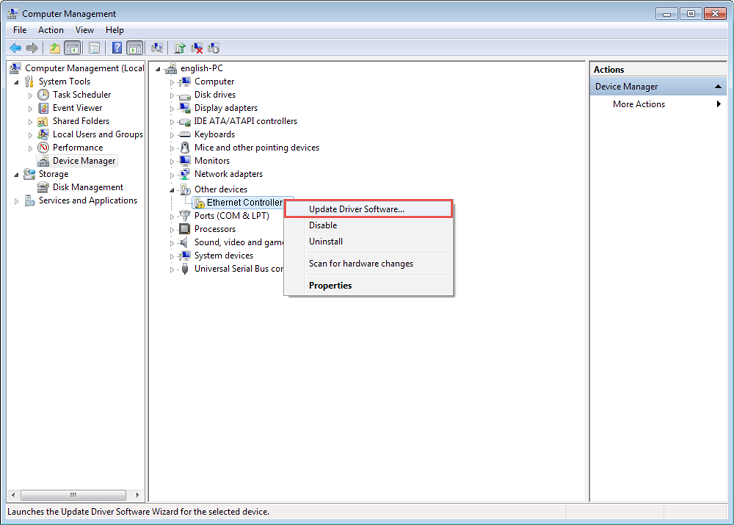
OR
Open Device Manager. Go to Network adapters, right-click Realtek PCIe GBE Family Controller, and click Update driver...
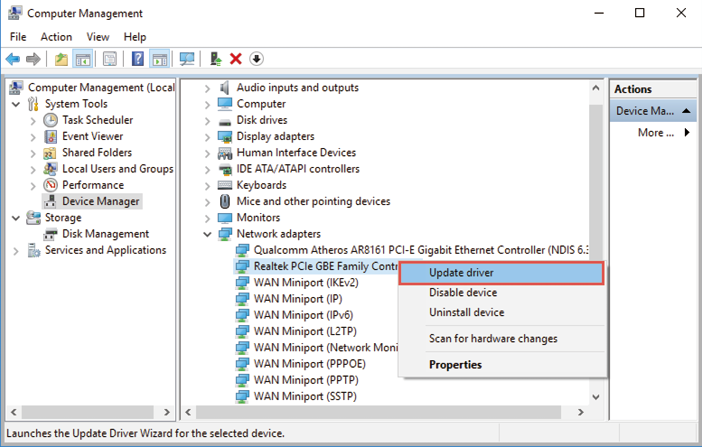
4. Select Browse my computer for driver software.
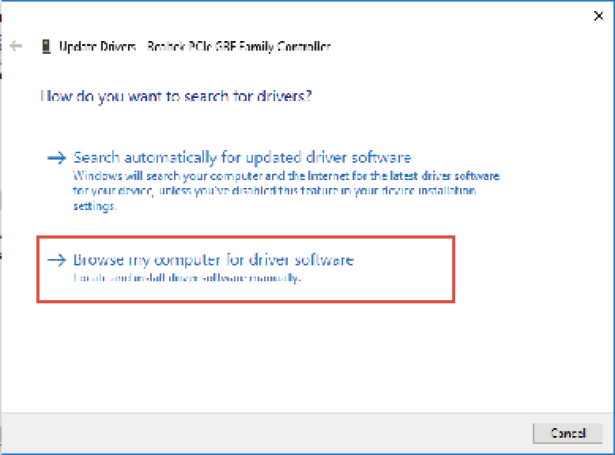
5. Select Let me pick from a list of device drivers on my computer.
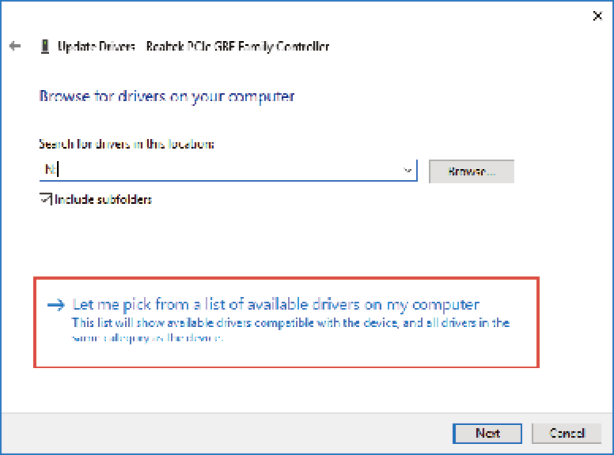
6. For Windows 7/Vista: Choose Show All Devices, and then click Next.
7. Click Have Disk...
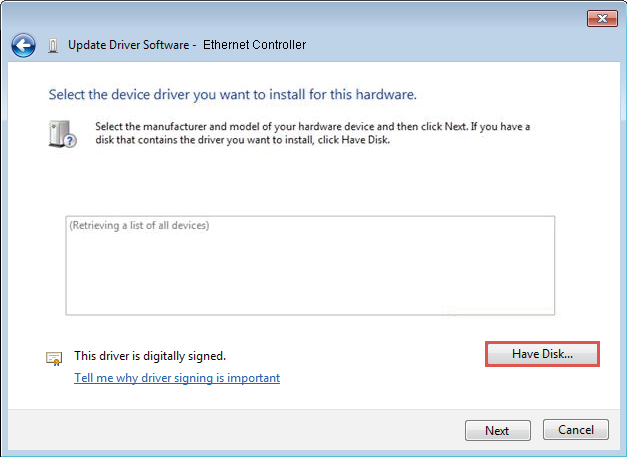
8. Click Browse...
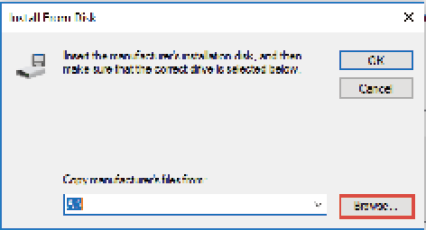
9. Go to Computer > CDXXX(H:) > TG-3468 > Drivers > Windows X (32bit or 64bit), choose the .inf file, and then click Open.
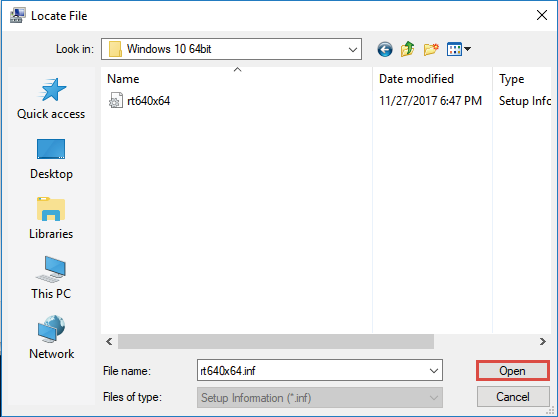
10. Click OK.
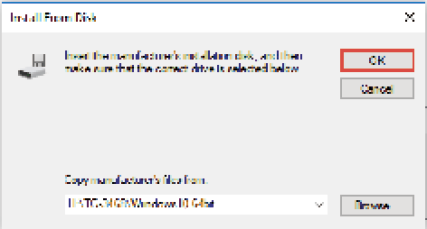
11. Select Gigabit PCI Express Network Adapter (for Windows Vista/8) or TP-Link Gigabit PCI Express Adapter (for other systems), and click Next.

OR
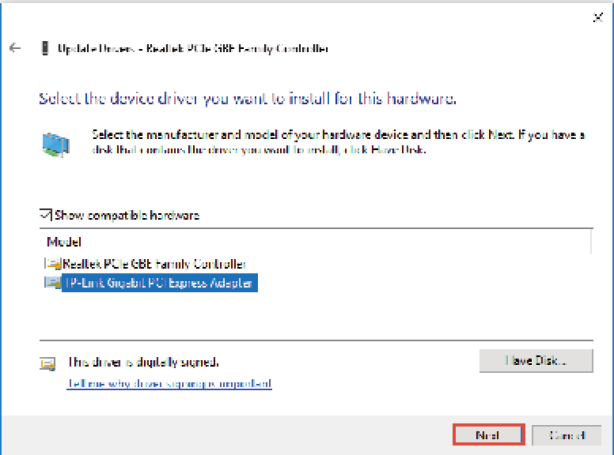
12. Wait a few seconds.
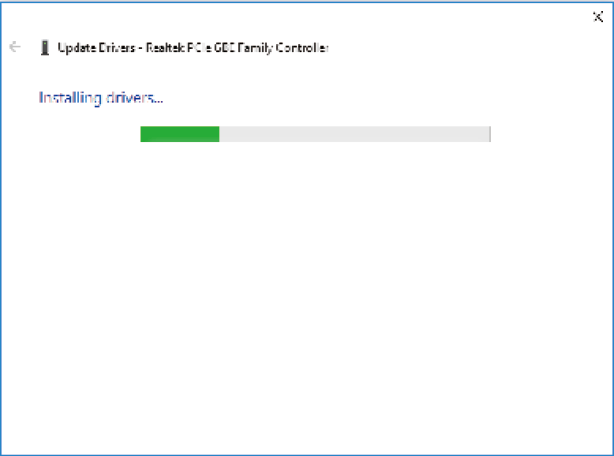
13. Click Close to finish the installation.
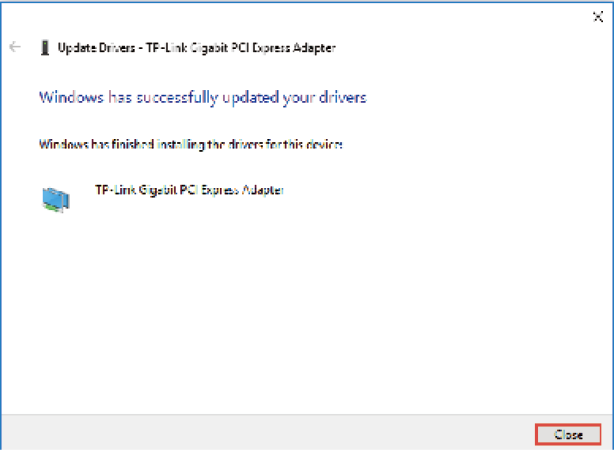
Note:
For Windows Vista: If prompted to Windows can’t verify the publisher of this driver software, click Install this driver software anyway to continue.