M7200 V3 User Guide
Chapter 3 Log In
This chapter introduces how to log in to the web management page. Demonstrations in this guide use the phone web management interfaces, while some use the PC ones as those functions are only available on the PC web management page.
Before login, make sure your device is connected to the Mobile Wi-Fi’s SSID.
This chapter includes the following sections:
1.On your smart phone, visit http://tplinkmifi.net, and log in with the default password: admin.
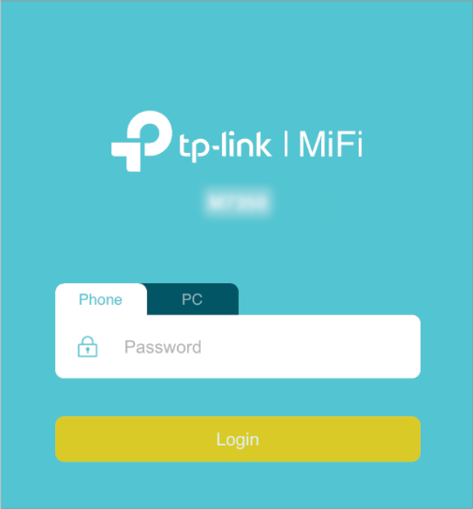
1.Create a new login password for security purposes and click Done.
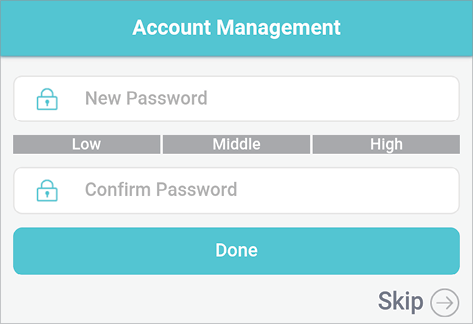
2.Use the password you just created for future logins
On the PC web management interfaces, you can enjoy more features, such as DHCP settings.
1.On your computer or tablet, visit http://tplinkmifi.net, and log in with the password: admin.
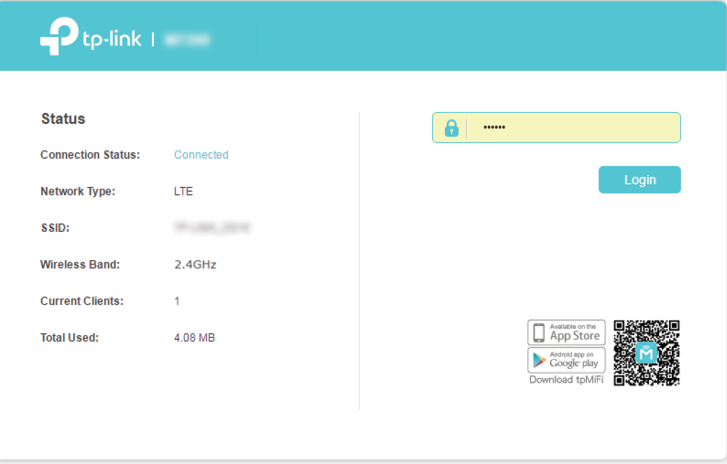
2.Go to Wizard, create a new login password for security purposes and use it for future logins.
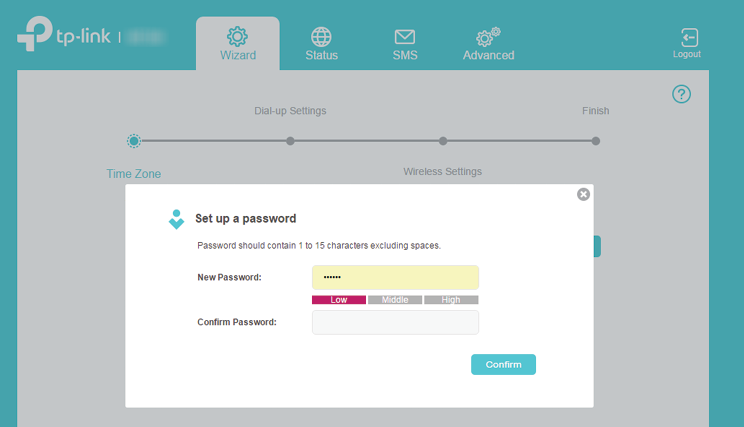
3.Follow web instructions to complete the settings.
1.Search “tpMiFi“ at the App Store or Google Play or simply scan the QR code to download the tpMifi app.
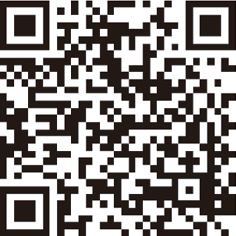
2.Connect your device to the Mobile Wi-Fi.
3.Launch the tpMiFi app, and log in with the default password: admin.
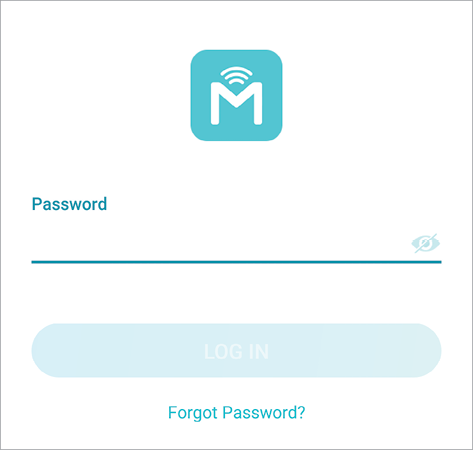
4.Create a new password for security purposes and use it for future logins.