M7200 V3 User Guide
Chapter 1 Get to Know About Your Mobile Wi-Fi
This chapter introduces what the Mobile Wi-Fi can do and its appearance.
It includes the following sections:
The Faster Connections, The More You Can Do
Just insert a SIM card to create your reliable personal Wi-Fi hotspot and share instant 4G/3G connectivity with friends. The Mobile Wi-Fi, supporting the latest generation 4G LTE network, can reach a faster download speed so that users can enjoy HD movies without interruption, download files in seconds, and hold a video chat without dropouts.
Artful Little Gadget and Built-in Battery for Life on the Go
The TP-Link Mobile Wi-Fi features a compact, elegant design and rechargeable powerful battery very suitable for travel, business trips and outdoor activities. With added flexibility, the device can be charged via a micro USB cable connected to an adapter, laptop or portable charger for endless hours of 4G sharing.
Easy Management with the tpMiFi App
With the tpMiFi App, you can conveniently access and manage the Mobile Wi-Fi right on your iOS/Android devices. The tpMiFi app allows you to set data limits, control Wi-Fi access and send messages.
2.1. The Exterior
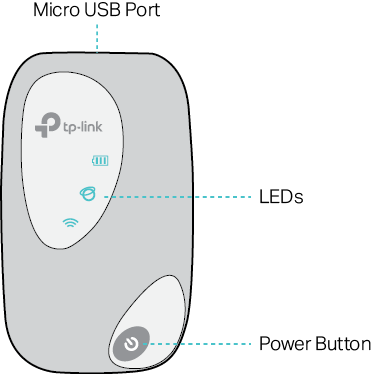
LED Explanation
| LED | Status | Indication |
| (Wi-Fi) | On | Wi-Fi is enabled. |
| Off | Wi-Fi is disabled. | |
| (Internet) | On | Internet service is available. |
| Off | Internet service is unavailable. | |
| (Battery) | On | Power is on. |
| Off | Power is off. | |
| Blinking Red | The battery level is lower than 10%. | |
| Blinking Green | The Mobile Wi-Fi is charging. |
Note:
The LEDs will turn off automatically after idling for 30 seconds. To check the LED status, press the Power button to turn them on again.
Item Explanation
| Item | Description |
| Power Button | •Press and hold to power on/off the Mobile Wi-Fi. •Press to turn on LEDs if they are off after idling. |
| Micro USB Port | Plug in the USB cable to this port to charge your Mobile Wi-Fi. |
2.2. The Interior
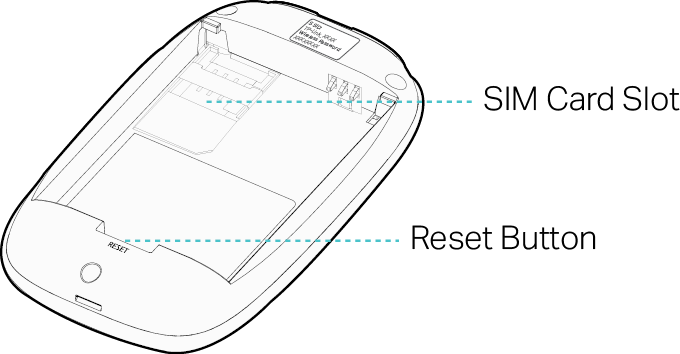
Item Explanation
| Item | Description |
| SIM Card Slot | Insert a SIM card into the slot. A micro or nano SIM card must be converted using a SIM card adapter. |
| Reset Button | With the Mobile Wi-Fi powered on, use a pin to press and hold this button until all LEDs turn on momentarily to reset the Mobile Wi-Fi. |
Note:
1.The label is under the battery pack.
2.Resetting the device to its factory defaults will clear all previous configuration.