M7200 V3 User Guide
Chapter 2 Set Up Internet Connection
This chapter introduces how to install the Mobile Wi-Fi and connect your wireless or smart devices to the internet.
It includes the following sections:
1.Remove the back cover.
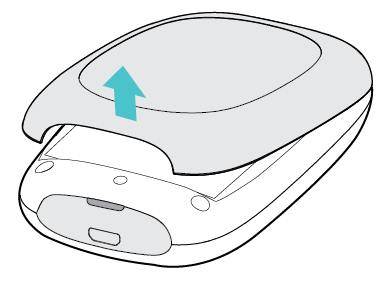
2.Insert your SIM card.
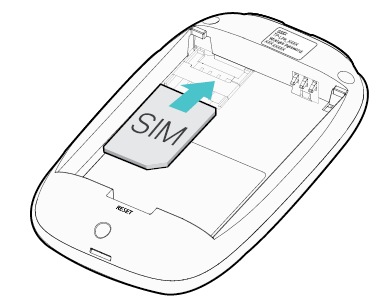
Note:
•A micro or nano SIM card must be converted using a SIM card adapter.
•The SIM card and SIM card adapter are not provided by TP-Link.
3.Install the provided battery.
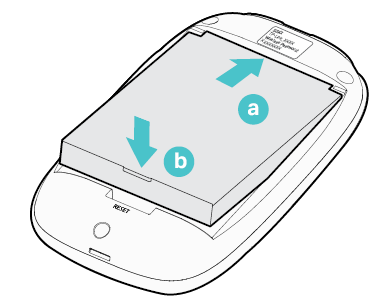
4.Note down the default SSID and Wireless Password.
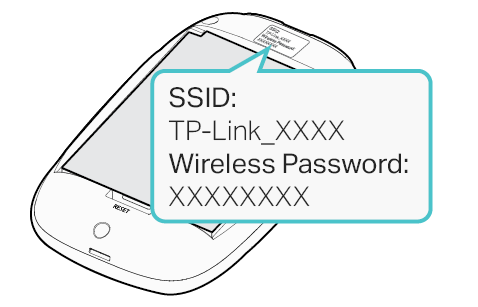
5.Replace the cover.
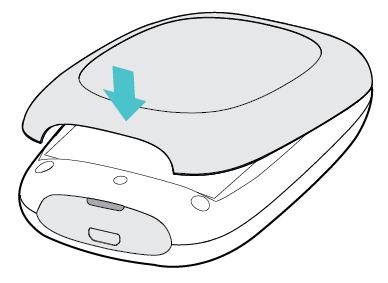
1.Press and hold the Power button until all LEDs are lit. Wait until the Internet LED
turns solid green.
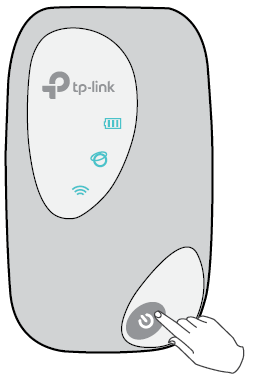
Note:
•To power off, press and hold the Power button until all the LEDs are off.
•If the Internet LED doesn’t light up, refer to FAQ > Q2.
2.Connect your wireless device to the Mobile Wi-Fi using the SSID and the Wireless Password you have noted down.
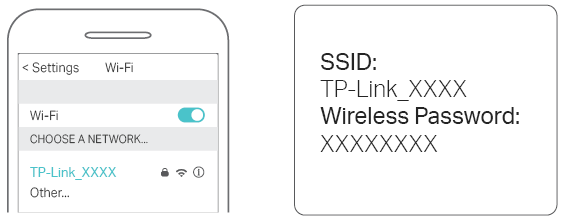
Note: If you use a computer to connect to the Mobile Wi-Fi, set it to obtain an IP address automatically.
3.Now you can enjoy the internet!
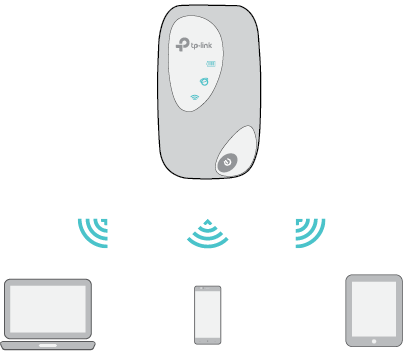
Note: By default, Power Saving is enabled and the Mobile Wi-Fi will turn off the Wi-Fi when no wireless devices are connected to it for 10 minutes. To resume the Wi-Fi connection, press the Power button.