Archer T600U Nano V1 User Guide
This chapter introduces how to install your adapter’s driver, use your adapter to join a wireless network, and uninstall your adapter in a Windows system. The adapter is equipped with a Setup Wizard, which can guide you through the installation process.
This chapter includes the following sections:
1. Insert the resource CD into your CD drive and run the Autorun.exe from the pop-up Autoplay window.
Note:
1.You can also download the driver or check the new release at https://www.tp-link.com/download-center.
2.In some operating systems, the CD screen will pop up automatically. Otherwise, run the CD manually.
2. Select Archer T600U Nano and follow the instructions to complete the installation.
Note:
If you can’t install the driver successfully, disable the antivirus software and firewall, then try again.
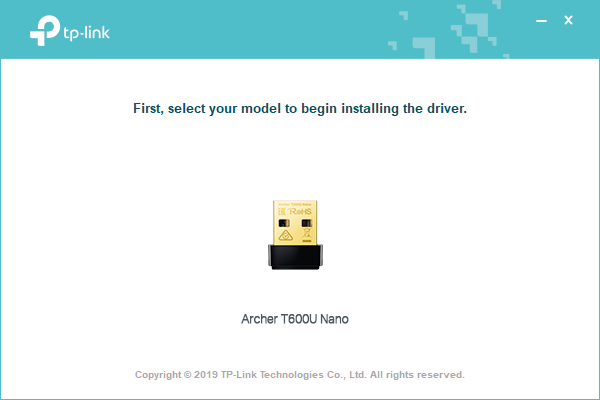
3. When the following screen appears, the driver has been installed successfully.
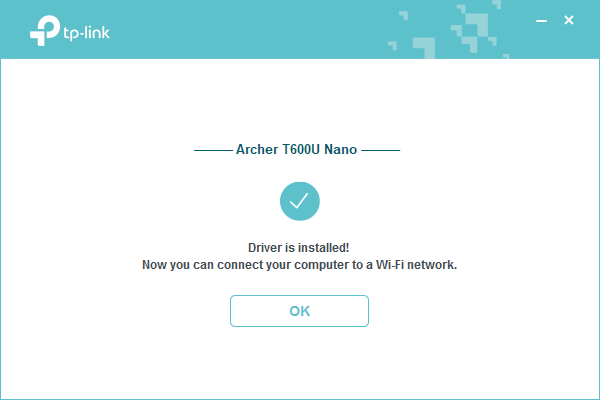
You can join a wireless network via Windows built-in wireless utility. Follow the instructions below to use your computer system’s built-in wireless utility:
1. Click ,
or
(Network icon) on the taskbar. Select the Wi-Fi network you want to join, and click Connect. Enter the network password when prompted.
2. When the network icon changes to or
, it indicates a successful network connection.
The software uninstallation steps vary a bit from different systems. Please follow the appropriate instructions for your Windows operating system: Windows 8/8.1/10, Windows XP/7.
Go to Start menu to find the TP-Link application. Click Uninstall TP-Link Archer T600U Nano Driver, then follow the on-screen instructions to complete the uninstallation.
Go to Start > All Programs > TP-Link > Uninstall TP-Link Archer T600U Nano Driver. Follow the on-screen instructions to complete the uninstallation.