TD-W9960 V1.2 User Guide
- About This Guide
- Chapter 1 Get to Know Your Modem Router
- Chapter 2 Connect the Hardware
- Chapter 3 Log In to Your Modem Router
- Chapter 4 Set Up Internet Connections
- Chapter 5 TP-Link Cloud Service
- Chapter 6 IPTV
- Chapter 7 Guest Network
- Chapter 8 Parental Controls
- Chapter 9 Bandwidth Control
- Chapter 10 Network Security
- Chapter 11 NAT Forwarding
- Chapter 12 IPSec VPN
- Chapter 13 Specify Your Network Settings
- Chapter 14 Administrate Your Network
- Appendix: Troubleshooting
- Authentication
Chapter 9 Bandwidth Control
Bandwidth Control allows you to configure the Upstream Bandwidth and Downstream Bandwidth of the network, and the combined throughput should not exceed 1000000 Kbps. For optimal bandwidth control, please select the correct Line Type and consult your ISP for the total allowed bandwidth for upstream and downstream.
1. To Configure Bandwidth Control
1.Visit http://tplinkmodem.net, and log in with the account you set for the router.
2.Go to Advanced > Bandwidth Control. Locate the Bandwidth Control section.
3.Enable bandwidth control.
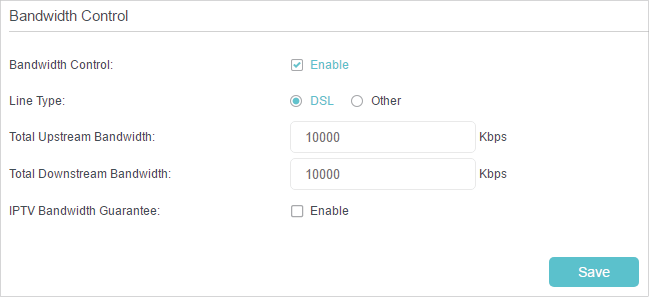
4.Select the correct Line Type of your broadband connection.
5.Enter the total upload and download speed through the WAN port in the Total Upstream Bandwidth and Total Downstream Bandwidth field.
6.(Optional) Enable IPTV Bandwidth Guarantee.
•Upstream Bandwidth Guarantee - Enter a value in Kbps to guarantee sufficient upload bandwidth for IPTV service.
•Downstream Bandwidth Guarantee - Enter a value in Kbps to guarantee sufficient download bandwidth for IPTV service.
7.Click Save to make the settings effective.
1.Visit http://tplinkmodem.net, and log in with the account you set for the router.
2.Go to Advanced > Bandwidth Control. Locate the Controlling Rules section.

•IP Range/Port Range- The range of IP addresses and port numbers to be controlled.
•Priority - The priority level for Bandwidth Control rules. 1 is the highest priority level and 8 is the lowest priority level. The total upload and download bandwidth will be allocated to guarantee the minimal rate of all bandwidth control rules.
•UP (min/max) - The minimum and maximum upload bandwidth (in Kbps) through the WAN port.
•Down (min/max) - The minimum and maximum download bandwidth (in Kbps) through the WAN port.
•Status - The status of this rule either Enabled or Disabled.
•Modify - Click to modify the rule.
•To add a Bandwidth Control rule
1.Click Add.
2.Enter the information as shown in the figure below.
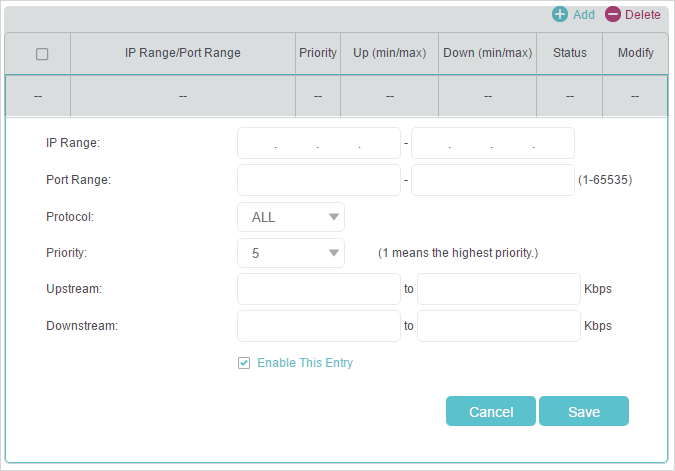
3.Click Save.