TD-W9960 V1.2 User Guide
- About This Guide
- Chapter 1 Get to Know Your Modem Router
- Chapter 2 Connect the Hardware
- Chapter 3 Log In to Your Modem Router
- Chapter 4 Set Up Internet Connections
- Chapter 5 TP-Link Cloud Service
- Chapter 6 IPTV
- Chapter 7 Guest Network
- Chapter 8 Parental Controls
- Chapter 9 Bandwidth Control
- Chapter 10 Network Security
- Chapter 11 NAT Forwarding
- Chapter 12 IPSec VPN
- Chapter 13 Specify Your Network Settings
- Chapter 14 Administrate Your Network
- Appendix: Troubleshooting
- Authentication
Chapter 8 Parental Controls
This function allows you to block inappropriate, explicit and malicious websites and limit internet access during specified time periods.
I want to:
Control what types of websites my children or other home network users can visit and the time of day they are allowed to access the internet.
For example, I want to allow my children’s devices (for example, a computer or a tablet) to access only www.tp-link.com and wikipedia.org from 18:00 (6PM) to 22:00 (10PM) on weekdays and not other time.
How can I do that?
1.Visit http://tplinkmodem.net, and log in with the account you set for the router.
2.Go to Basic or Advanced > Parental Controls and enable Parental Controls.
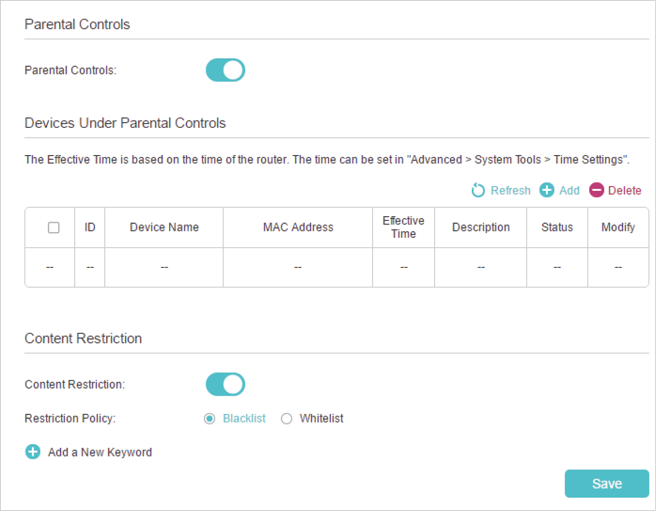
3.Click Add.
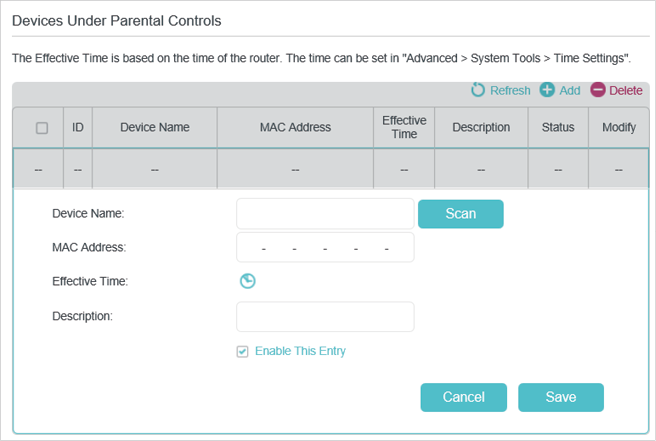
4.Click Scan, and add the device to be controlled. Or, enter the Device Name and MAC Address manually.
5.Click the icon to set the Effective Time. Drag the cursor over the appropriate cell(s) and click Save.

6.Enter a Description for the entry.
7.Select the check box to enable this entry and click OK.
8.Enable Content Restriction and select the restriction mode.
1 )In Blacklist mode, the controlled devices cannot access any websites containing the specified keywords during the Effective Time period.
2 )In Whitelist mode, the controlled devices can only access websites containing the specified keywords during the Effective Time period.
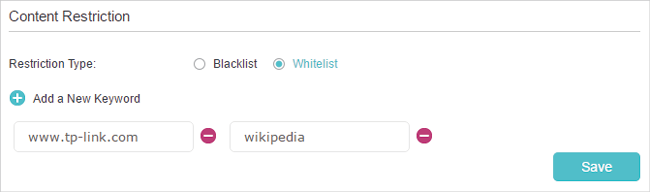
9.Click Add a New Keyword. You can add many keywords for both Blacklist and Whitelist. Below are some sample entries to allow access.
1 )Enter a web address (for example, www.tp-link.com) or a web address keyword (for example, wikipedia) to only allow or block access to the websites containing that keyword.
2 )Specify the domain suffix (for example, .edu or .org) to allow access only to the websites with that suffix.
10.Enter the keywords or websites you want to add and click Save.
Done!
Now you can control your children’s internet access according to your needs.