How to configure Wireless MAC Filtering on Archer C2_V5
Wireless MAC Filtering is used to deny or allow specific wireless client devices to access your network by their MAC addresses.
I want to: Deny or allow specific wireless client devices to access my network by their MAC addresses. For example, you want the wireless client A with the MAC address XX-XX-XX-B0-00-0B and the wireless client B with the MAC address XX-XX-XX-00-07-5F to access the router, but other wireless clients cannot access the router.
How can I do that?
Note: Archer C2_V5 is used for demonstration in this article.
1. Login the router. For how to do that, please refer to How do I log into the web-based Utility (Management Page) of TP-Link wireless router?
2. Go to Wireless (2.4GHz or 5GHz) > Wireless MAC Filtering.
3. Click Enable to enable the Wireless MAC Filtering function.
4. Select Allow the stations specified by any enabled entries in the list to access as the filtering rule.
5. Delete or disable all entries if there are any entries already.
6. Click Add New and fill in the blanks.
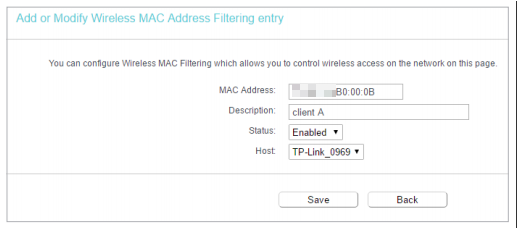
1) Enter the MAC address XX-XX-XX-B0-00-0B/XX-XX-XX-00-07-5F in the MAC Address field.
2) Enter wireless client A/B in the Description field.
3) Leave the status as Enabled.
4) Click Save and click Back.
7. The configured filtering rules should be listed as the picture shows below.
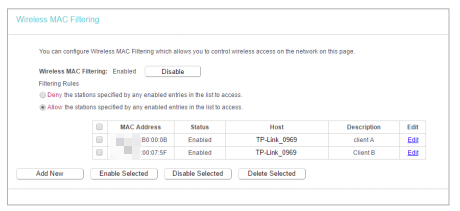
Get to know more details of each function and configuration please go to Download Center to download the manual of your product.
Is this faq useful?
Your feedback helps improve this site.
TP-Link Community
Still need help? Search for answers, ask questions, and get help from TP-Link experts and other users around the world.