Latency: Simple Explanation And How To Reduce Ping
Latency is the time it takes for data to travel from your device to a server and back again. It's measured in milliseconds (ms). A lower latency (or ping) means a faster and more responsive internet connection. High latency causes delays in activities like gaming, video calls, and streaming.
Below, we will explain latency in simple terms, its importance, and how to reduce ping for a better internet experience.
Why Latency Matters
Latency affects how fast your internet “feels.” While download and upload speeds measure how much data you can move, latency affects how quickly that data responds. Here are key examples:
-
Online gaming: High latency causes lag, making your character respond slowly or miss actions altogether. In competitive games like Fortnite, Valorant, or Call of Duty, even a 100 ms delay can be the difference between winning and losing.
-
Video calls: A delay in voice or video can lead to people talking over each other or awkward silences. Low latency helps conversations feel natural.
-
Streaming and live broadcasts: High latency delays start times or causes slow reactions when skipping or pausing.
-
Remote work and cloud apps: Latency can affect your experience using tools like Google Docs, Zoom, or cloud desktops, especially if you’re sharing or syncing data in real-time.
-
Smart homes and IoT: Devices like security cameras or smart speakers also need low latency to function well.
What is Ping?
Ping is a tool that measures latency. It checks how long it takes a small piece of data to travel from your device to a server and back. The result is shown in milliseconds (ms). For example:
-
0-30 ms = Excellent
-
30-70 ms = Good
-
70-100 ms = Average
-
100+ ms = Poor
-
200+ ms = Very noticeable lag
A common way to test ping is by using the Command Prompt or a speed test tool. Type ping google.com in the command line, and you’ll see the response times. Most online games and apps also show your ping in the corner of the screen.
Causes of High Latency
Understanding what increases latency can help you find the right fix. Common causes include
-
Distance to the server: The farther away the server is, the longer the data must travel. This is common when playing on servers located in another country.
-
Network congestion: Too many users on the same connection can slow down the data exchange, especially during peak hours (like evenings or weekends).
-
Wireless interference: Wi-Fi signals can be weakened by thick walls, metal appliances, or other electronic devices like microwaves or cordless phones.
-
Old equipment: Routers and modems older than 3–5 years may lack the technology to handle modern speeds efficiently.
-
Background traffic: Updates, file syncing, cloud backups, or streaming can use up bandwidth, slowing down your connection.
-
ISP routing problems - Sometimes, your internet service provider (ISP) sends data through inefficient paths, which increases latency.
How to Check Latency
There are several free and easy ways to test latency or ping:
-
Speedtest.net: Gives you ping, download, and upload speed.
-
Fast.com: Tests latency and speed with a simple interface.
-
Ping command: Use ping [website] in Command Prompt or Terminal to get real-time results.
-
In-game diagnostics: Most online games (like League of Legends or Counter-Strike) show live ping info during gameplay.
How to Reduce Ping and Improve Latency
-
Use a wired connection: An Ethernet cable provides a direct link to your router, avoiding Wi-Fi delays. This can cut ping in half compared to wireless.
-
Move closer to the router: If you're using Wi-Fi, sitting close to the router can improve the signal strength and reduce latency. Avoid placing routers in closed cabinets or behind large furniture.
-
Upgrade your router: Modern routers support better speeds and lower latency. Look for models with:
-
Wi-Fi 6 for faster, more stable connections
-
Dual-band or tri-band for splitting device loads
-
QoS (Quality of Service) to prioritize tasks like gaming or video calls
TP-Link routers offer all of these features.
-
-
Limit other connected devices: Connecting too many devices can slow down the network. Especially during gaming or video meetings, pause internet access on devices that aren't in use.
-
Close background apps and updates: Automatic downloads, updates, and cloud syncs consume bandwidth. Pause or schedule them during low-usage hours.
-
Choose servers nearby: Games and apps often let you pick a server location. Choose the closest one to your country or region to reduce travel distance.
-
Restart your router regularly: Restarting the router helps clear up temporary issues and refreshes the connection. Once a week is usually enough.
-
Use Quality of Service (QoS): If your router supports QoS, enable it to prioritize latency-sensitive tasks like gaming or video conferencing. TP-Link routers make QoS setup easy using their mobile app.
-
Update router firmware: Outdated firmware can cause performance issues. Log in to your router settings and check for updates every few months.
-
Contact your ISP: If none of these steps are effective, please reach out to your internet provider. They might be able to adjust your connection path or suggest a faster plan with lower latency.
Advanced Tips for Tech-Savvy Users
-
Change DNS settings: Try using Google DNS (8.8.8.8) or Cloudflare DNS (1.1.1.1) for faster resolution.
-
Use a gaming VPN: A Virtual Private Network (VPN) optimized for gaming may improve latency by selecting better routes.
-
Enable MU-MIMO: If your router supports it, MU-MIMO allows it to communicate with multiple devices at once, reducing delays.
Common Questions About Latency
Is ping the same as lag?
Not exactly. Ping is a number that measures latency. Lag is what you feel—slowness, delay, or glitchy movement, often caused by high ping.
Can fast internet still have high latency?
Yes. Speed is about how much data you can move, while latency is about how fast data reacts. You can have 100 Mbps speed and still lag due to poor routing or interference.
What is a good latency for gaming?
Under 50 ms is ideal. Many games are still playable under 100 ms, but anything higher can cause performance problems.
How latency works
Latency is the time it takes for something to travel from one point to another before it's recognized or acted upon.
Final Thoughts
Latency affects how responsive your internet connection feels. High ping can ruin games, slow down video calls, and make even fast internet feel laggy. By understanding how latency works and taking steps to reduce it—like using wired connections, upgrading equipment, and optimizing your network—you can improve your overall internet experience.
Small changes can make a big difference, especially for online gaming, remote work, and streaming. If latency is still a problem, it may be time to upgrade your router or consult your ISP.
To reduce latency and improve ping, consider upgrading to TP-Link’s Wi-Fi routers and mesh systems. TP-Link’s Wi-Fi devices offer advanced features like Wi-Fi 6, dual-band connectivity, and QoS settings, improving your internet performance.
Explore our wide selection today!
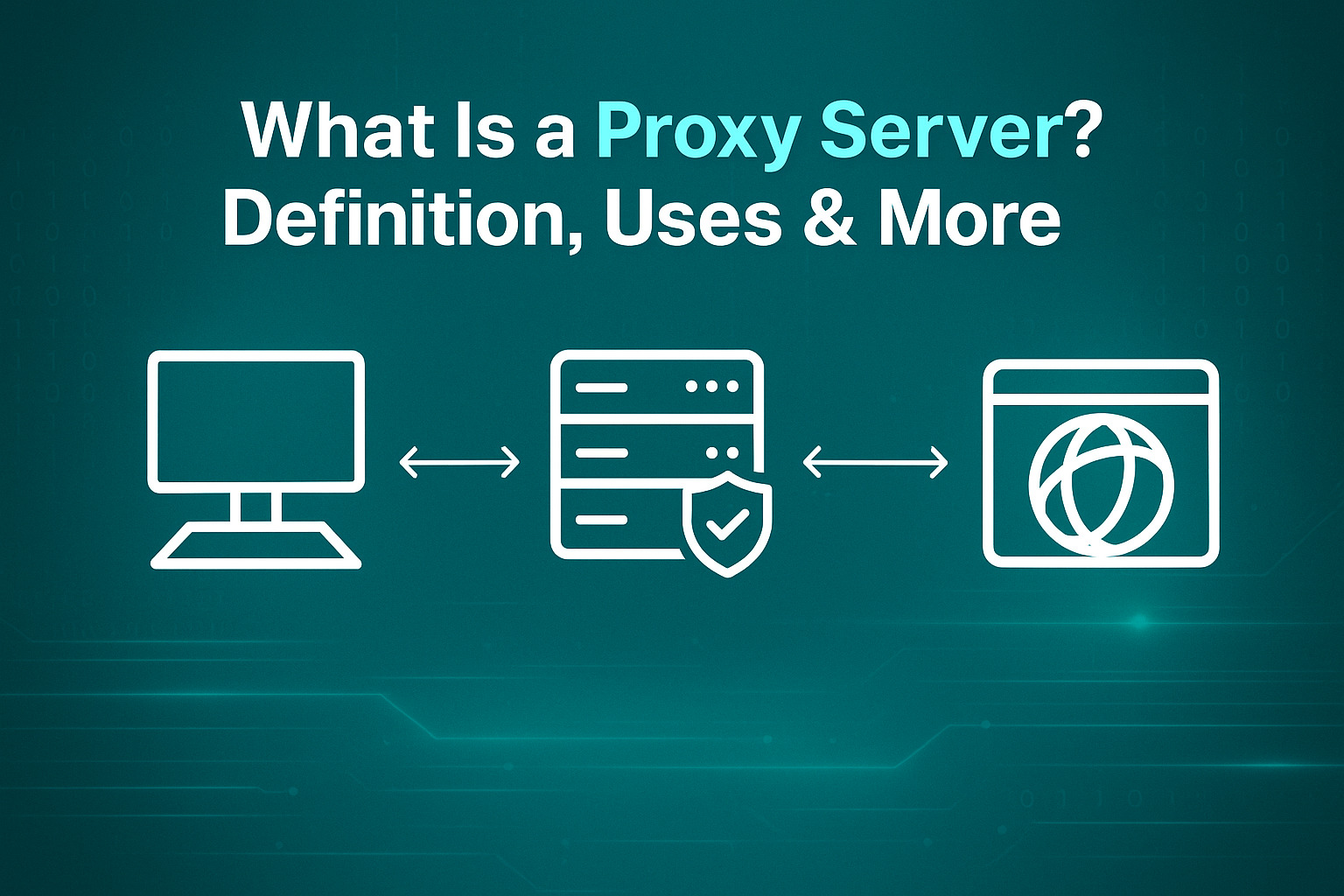
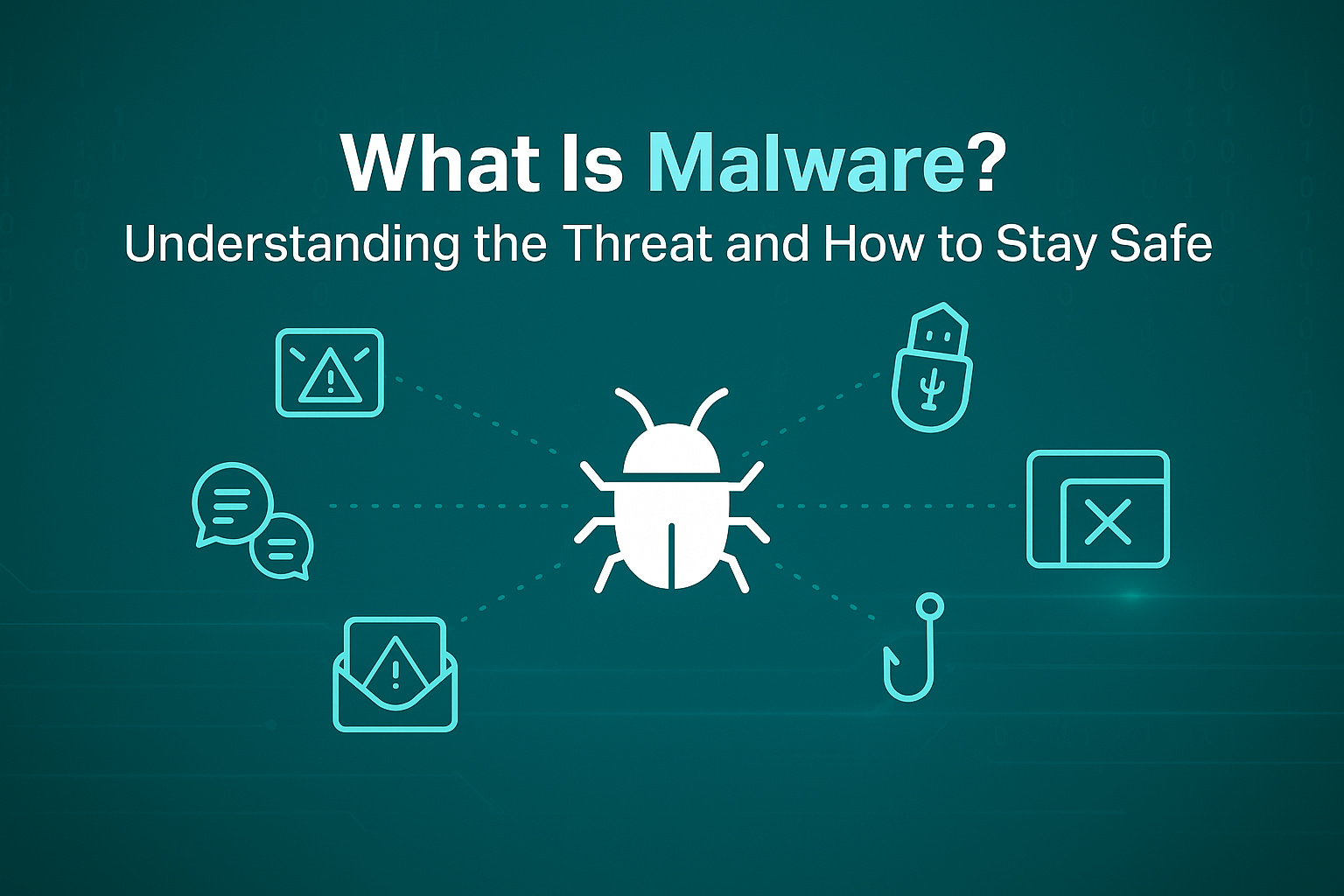
_20240830071121x.jpg)
_20240830062251t.jpg)
_20240830055723o.jpg)
