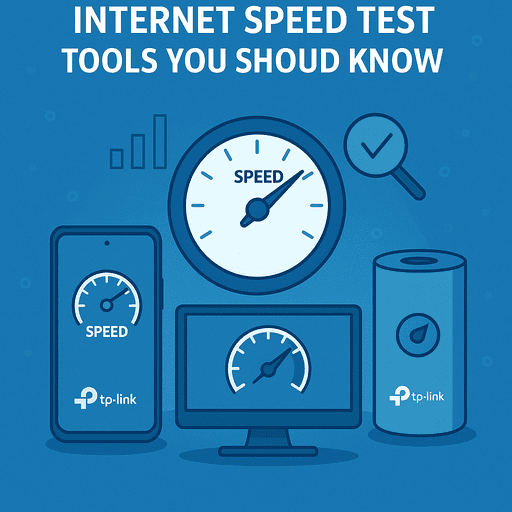Piso WiFi Pause Time: A Guide For Piso WiFi Admins and Users
Piso WiFi pause time is designed for users who want more control over their internet sessions. It allows them to temporarily stop their session and continue it later without losing any paid time.
No matter if you’re managing a Piso WiFi machine or simply using one, understanding how pause time works and how to enable it can help you save money, make sessions more flexible, and improve the user experience.
Benefits of Piso WiFi Pause Time
Many Piso WiFi systems operate on a pay-as-you-go model, meaning you insert coins or pay online for a fixed amount of time. If you step away from your device, your time continues running in the background. This can lead to lost minutes and wasted money.
Pause time is the answer to this problem. It helps in:
-
Saving money – You don’t pay for the internet when you’re not using it.
-
Flexible use – You can stop your session while on a break and come back later.
-
Customer satisfaction – Users enjoy more control, leading to better reviews and return usage.
-
Encouraging responsible use – It promotes smarter consumption of data and time.
How Piso WiFi Pause Time Works
When a user connects to the Piso WiFi network, they are redirected to a portal page, usually hosted at http://10.0.0.1. Here, they pay for access using coins or an online payment option. After payment, their internet session starts, and a countdown timer appears.
The pause time function lets users temporarily stop the countdown. When they pause the session, the connection to the internet stops, and the timer freezes. The user can then resume the session later and use the remaining time.
Most modern Piso WiFi systems support this feature. However, it must be enabled in the admin settings by the system owner.
How to Enable Pause Time in Piso WiFi (For Admins)
If you operate a Piso WiFi vending system and want to enable the pause time feature, here’s how to do it:
-
Connect to your Piso WiFi network - Use your computer or mobile device to connect to the Piso WiFi network you manage.
-
Access the admin portal - Open a browser and go to http://10.0.0.1/admin. You will need to log in using the administrator username and password you set during the setup.
-
Open system settings - Look for a tab labeled “Settings,” “System,” or “Advanced Settings,” depending on your firmware or portal provider.
-
Enable the Pause Time option - Find the option labeled Enable Pause Time or similar. This may be under session management or user features. Turn the setting on.
-
Adjust limitations (optional) - Some systems allow you to control how long users can pause or how many times they can use the pause function. For example:
-
Max pause time: 1 hour
-
Pause attempts per session: 2
-
Auto-expire pause after: 24 hours
-
-
Save and reboot - Save your changes and reboot the system if necessary. This ensures the new settings take effect.
-
Test the feature - Connect as a user and confirm that the pause and resume buttons appear as expected.
Note: If your Piso WiFi system uses third-party software (like PisoFi, LPB Piso WiFi, or Makati PisoNet), the settings location may vary slightly, but the feature is generally found under user or session settings.
How to Use Piso WiFi Pause Time (For Users)
If you are a user of Piso WiFi and want to take advantage of the pause time feature, follow these steps:
-
Connect to the network - Open your WiFi settings and connect to the Piso WiFi signal. This may be named something like "PisoWiFi_Zone" or similar.
-
Access the login portal - Open any browser, and you should be automatically redirected to the Piso portal at http://10.0.0.1. If not, type this address manually.
-
Log in or pay for access - Use a coin slot, QR code, or online payment method (like GCash) to start your session.
-
Use the internet - Once your session starts, browse normally. You’ll see the timer showing how much time you have left.
-
Pause your session - When you need a break, click the Pause Time button. The system will confirm that your time is paused.
-
Resume later - When you’re ready to continue, go back to 10.0.0.1 and click Resume Session. Your remaining time will start counting again.
What is Piso WiFi
Piso WiFi is a popular coin-operated or voucher-driven public Wi-Fi system in the Philippines, especially in urban and lower-income areas. The name comes from "piso" (₱1 peso) and "WiFi"—you pay small amounts for short bursts of internet access.
It acts like a mini public internet café without a staffed computer terminal, which is ideal for smartphones and quick access.
Troubleshooting Pause Time Issues
Sometimes users or admins encounter problems with the pause time feature. Here are some common issues and how to fix them:
-
Pause button not showing - Make sure the feature is enabled in admin settings. Also, clear your browser cache or try another device.
-
Session not resuming - Check if the pause period has expired. Some systems automatically cancel a paused session after a set time.
-
Can’t access the portal - Ensure your DNS settings are set to automatic. Restart your device or router if necessary.
-
Time not saved after pause - This could be a bug in older firmware. Updating the Piso WiFi system or router firmware can fix this.
Tips for Piso WiFi Owners
If you want to make your Piso WiFi system more appealing:
-
Advertise the pause time feature - Use a poster or sign near the machine letting users know they can pause their time.
-
Set fair pause limits - Allow at least 30 –60 minutes of pause time per session to meet user expectations.
-
Keep your system updated - Check for software updates regularly to ensure all features work correctly.
Is Pause Time Safe to Use?
Yes. Pause time only disconnects the user temporarily and keeps their remaining credit safe. The system holds the session information in the database or memory. When the user returns, it checks the session ID and resumes the countdown.
However, if users try to reconnect from a different device or IP address, some systems may not recognize their session. It’s best to resume the session from the same device.
Final Thoughts
The Piso WiFi pause time feature is a valuable tool for both users and system owners. It helps users manage their paid internet time better, prevents wasted minutes, and adds flexibility to the experience.
For business owners, enabling this feature can increase user satisfaction and set your service apart from others. Regardless if you’re taking a quick break or managing a busy hotspot, pause time is a smart way to control internet access more efficiently.
For faster and more reliable internet, consider upgrading to TP-Link’s Wi-Fi routers. TP-Link offers advanced features like Wi-Fi 6, dual-band connectivity, and QoS settings to enhance your internet performance. Click here to explore our range of high-speed networking solutions.
Piso WiFi Pause Time FAQs
1. What is “Pause Time” in Piso WiFi?
Pause Time temporarily freezes your session timer, so your prepaid time stops counting down—perfect when you need a break without wasting minutes.
2. Which Piso WiFi systems support Pause Time?
Pause Time is included in many Piso WiFi platforms—LPB, PisoFi, and similar—but can be disabled or configured by the admin.
3. Can admins enable or disable Pause Time?
Admins log in at http://10.0.0.1/admin, navigate to “Portal Settings” (or relevant options), and toggle Pause Time under both coin and voucher modes—then reboot the system to apply.
4. What happens after pause time ends?
Your connection will automatically resume when the pause duration expires—or you can manually resume by tapping “Resume” in the portal.