What should I do if internet connection is slow when the device is connected to TP-Link Powerline Adapters?
End-device means computer, laptop, mobile phone, etc.

Step 1
Connect your end-device to the TP-Link by Wi-Fi without doing any high bandwidth activities and test the speed Speedtest® (www.speedtest.net). Take screenshot of test result.
Step 2
Check and take screenshot wireless link speed (Skip to next step if you don’t know where to find it).
For Windows,
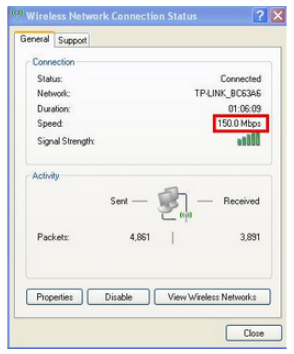
For Mac OS
Make sure you select network utility. Select Info tab and choose Wi-fi (en0 or en1) on the drop-down options. Please note that the Link Speed is your wireless connection speed. In this example, my connection speed is set to 450 Mbit/s (Mega bits per seconds).
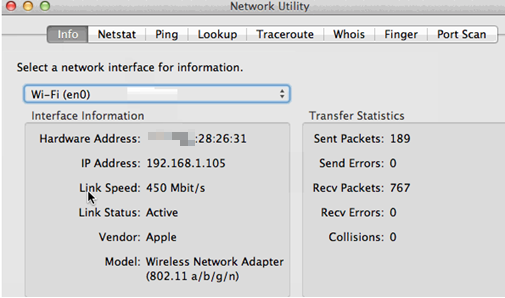
Step 3
Login web-based management interface of the wireless powerline extender (click How to log into the web-based management interface of Powerline ac Extender). Go to Wireless > Settings page, change Channel Width 2.4GHz→40MHz, 5GHz→80Mhz.
Step 4
The problem occurs on 5GHz or 2.4GHz? If end-devices support 5GHz as well, connect to 5GHz to check if it’s better or not.
For 2.4GHz, change the Channel (channels 1, 6 and 11 are generally best, but any channel can be used, please try a few more channels). A wireless channel determines which operating frequency will be in use. It is not necessary to change the channel unless you’re noticing interference problems with nearby wireless networks.

Step 5
Contact TP-Link support with the above results and let us know the number of your end-devices and their operating systems.
Step 1
Install TP-Link tpPLC utility (click How to prepare for using the tpPLC Utility (new logo)). Upgrade the PLC adapter and wired part of PLC Extender to the latest firmware (click How to update the firmware using tpPLC Utility (new logo)).
If it’s still slow, go to next step.
Step 2
Check powerline rate between powerline adapters on the utility. Send screenshot or tell us what it is.
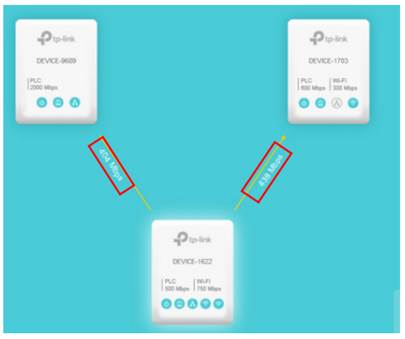
Step 3
a. Connect only one end-device to the TP-Link via cable, and test the speed Speedtest®(www.speedtest.net)three times without doing any high bandwidth activities like P2P download. Take screenshots.
b. Connect the same end-device to your router and test the speed in the same way.
Step 4
Check wired link speed of end-device (skip if you don’t know where to find it).
For Windows,

For Mac OS
Locate the Network Utility on your mac: Applications > Utilities > Network Utility. Alternatively, search Network Utility in Spotlight Search.
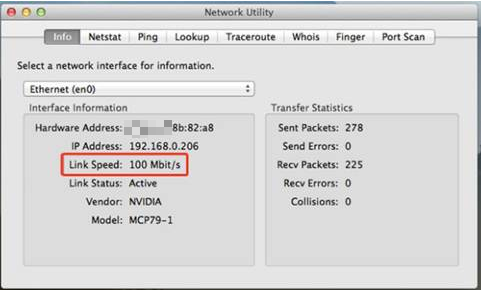
Step 5
Contact TP-Link support with the results above.
Is this faq useful?
Your feedback helps improve this site.