How to configure Parental Controls on High Power Wireless N Router_TL-WR841HP V5 (router mode--new logo)
Parental Controls allows you to block inappropriate and malicious websites, and control access to specific websites at specific time for your children’s devices. For example, you want the children’s PC with the MAC address XX-XX-XX-33-44-AA can access www.tp-link.com on Saturday only while the parent PC with the MAC address XX-XX-XX-33-44-BB is without any restriction.
Here takes TL-WR841HP for demonstration.
1. This feature take effects when the router is in Wireless Router mode. Follow the instructions below to configure the router.
How to configure Router Mode of High Power Wireless N Router_TL-WR841HP V5? (new logo)
2. Go to Parental Controls.
3. Check the Enable Parental Controls box and enter the MAC address XX-XX-XX-33-44-BB in the MAC Address of Parental PC field.
4. Enter XX-XX-XX-33-44-AA in the MAC Address 1 field.
5. Create a new schedule with Day is Sat and Time is all day-24 hours. Click Add.
6. Enter www.tp-link.com in the Add URL field. Click Add.
7. Click Save.
Then you will see the page as shown in figure below.
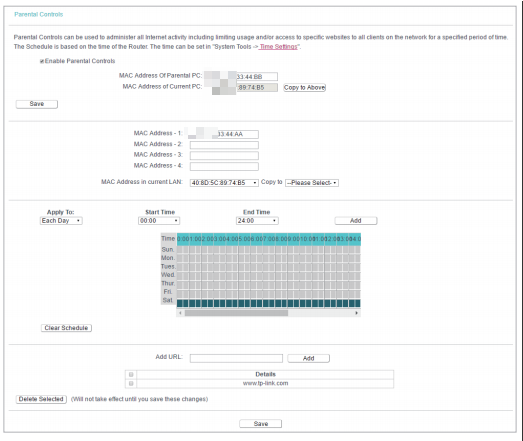
Note:
Parental Control takes effects based on the router’s system time. Please make sure you set up the system time correctly.
How to set up System Time of High Power Wireless N Router (new logo)?
Get to know more details of each function and configuration please go to Download Center to download the manual of your product.
Is this faq useful?
Your feedback helps improve this site.