How to Setup MAC Binding on a TP-Link Router (Blue UI)
This Article Applies to:
Step 1: Log into the Router.
How do I log into the web-based Utility (Management Page) of TP-Link wireless router?
Step 2: Click Advance.

Step 3: Click on IP and MAC Binding
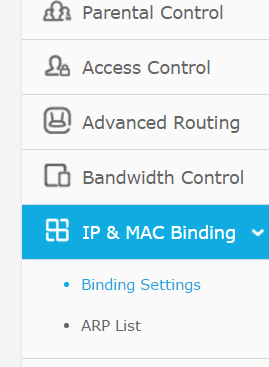
Step 4: Enable ARP Binding then click Save, then click Add new.
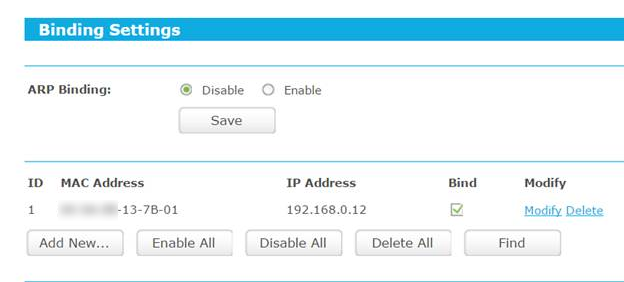
Step 5: Input the MAC and IP Address of the device you want to bind and click Save.
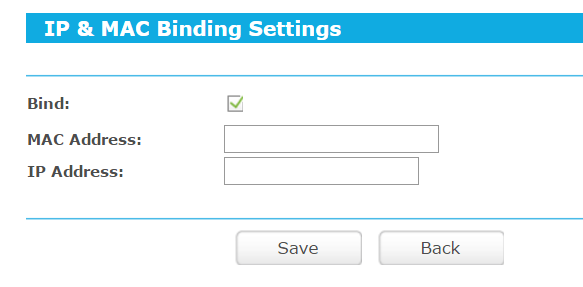
*Ensure Bind is checked
Is this faq useful?
Your feedback helps improve this site.
2.0&(US)3.0&A1200(EU)1.0-F_normal_1584493601459k.png)