How to enable TP-Link DDNS for remote viewing on VIGI NVR
Contents
Objective
This article introduces how to configure TP-Link DDNS on VIGI NVR. It covers application scenarios, classical topological structure, and configuration steps.
Requirements
- VIGI Video Recorders (NVRs)
- Router with a Public IP address
Introduction
DDNS (Dynamic Domain Name System) is a service that allows dynamic public IP addresses to be bound to a fixed domain name. Its primary function is to associate the frequently changing public IP address of a user’s device with a consistent domain name in real time. So, DDNS allows devices to maintain a fixed access point, enabling remote access via the public internet.
TP-LINK DDNS supports domain creation, login, domain list viewing, and logout functions. Currently, only second-level domain creation is supported; the top-level domain tplinkdns.com is fixed and cannot be modified. You can create a new domain by customizing the second-level domain, which supports 1 to 63 characters consisting of letters, numbers, or hyphens (“-”).
Configuration
Configuration for Scenario 1
The NVR’s IP address is a Private IP address. The router connected to the NVR must have a Public IP address. Meanwhile, the router needs to map the Internet Port to the public network using UPnP or other methods (e.g., the port forwarding feature of the router). A typical topology diagram is as follows:
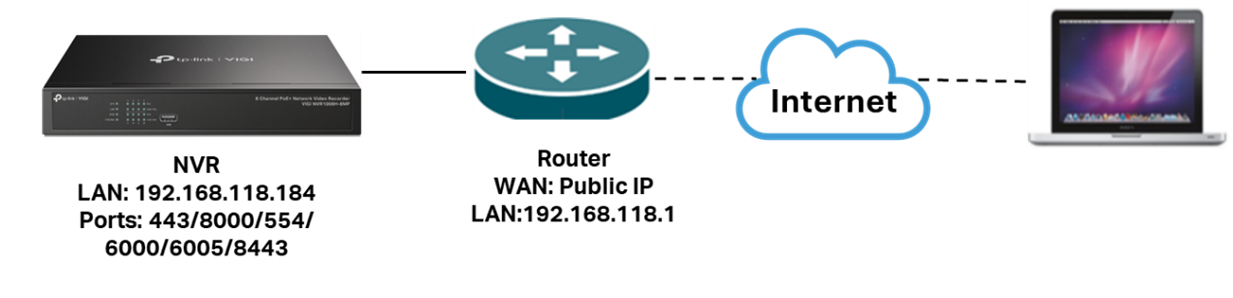
Step 1. Go to Settings > Network > Platform Access > VIGI Cloud VMS, and then bind your TP-LINK ID to the NVR. You must bind your TP-LINK ID to the device before using the TP-LINK DDNS feature.
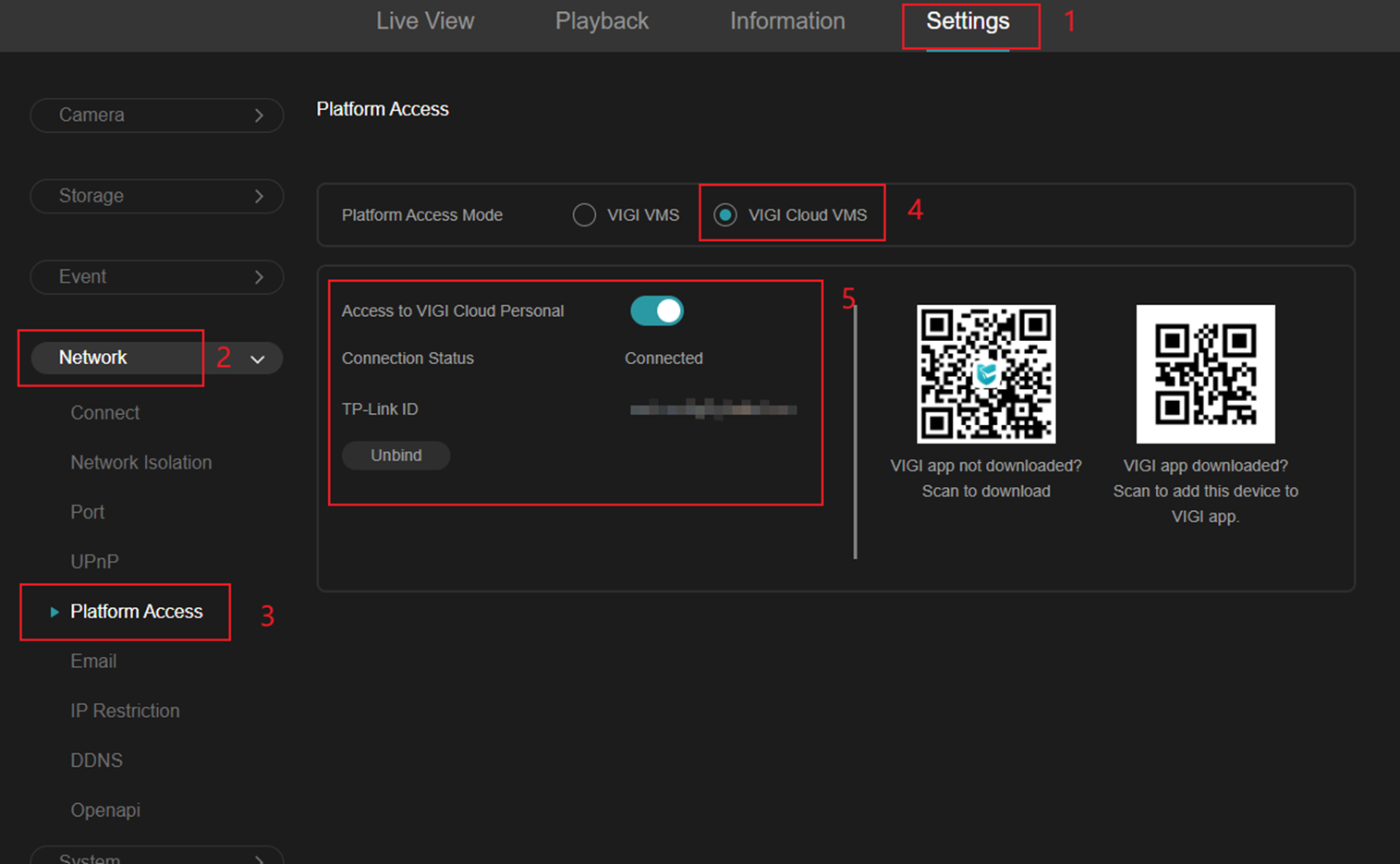
Step 2. Go to Settings > Network > DDNS, enable DDNS, select Service Provider: TP-Link DDNS, input Device Domain Name, then click ‘Save’. Finally, the Status will be connected.
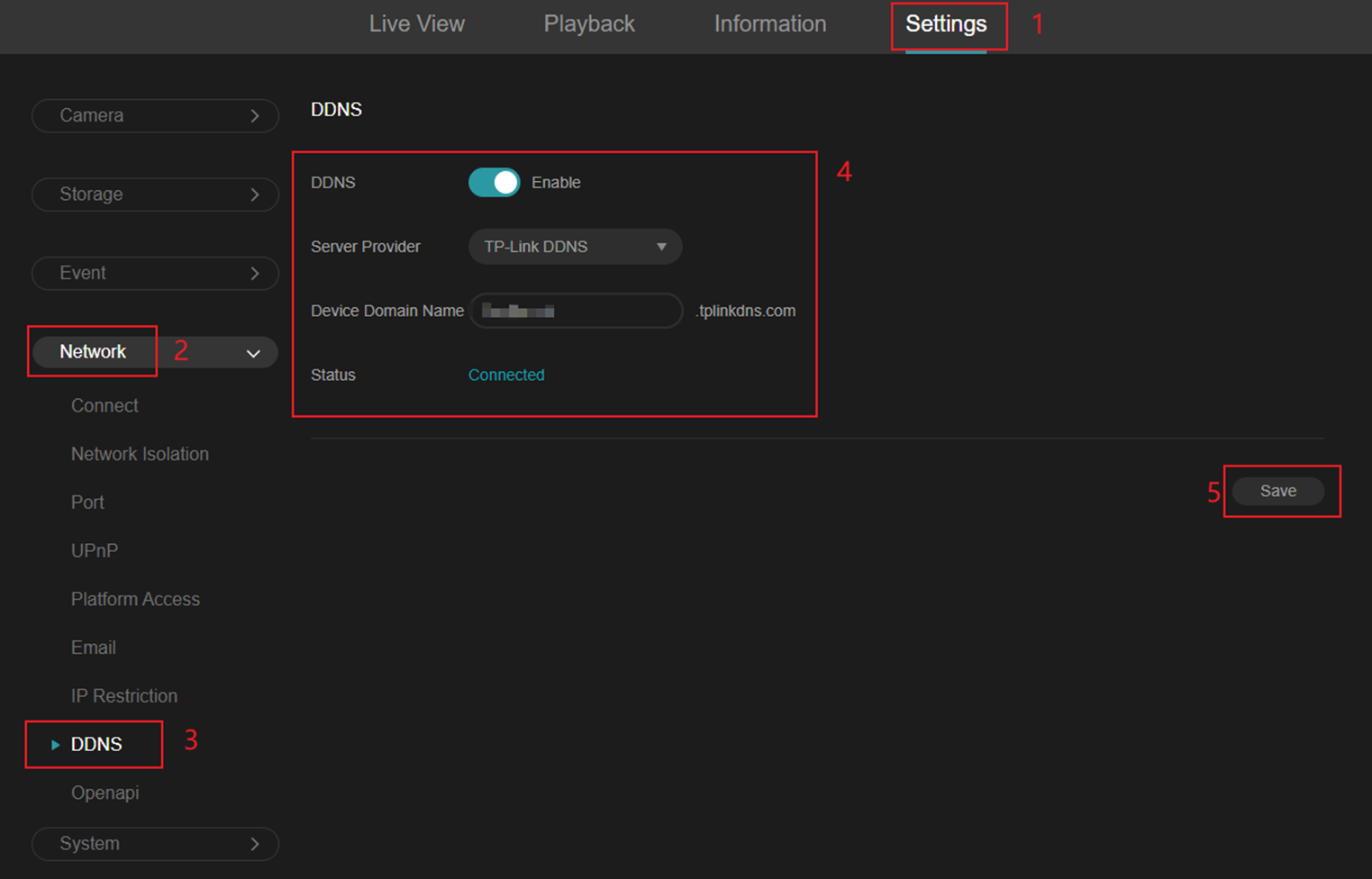
Notes:
The second-level domain supports 1 to 63 characters consisting of letters, numbers, or hyphens (“-”).
Step 3. Go to Settings > Network > UPnP, and enable UPnP to map the internal ports of the NVR to the external ports of the public network. The mapping type can be chosen as Auto or Manual.
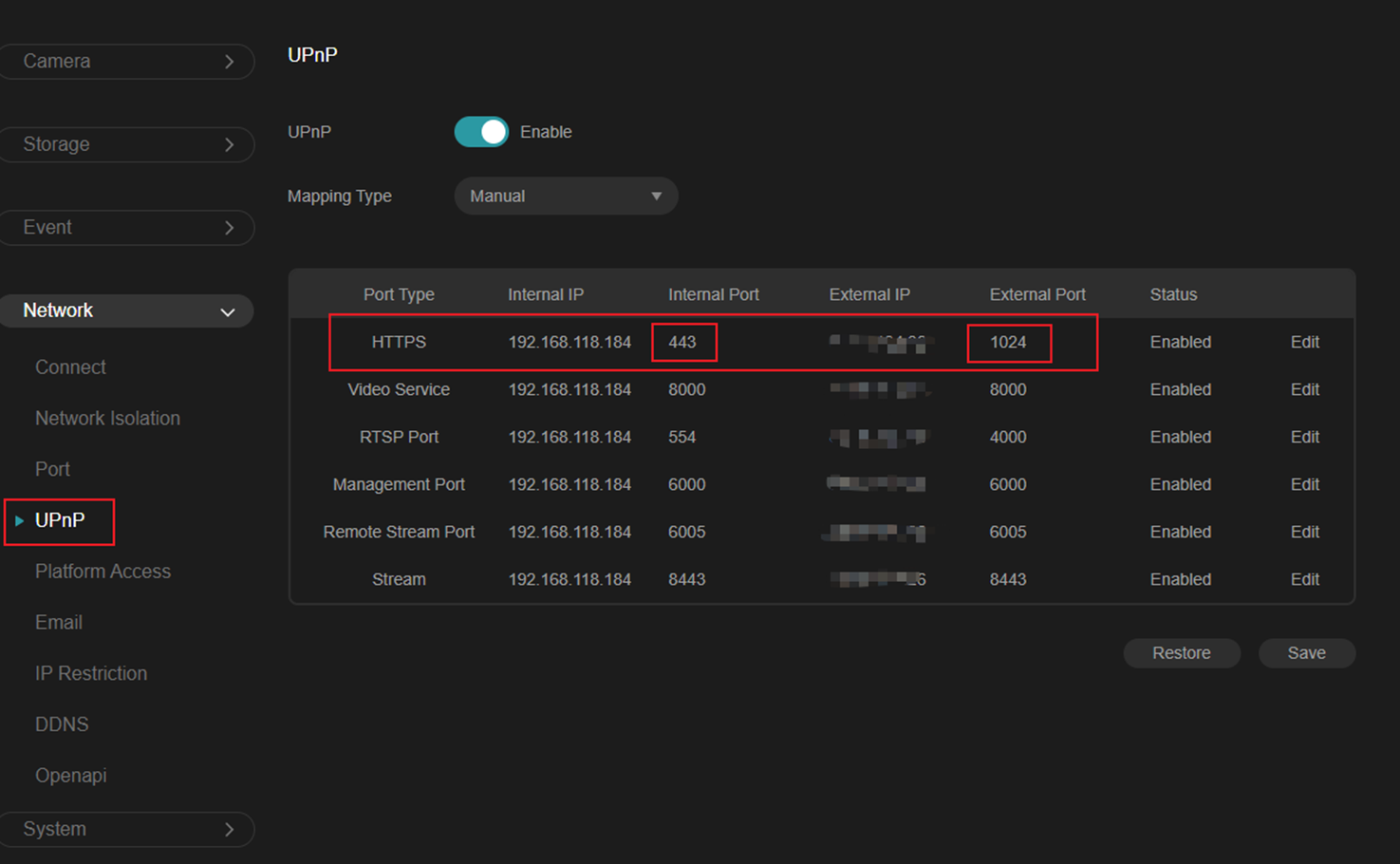
Notes:
1) Auto mapping type: The external port may cause disconnection when accessing the URL. It needs to be modified to the new port number again.
2) Manual mapping type: frequent changes to external ports can be avoided, thereby increasing connection stability.
Step 4. Enable the UPnP feature on your Router. Here is just an example of the Omada gateway ER8411.
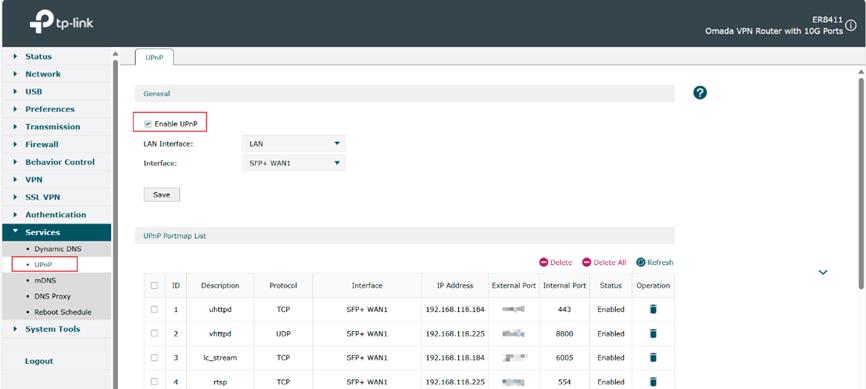
Step 5. You can input https://domain:external port (e.g., https://xxxx.tplinkdns.com:1024) to log in to the NVR web interface. Then you can configure the settings, live view, and playback remotely.
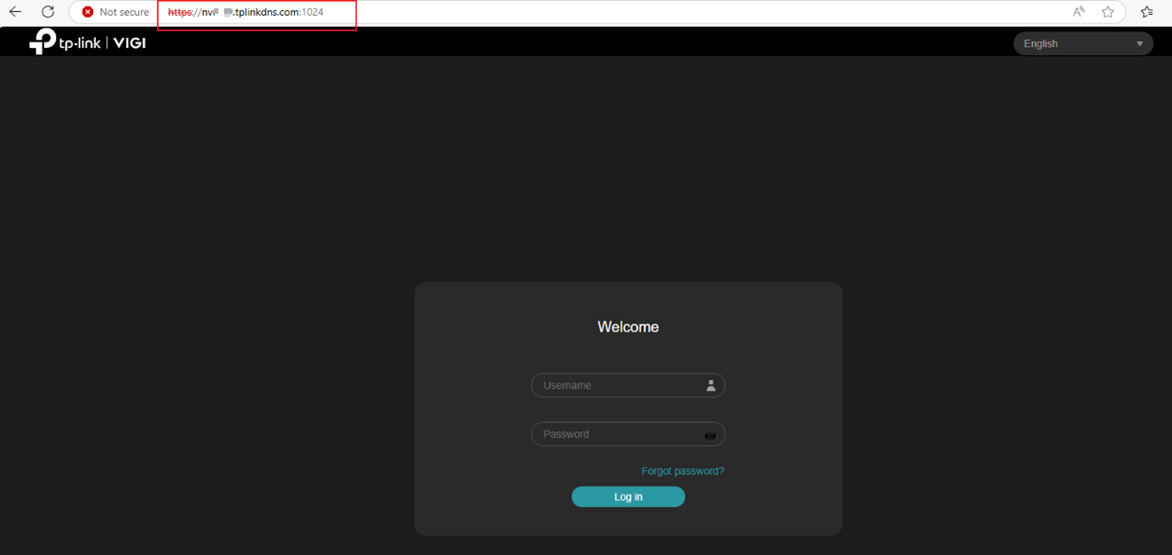
Configuration for Scenario 2
The NVR’s IP address is a Public IP address. A typical topology diagram is as follows:
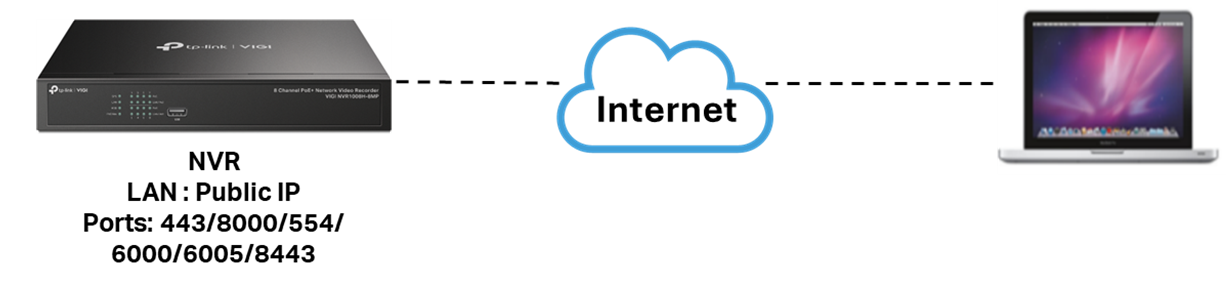
The configuration steps are similar to those in Scenario 1, except that Steps 3 and 4 can be skipped, as the NVR in this scenario already has a public IP address and does not require UPnP port mapping.
Step 1. Go to Settings > Network > Platform Access > VIGI Cloud VMS, and then bind your TP-LINK ID to the NVR.
Step 2. Go to Settings > Network > DDNS, enable DDNS, select Service Provider: TP-Link DDNS, input Device Domain Name, then click ‘Save’.
Step 3. You can input https://xxxx.tplinkdns.com:443 to log in to the NVR web interface. Then you can configure the settings, live view, and playback remotely.
Conclusion
With the steps above, you have successfully configured TP-Link DDNS on NVR and managed the NVR remotely.
Get to know more details of each function and configuration please go to Download Center to download the manual of your product.
Полезен ли этот FAQ?
Ваши отзывы помогают улучшить этот сайт.
From United States?
Получайте информацию о продуктах, событиях и услугах для вашего региона.

