General questions about the Real-Time Protection feature on the Deco with HomeCare feature
Q1: What’s included in Deco’s Real-Time Protection feature?
Deco’s Real-Time Protection feature consists of three parts.
Malicious Content Filter: Secure all Internet connections, blocking millions of malicious links worldwide.
Intrusion Prevention System: Protects your system and applications from external attacks and eliminates vulnerabilities.
Infected Device Quarantine: Prevents infected devices from sending sensitive information or security threats to clients outside your network.
Q2: What can I do if the website is blocked by the Real-Time Protection feature?
Please go to Network>Protecting Your Network page on the Deco app, then go to Malicious Content Filter>Allow List> Add the website under the Allow List, and then it will not be blocked.
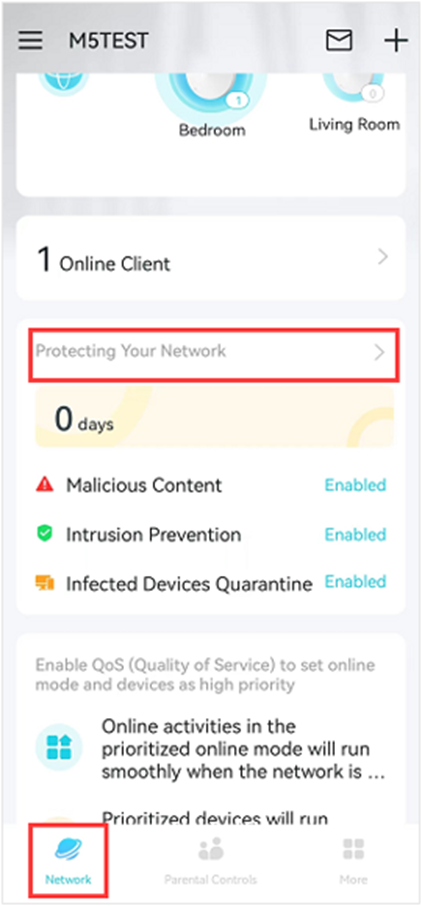
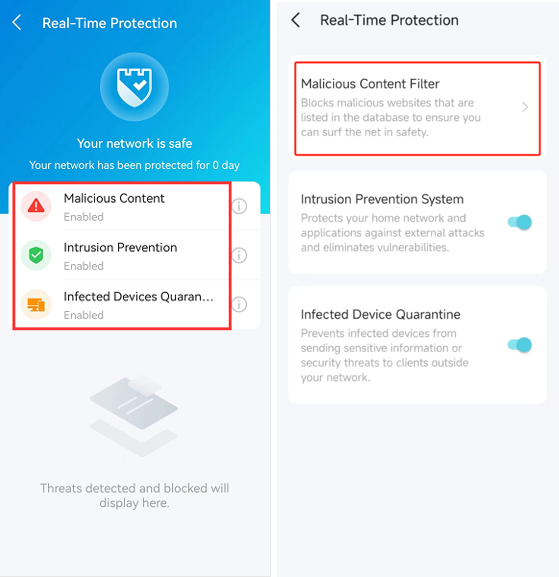
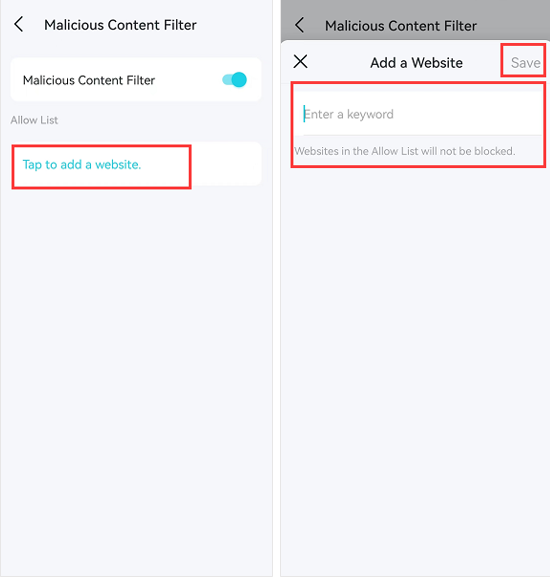
Q3. How to disable Deco’s Real-Time Protection feature?
Launch the Deco app, and go to Network>Protecting Your Network page to switch off the three options (Malicious Content Filter, Intrusion Prevention System, and Infected Device Quarantine).
Q4. Does the Real-Time Protection feature conflict with the firewall settings on your home?
Usually, it won’t conflict with the firewall.
Is this faq useful?
Your feedback helps improve this site.
TP-Link Community
Still need help? Search for answers, ask questions, and get help from TP-Link experts and other users around the world.
1.0-F_1564487588554z.jpg)

