How to set up schedules of Smart Bulb
這篇文章適用於:
Before we begin:
1. Connect TP-Link Smart Bulb to your home network via the Kasa app.
2. If your smart bulb does not have the correct time settings, please refer to the link to correct the time settings.
Here we take KL130 as an example.
Let’s begin:
1. On the Kasa app, tap “KL130” to enter the Status page. Then tap “Schedule”.
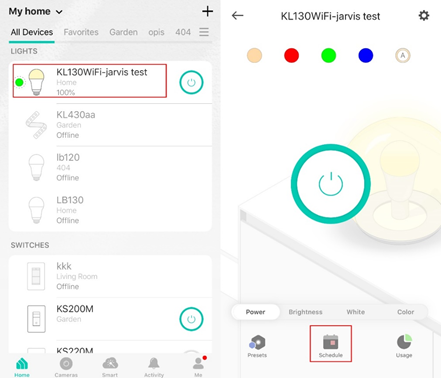
2. Tap “+” button to add a new schedule.
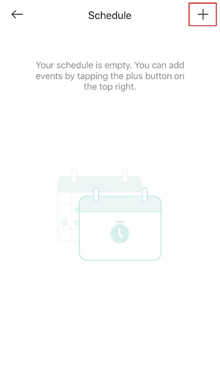
3. You can choose the ACTION, FADE RATE, and TIME you want.
- ACTION: Turn off your bulb, turn on the bulb to the last state it was on, or turn on the bulb at a preset state.
Note: You can change the Presets refer to this link if needed.
- FADE RATE: Select how long you want your lights to fade in or fade out after your schedule starts.
- TIME: Set time for your schedule based on 24-hour clock, sunrise and sunset.
Note: Sunrise & Sunset time is decided by the location.
4. Tap “Save”.
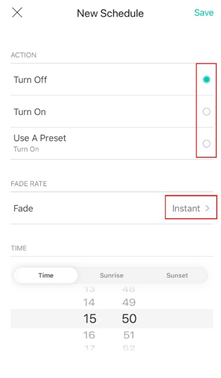
Now your Smart Bulb will turn on/off as scheduled.
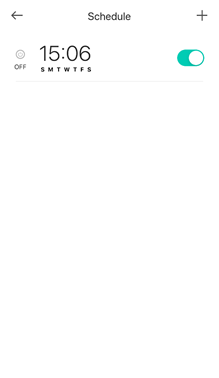
這篇faq是否有用?
您的反饋將幫助我們改善網站