How to log into the web-based interface of my Deco
After configuration on the Deco app successfully, you can check the internet status or manage your Deco via a web browser. Currently, only some models support web-based management but don’t worry, other models will support this feature via firmware updates in the future.
If you prefer to use a web browser, follow the steps below.
1. Connect your device to Deco (wired or wirelessly).
Ÿ Wired: Turn off the Wi-Fi (if any) on your computer and connect to the router using an Ethernet cable.
Ÿ Wireless: Connect to the wireless network of your Deco. (The wireless network you configured during the internet setup)
2. Launch a web browser, and enter http://tplinkdeco.net or the LAN IP address shown on the Deco app in the address bar to log into the web management page of your Deco.
Tips: To find the IP address, launch the Deco app and go to More > Advanced->LAN IP.
3. Enter the password of your TP-Link ID to log in.
Tips: The Owner TP-Link ID is the ID that you used to set up the Deco network via Deco app.
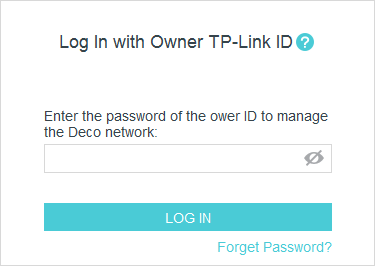
4. You can check the internet, Deco, and clients’ information on the web management page, and there are some advanced settings on the web management page.
Here takes Deco M5 as an example.
Ÿ Check internet status
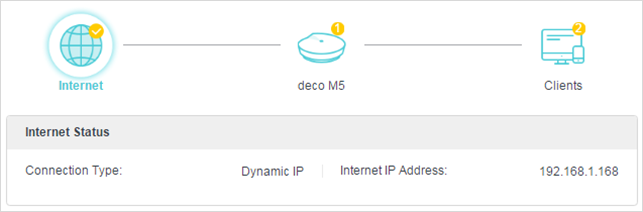
Ÿ Check Deco information
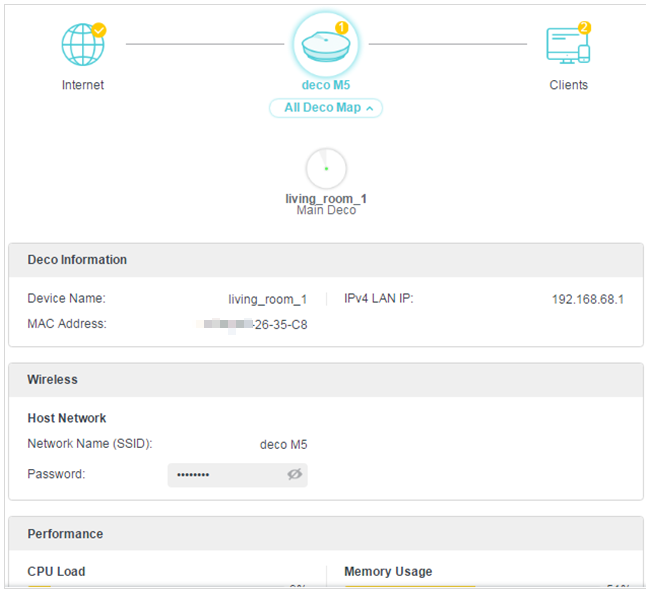
Ÿ Check connected clients
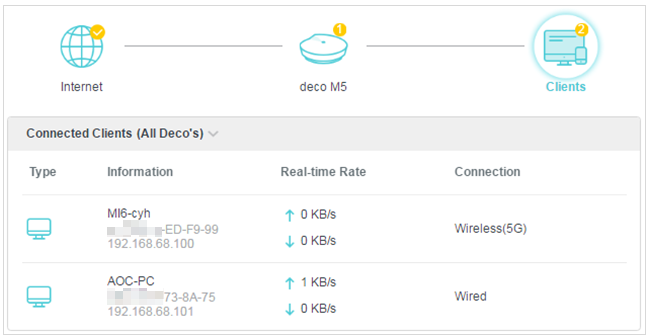
Ÿ Upgrade your Deco
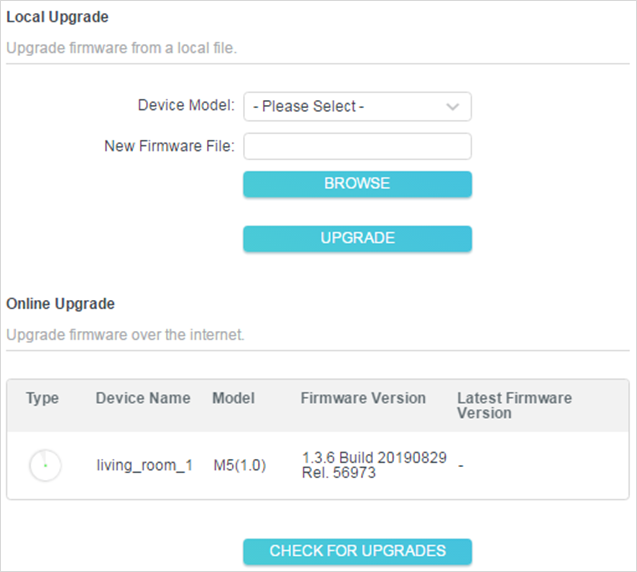
Ÿ Set time for your Deco
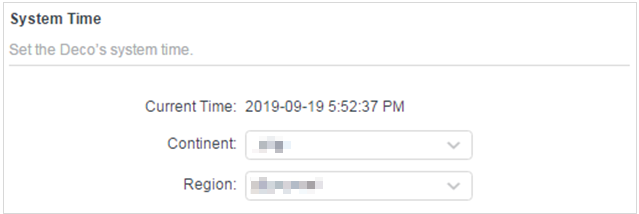
Ÿ Reboot your Deco
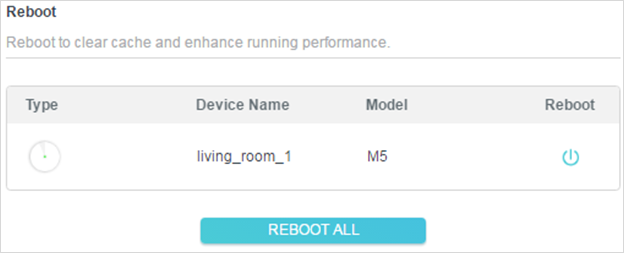
Ÿ Check system log
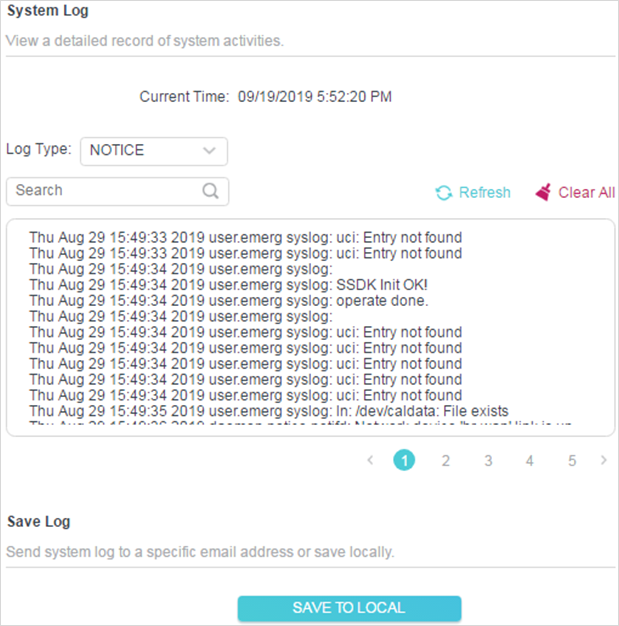
Ÿ Check System parameters
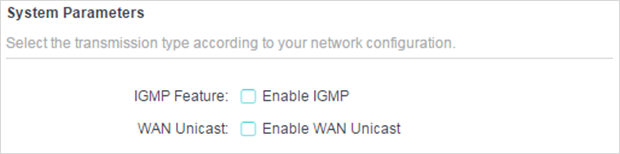
Is this faq useful?
Your feedback helps improve this site.
TP-Link Community
Still need help? Search for answers, ask questions, and get help from TP-Link experts and other users around the world.
_EU_V1.0_01_1557371059999a.jpg)

