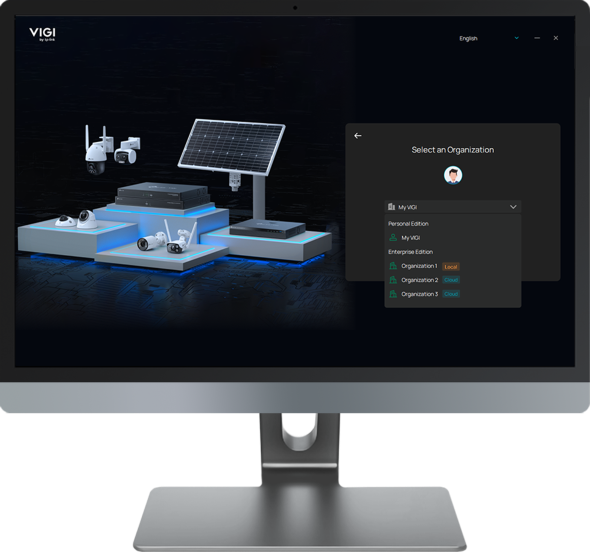How to send an alert triggered by motion detection to my VIGI App or VIGI PC Client
Contents
Introduction
Custom Alerts is a feature available on VIGI VMS Enterprise Edition and VIGI Cloud VMS Enterprise Edition, allowing you to configure notifications and push messages for the VIGI PC Client and VIGI App.
With Custom Alerts, you can define which devices and which event types will trigger alerts sent to the VIGI PC Client and the VIGI App.
Requirements
- VIGI VMS / VIGI Cloud VMS
- VIGI IPC / NVR
Configuration
Step 1. Log in to the VIGI VMS / VIGI Cloud VMS Web UI, go to Events > Custom Alerts, click + to create a Custom Alerts rule.
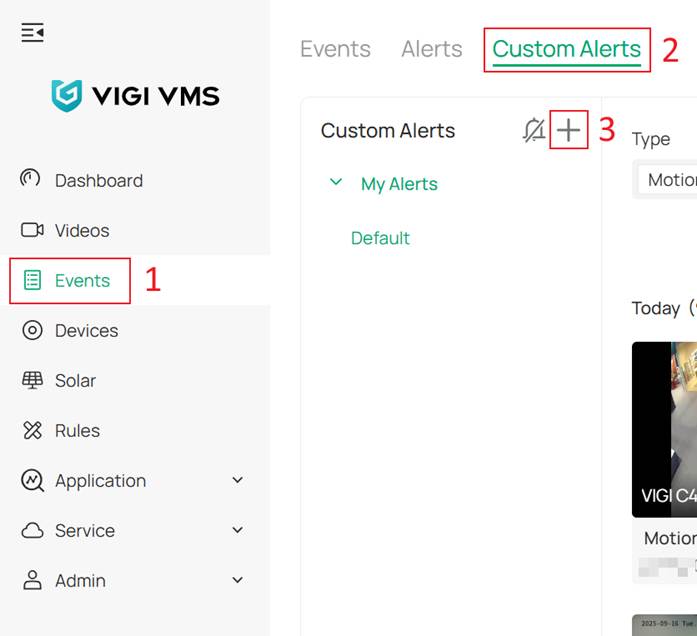
Step 2. Select the Event Type you want to be notified about. You can choose multiple event types or select all of them.
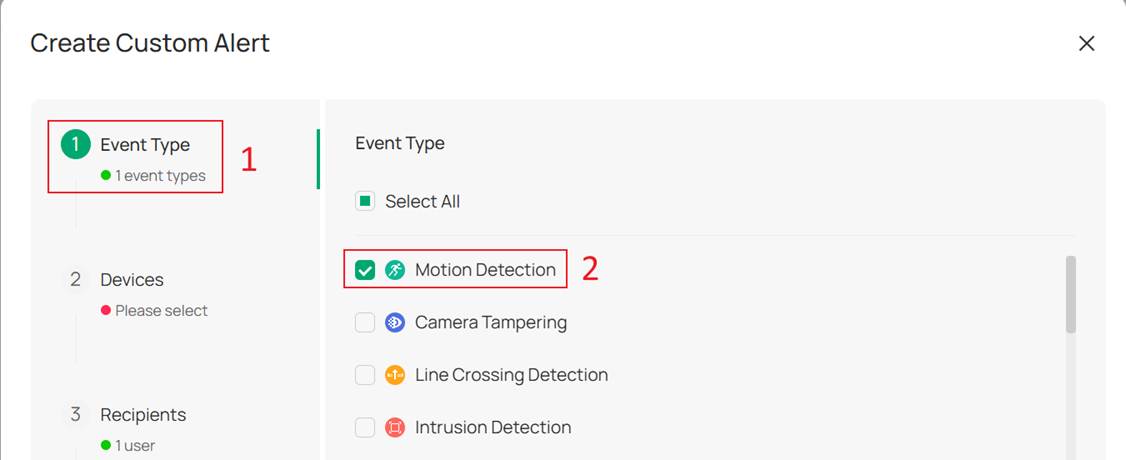
Step 3. Select the devices to which you want to apply the alert. You can select By Site or By Device.
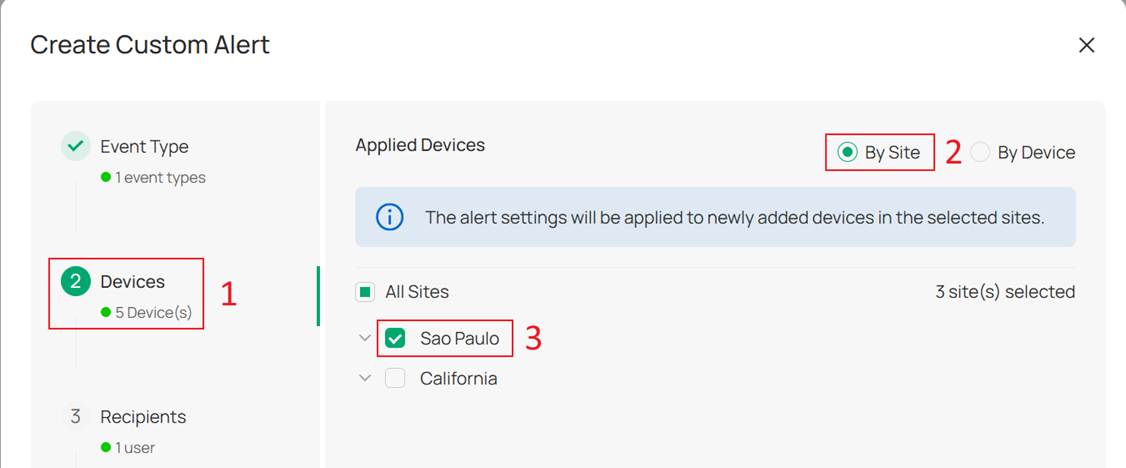
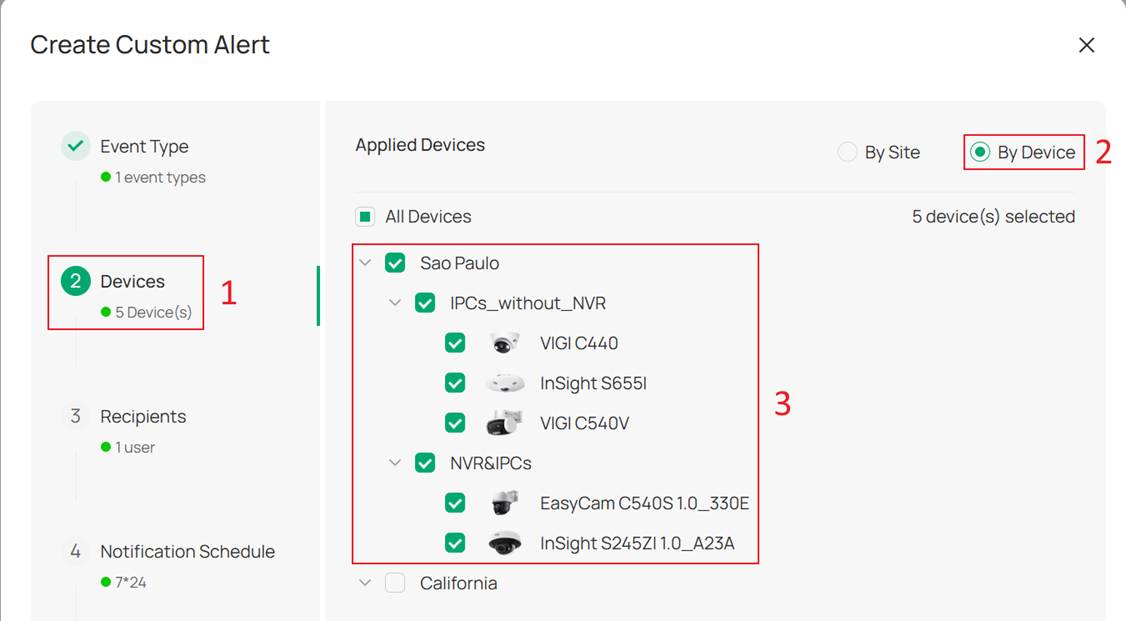
Step 4. Select the Recipients who will receive the notifications and configure whether to also push alerts to the App. You can add more users by clicking the + Add button.
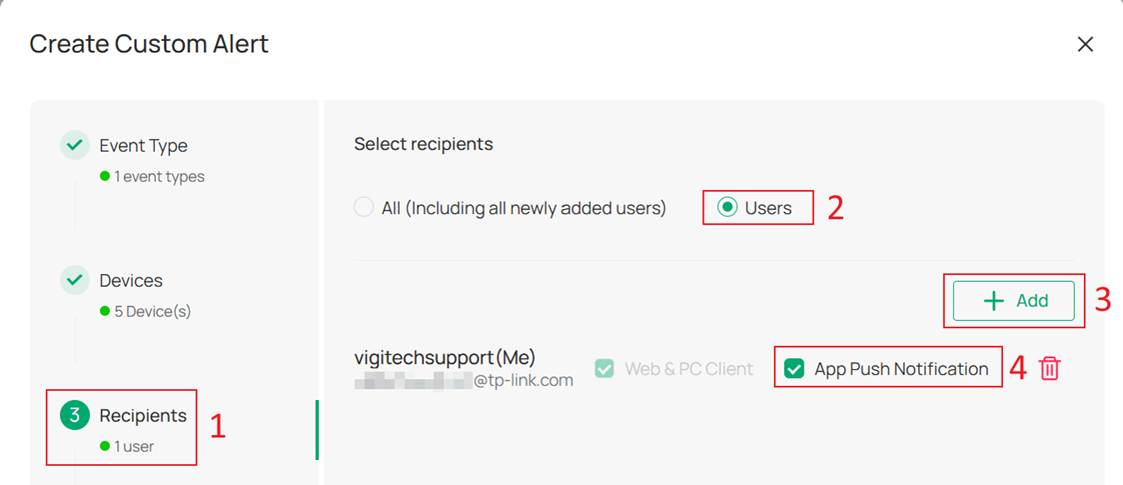
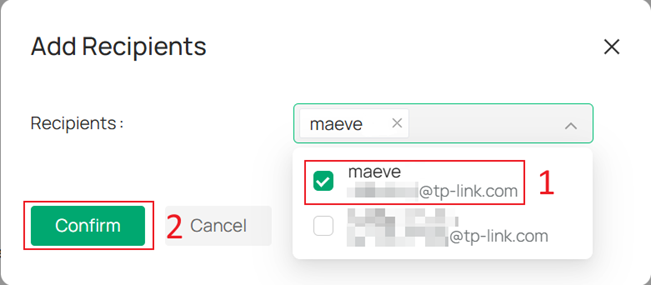
You can also select All, which means all users with permission to receive custom alerts. This also includes users who are added in the future.

Step 5. Configure the Notification Schedule to define when alerts should be sent.
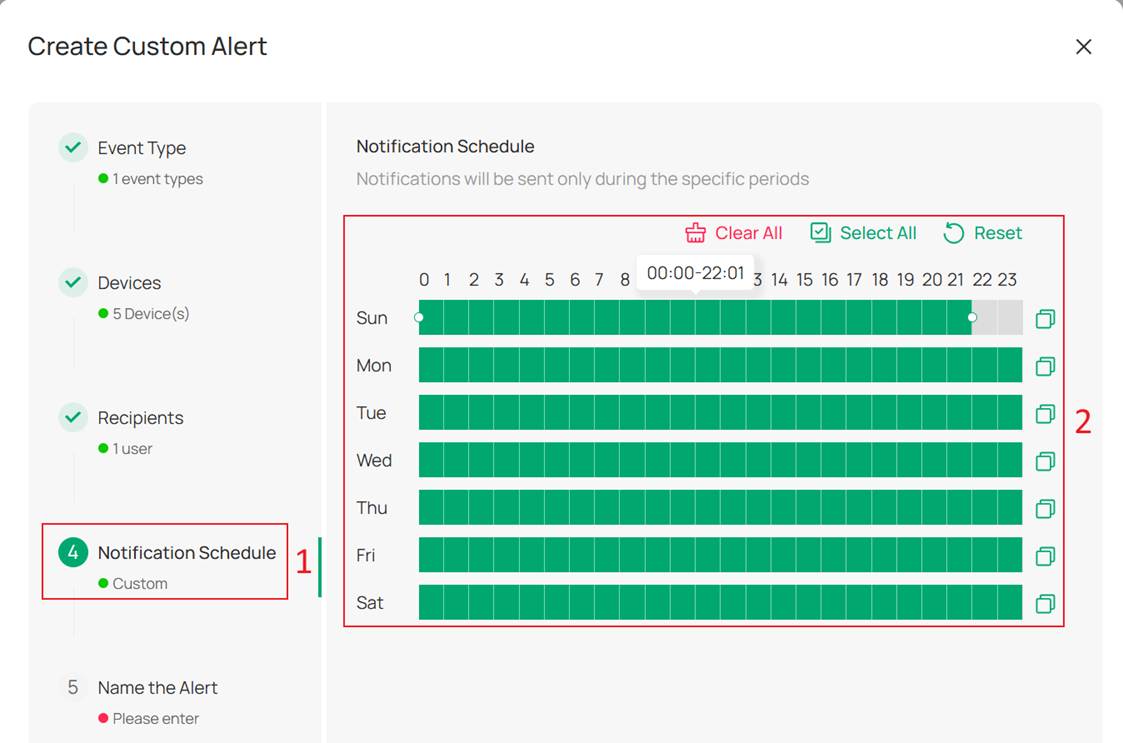
Step 6. Customize the Alert Name and click Create to complete the configuration.
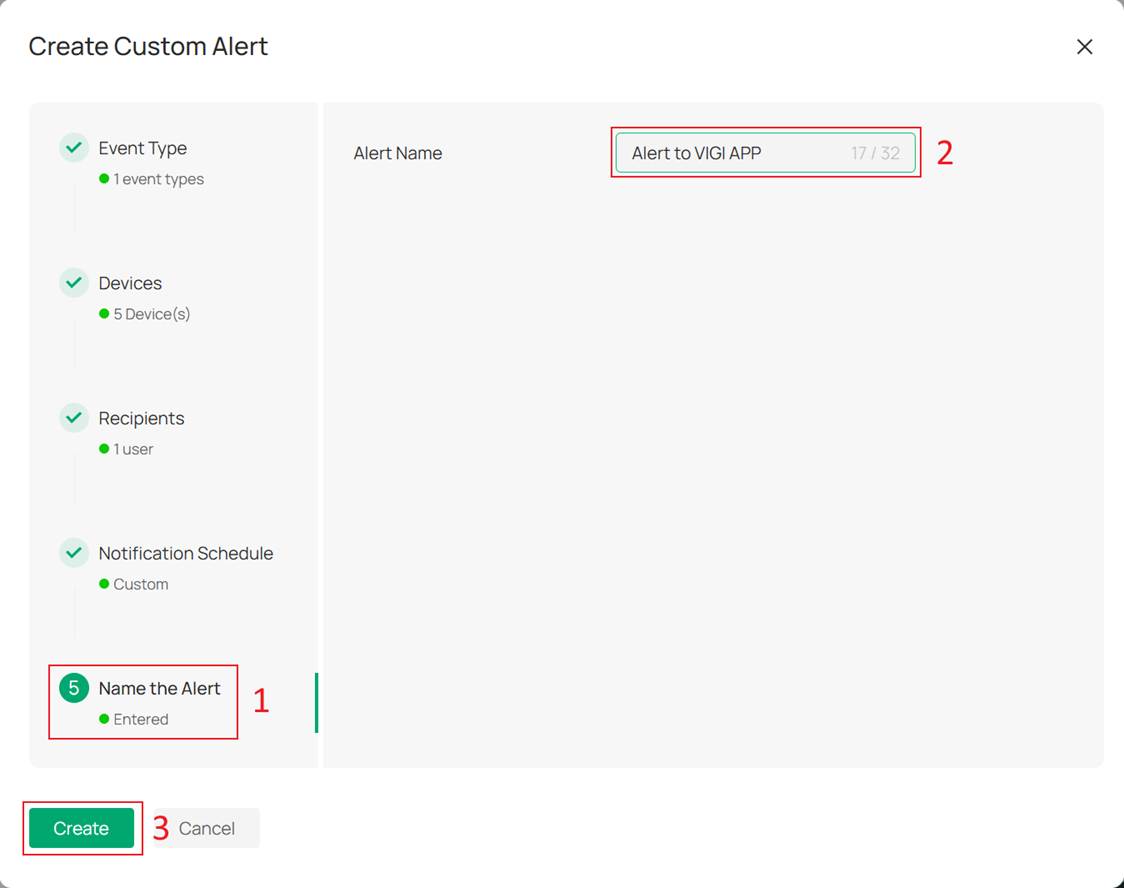
Verification
On the VIGI VMS / VIGI Cloud VMS Web UI under Custom Alerts, you can view and manage all configured Custom Alerts rules, and check the notifications from the selected rule.
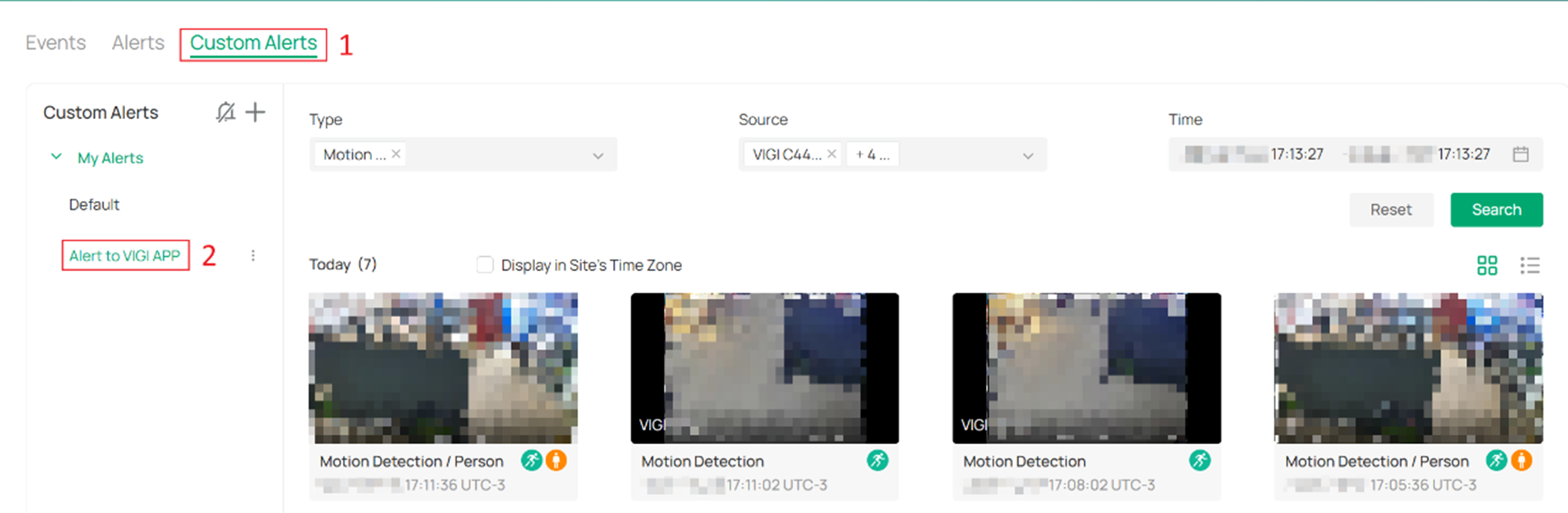
In the VIGI PC Client Event Center, you can see the Custom Alerts notifications that have been received.
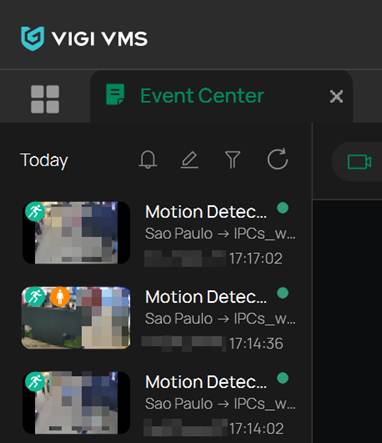
If App push was enabled, you can also view the notifications in VIGI App Notifications.
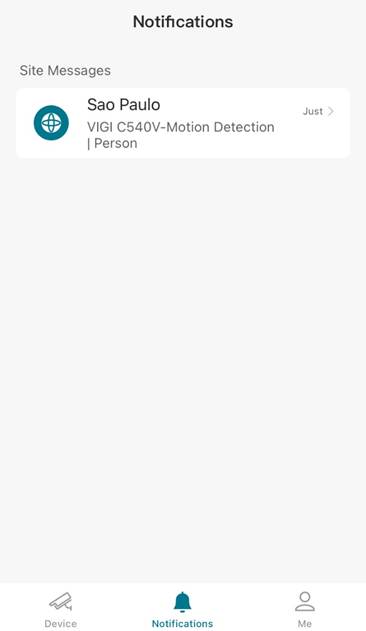
In this case, your mobile device system notifications will also receive the alerts.
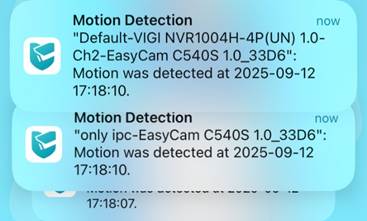
Conclusion
With the above configuration, you can push device events, such as Motion Detection, to both the VIGI PC Client and the VIGI App.
Get to know more details of each function and configuration please go to Download Center to download the manual of your product.
QA
Q1: Why can’t my mobile phone receive notifications from the VIGI App?
A1: Please check if notification permissions are enabled for the VIGI App on your mobile phone.
Câu hỏi thường gặp này có hữu ích không?
Phản hồi của bạn giúp cải thiện trang web này.