Archer AX3200 V1 User Guide
- About This Guide
- Chapter 1 Get to Know About Your Router
- Chapter 2 Connect the Hardware
- Chapter 3 Log In to Your Router
- Chapter 4 Set Up Internet Connection
- Chapter 5 TP-Link Cloud Service
- Chapter 6 Guest Network
- Chapter 7 USB Settings
- Chapter 8 Parental Controls
- Chapter 9 QoS
- Chapter 10 Network Security
- Chapter 11 NAT Forwarding
- Chapter 12 VPN Server
- Chapter 13 Customize Your Network Settings
- Chapter 14 Manage the Router
- FAQ
- Authentication
Chapter 8 Parental Controls
This function allows you to block inappropriate, explicit and malicious websites, and control access to specified websites at specified time.
It contains the following sections:
1. Setting Up Access Restrictions
I want to:
Block access to inappropriate online content for my child’s devices, restrict internet access to 2 hours every day and block internet access during bed time (10 PM to 7 AM) on weekdays.
How can I do that?
1.Visit http://tplinkwifi.net, and log in with your TP-Link ID or the password you set for the router.
2.Go to Advanced > Parental Controls.
3.Click to create a profile for a family member.
4.Add basic profile information.
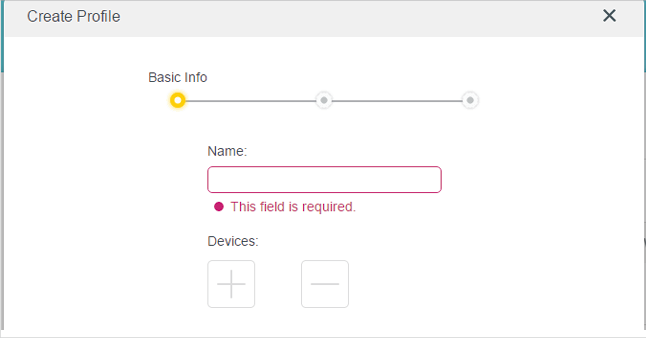
1 )Enter a Name for the profile to make it easier to identify.
2 )Under Devices, click .
3 )Select the devices that belong to this family member. Access restrictions will be applied to these devices. Click Add when finished.
Note: Only devices that have previously been connected to your router’s network are listed here. If you are unable to find the device you want to add, connect it to your network and then try again.
4 )Click Next.
5.Customize the Blocked Content according to your needs for this profile.
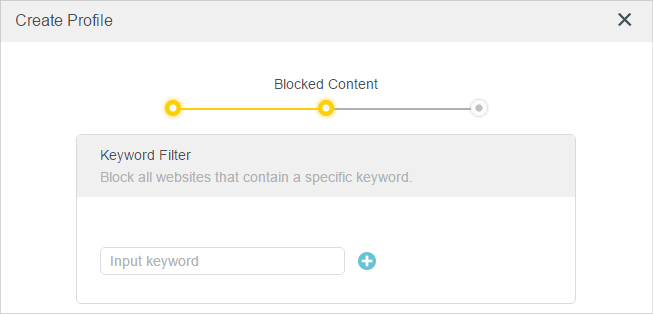
1 )Enter a keyword (for example, “Facebook”) or a URL (for example, “www.facebook.com”). All websites containing the keywords will be blocked.
2 )Click Next.
6.Set time restrictions on internet access.
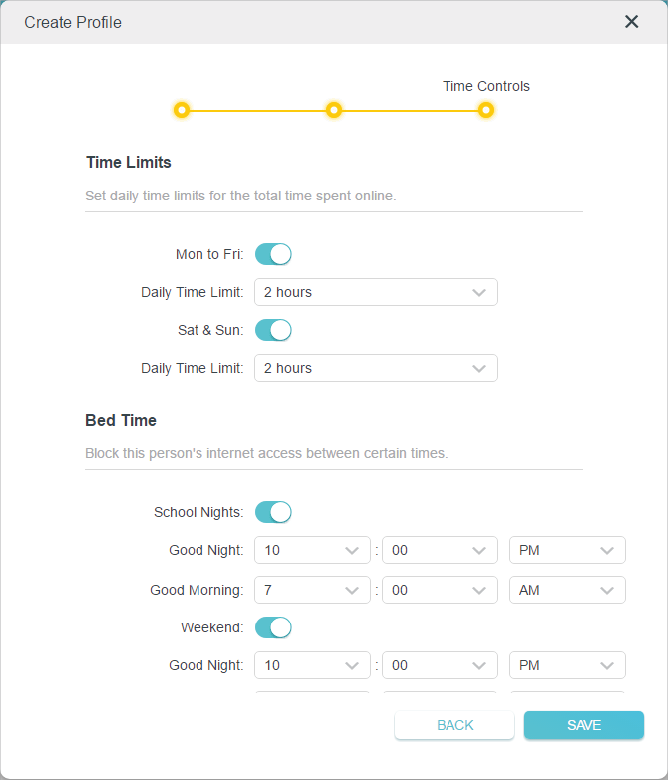
1 )Enable Time Limits on Monday to Friday and Saturday & Sunday then set the allowed online time to 2 hours each day.
2 )Enable Bed Time and use the up/down arrows or enter times in the fields. Devices under this profile will be unable to access the internet during this time period.
3 )Click Save.
Done!
The amount of time your child spends online is controlled and inappropriate content is blocked on their devices.
I want to:
Check which websites my child has visited and how much time they have spent online recently.
How can I do that?
1.Visit http://tplinkwifi.net, and log in with your TP-Link ID or the password you set for the router.
2.Go to Advanced > Parental Controls.
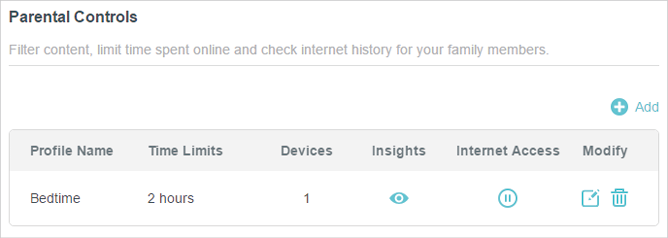
3.Find the correct profile and click in the Insights column.
Note: If you have not set up a profile for your child yet, you should do that first by clicking
, then follow the steps to create a profile. Refer to Setting Up Access Restrictions for detailed instructions.
4.Use the drop-down menu to view the websites visited and time spent online for any of the last 7 days. Click History to view a complete history.
Tip: Click
to block the corresponding content for this profile.
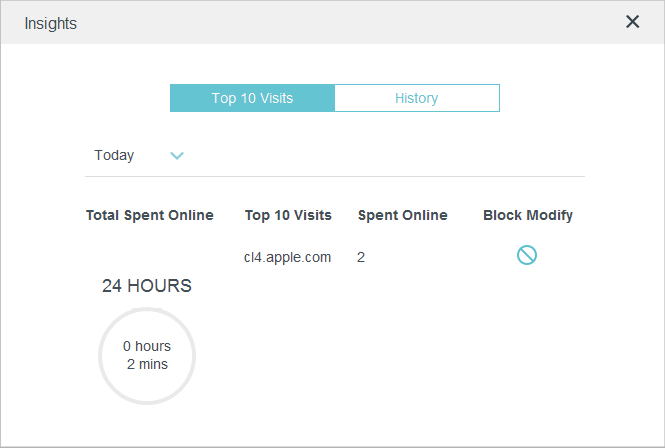
Done! You can now check up on your child’s online activities.