Archer AX11000 V1 User Guide
- About This Guide
- Chapter 1 Get to Know About Your Router
- Chapter 2 Connect the Hardware
- Chapter 3 Log In to Your Router
- Chapter 4 Set Up Internet Connection
- Chapter 5 TP-Link Cloud Service
- Chapter 6 Guest Network
- Chapter 7 USB Settings
- Chapter 8 HomeCare – Parental Controls, QoS, Antivirus
- Chapter 9 Network Security
- Chapter 10 NAT Forwarding
- Chapter 11 VPN Server
-
Chapter 12 Customize Your Network Settings
- Change the LAN Settings
- Set Up Link Aggregation
- Configure to Support IPTV Service
- Specify DHCP Server Settings
- Set Up a Dynamic DNS Service Account
- Create Static Routes
- Specify Wireless Settings
- Schedule Your Wireless Function
- Use WPS for Wireless Connection
- Use WDS to Extend Network
- Advanced Wireless Settings
- Chapter 13 Manage the Router
- Chapter 14 Game Center
- FAQ
- Authentication
Chapter 14 Game Center
This chapter will show some gaming related information and guide you on how to protect and accelerate your gaming.
It contains the following sections:
•Check Key Parameters through Dashboard
•Boost Game Speed through Game Accelerator
1. Check Key Parameters through Dashboard
Here you can check some key parameters related to your router, including network traffic of the WAN port, Performance of the router, connected USB devices and more.
1.Visit http://tplinkwifi.net, and log in with your TP-Link ID or the password you set for the router.
2.Go to Game Center > Dashboard.
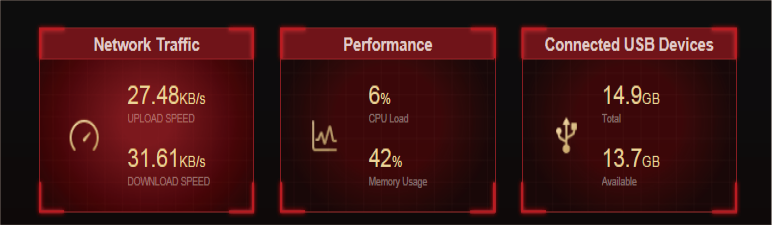
3.Click Network Traffic to view the real-time upload and download speed for the WAN port.
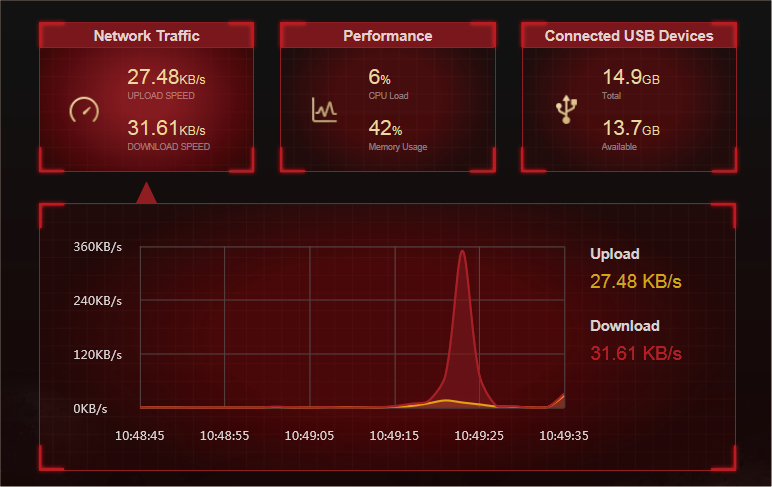
4.Click Performance to view the current status CPU load and memory usage.
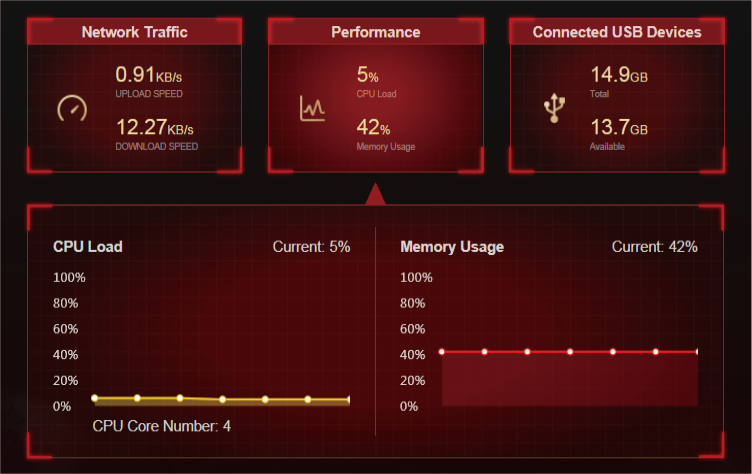
5.Click Connected USB Devices to view the total and available memory capacity of connected USB devices. Click the edit button to transfer to the USB settings page for sharing files and media from the USB storage devices. You can also go to Advanced > USB > USB Storage Device for configuration.
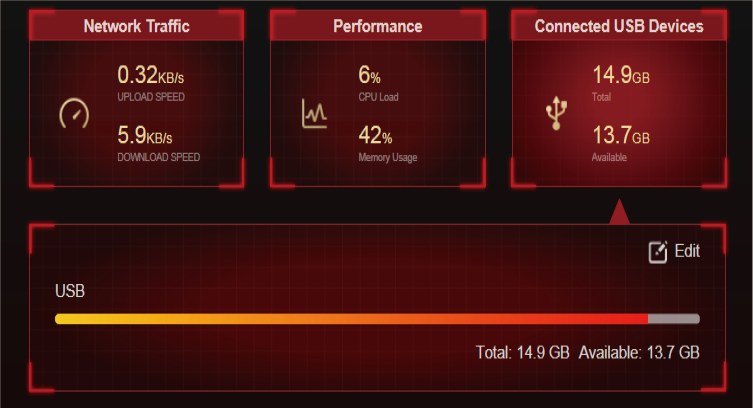
2. Boost Game Speed through Game Accelerator
Game Accelerator is used to reduce game latency and boost game speed. It automatically detects and optimizes gaming streams, to ensure your gaming stays immersive, and keep you network as fast as your reaction speed.
1.Visit http://tplinkwifi.net, and log in with your TP-Link ID or the password you set for the router.
2.Go to Game Ceneter > Game Accelerator and turn on Game Accelerator.
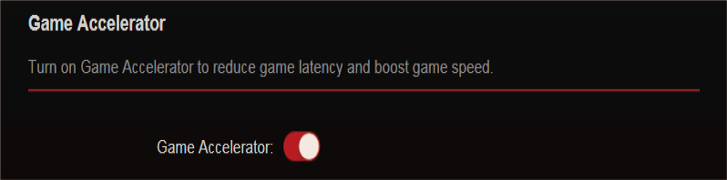
3.The Statistics section shows the gaming information of connected devices.

Information: Displays the device name, IP address and MAC address of the client.
Real-time Rate: Displays the real-time upload and download speed of the client.
Latency: Displays the round-trip time that a router pings a client. Click to refresh the value of latency. If the client disables ping response, the value will be displayed as “--“.
Gaming Duration: Displays the current gaming duration this time and the accumulated total gaming duration for the client.
3. TP-Link Router Skill for Alexa
Control your network devices using simply the power of your voice with the TP-Link Router Skill for Amazon Alexa. Prioritize gaming or your game device, switch off your router’s LEDs or ask Alexa to read out the password of the guest network,all without stoping what you’re doing.
1.Visit http://tplinkwifi.net, and log in with your TP-Link ID or the password you set for the router.
2.Go to Game Center > Smart Game Assistant > Alexa.
3.Follow the on-screen instructions to set up smart control of your router.
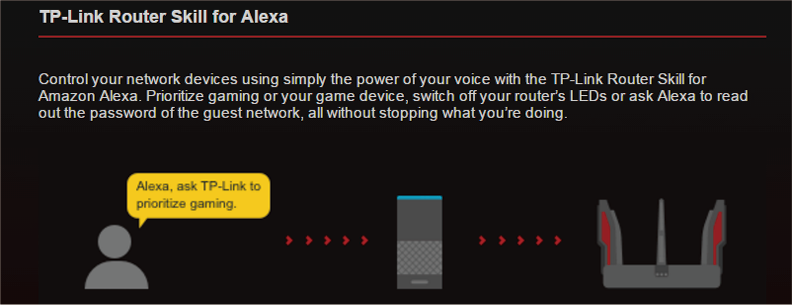
Or download TP-Link Tether app, open it and tap the ≡ icon, then select Smart Life Assistants to complete the setup.
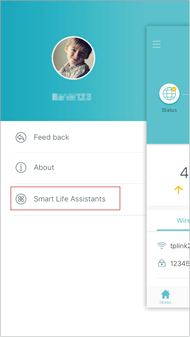
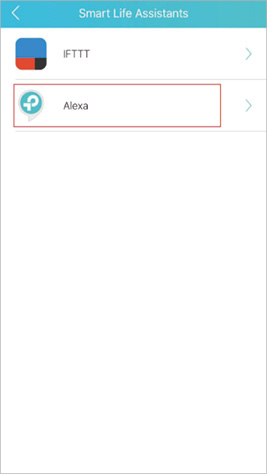
IFTTT, short for IF This Then That, is a free web service that makesyour home smarter by creating useful connections between devices, apps, services and websites.
These connections, called Applets, work using a trigger and an Action: If something happens, then do something else. For example:
IF my game device is connected, then prioritize this device.
If it’s time to game with friends, then send notifications and open the game accelerator.
1.Visit http://tplinkwifi.net, and log in with your TP-Link ID or the password you set for the router.
2.Go to Game Center > Smart Game Assistant > IFTTT.
3.Follow the on-screen instructions to set up smart control of your router.
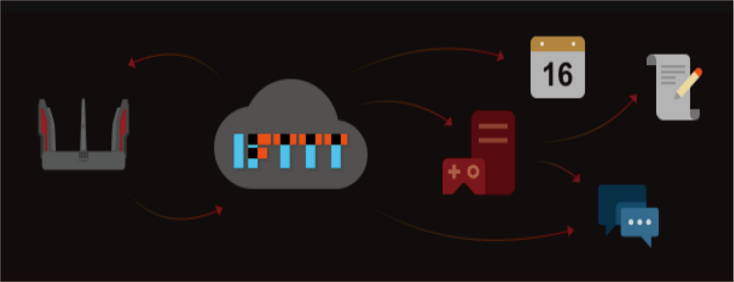
Or download TP-Link Tether app, open it and tap the ≡ icon, then select Smart Life Assistants to complete the setup.
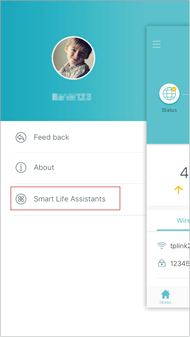
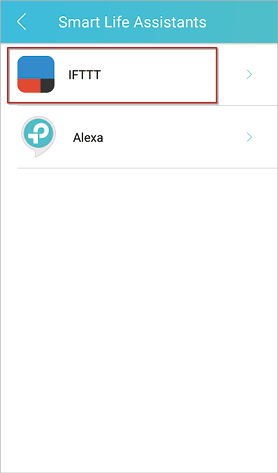
Game Protector keeps your accounts and system safe, ensuring your security while gaming online. It contains the features of Parental Controls and Antivirus. To learn more about the two features, refer to Parental Controls and Antivirus.
The VPN (Virtual Private Networking) Server allows you to access your home network in a secured way through internet when you are out of home. To know more about VPN Server, refer to VPN Server.
Port Forwarding enables you to build up a server on the local network and want to share it on the internet. Please refer to Share Local Resources on the Internet by Port Forwarding to get the detailed information about Port Forwarding.
Game Diagnostics is used to test the connectivity between the router and the host or other network devices while gaming. Please refer to Test the Network Connectivity to learn how to use Game Diagnostics.