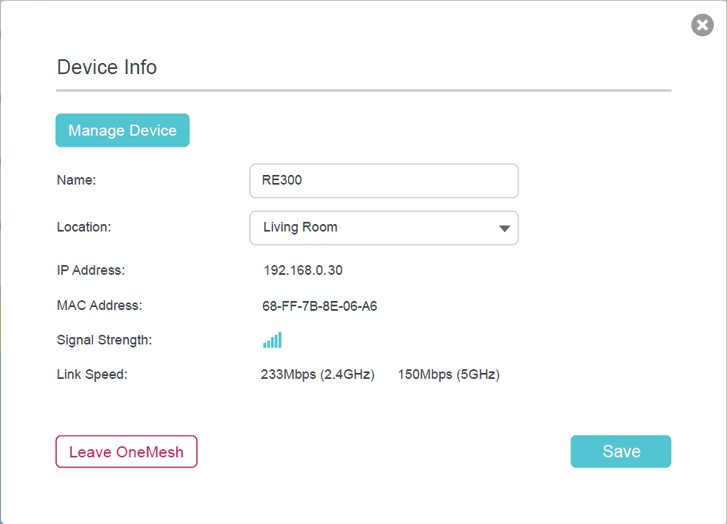Archer A7 & C7 User Guide
- About This Guide
- Chapter 1 Get to Know About Your Router
- Chapter 2 Connect the Hardware
- Chapter 3 Log In to Your Router
- Chapter 4 Set Up Internet Connection
- Chapter 5 TP-Link Cloud Service
- Chapter 6 Work with Alexa
- Chapter 7 OneMesh with Seamless Roaming
- Chapter 8 Guest Network
- Chapter 9 USB Settings
- Chapter 10 Parental Controls
- Chapter 11 QoS
- Chapter 12 Network Security
- Chapter 13 NAT Forwarding
- Chapter 14 VPN Server
- Chapter 15 Customize Your Network Settings
- Chapter 16 Manage the Router
- FAQ
- Authentication
Chapter 7 OneMesh with Seamless Roaming
This chapter introduces the TP-Link OneMeshTM feature.
It contains the following sections:
TP-Link OneMesh router and TP-Link OneMesh
extenders work together to form one unified Wi-Fi network. Walk through your home and stay connected with the fastest possible speeds thanks to OneMesh’s seamless coverage.
Unified Wi-Fi Network
Router and extenders share the same wireless settings, including network name, password, access control settings and more.
Seamless Roaming
Devices automatically switch between your router and extenders as you move through your home for the fastest possible speeds.
Easy Setup and Management
Set up a OneMesh network with a push of WPS buttons. Manage all network devices on the Tether app or at your router’s web management page.
Unified OneMesh Network
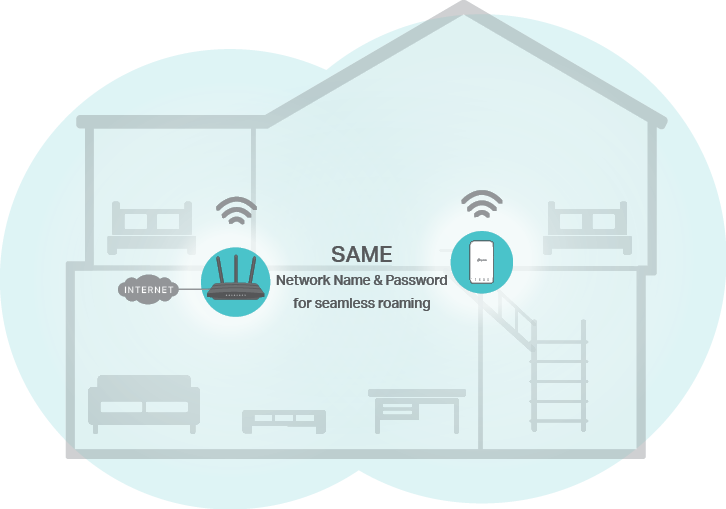
1.Visit http://tplinkwifi.net, and log in with your TP-Link ID or the password you set for the router.
2.Go to Basic > OneMesh or Advanced > Wireless > OneMesh.
Note:
Early firmware versions may not support OneMesh. If you can’t find the OneMesh page, please upgrade your router to the latest firmware version. For upgrade instructions, refer to Upgrade the Firmware.

3.Connect one or more OneMesh extenders to this router by following the setup instructions in the extenders’ manuals.
Note:
To check full list of TP-Link OneMesh devices, visit https://www.tp-link.com/onemesh/compatibility.
4.If you have set up an extender to join the OneMesh network, it will be listed in the Devices in OneMesh Network list. Otherwise, you need to find it in the Available OneMesh Devices list and click Add to add it to the OneMesh network.
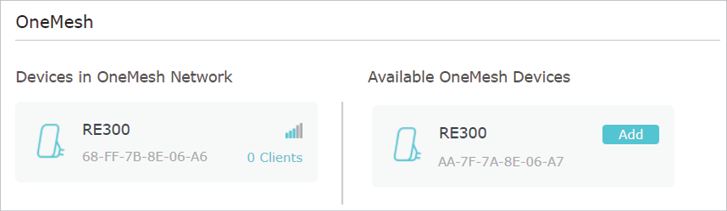
Now your router and extenders successfully form one OneMesh network!
2. Manage Devices in the OneMesh Network
In a OneMesh network, you can manage all mesh devices and clients on your router’s web page.
•To view all mesh devices and clients in the OneMesh network:
1.Visit http://tplinkwifi.net, and log in with your TP-Link ID or the password you set for the router.
2.Go to Basic > Network Map.
3.Click the Mesh Devices, Wired Clients, or Wireless Clients icon to view the related device or client list.
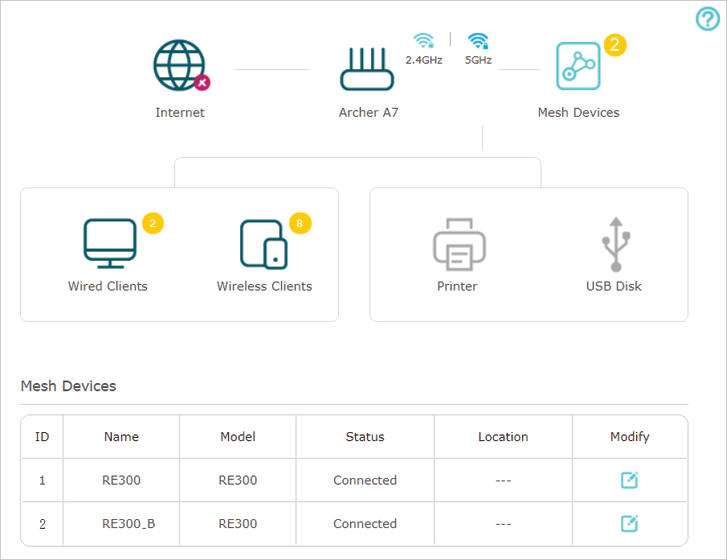
•To manage each OneMesh device in the network:
1.Visit http://tplinkwifi.net, and log in with your TP-Link ID or the password you set for the router.
2.Go to Basic > OneMesh or Advanced > Wireless > OneMesh.
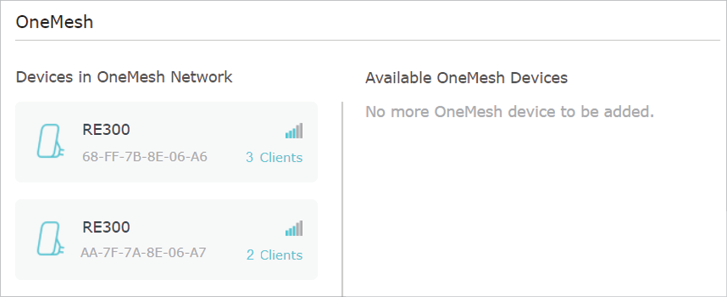
3.Click a OneMesh device to view the device information, or click <number> Clients to view the clients connected to this device.
On the Device Info page, you can:
•Click Manage Device to redirect to the web mangement page of this OneMesh device.
•Click Leave OneMesh to delete this device from the OneMesh network.