Archer A7 & C7 User Guide
- About This Guide
- Chapter 1 Get to Know About Your Router
- Chapter 2 Connect the Hardware
- Chapter 3 Log In to Your Router
- Chapter 4 Set Up Internet Connection
- Chapter 5 TP-Link Cloud Service
- Chapter 6 Work with Alexa
- Chapter 7 OneMesh with Seamless Roaming
- Chapter 8 Guest Network
- Chapter 9 USB Settings
- Chapter 10 Parental Controls
- Chapter 11 QoS
- Chapter 12 Network Security
- Chapter 13 NAT Forwarding
- Chapter 14 VPN Server
- Chapter 15 Customize Your Network Settings
- Chapter 16 Manage the Router
- FAQ
- Authentication
Chapter 10 Parental Controls
This function allows you to set up unique restrictions on internet access for each member of your family. You can block inappropriate content, set daily limits for the total time spent online and restrict internet access to certain times of the day.
It contains the following sections:
I want to:
Block access to inappropriate online content for my child’s devices, restrict internet access to 2 hours every day and allow internet access only between 8 AM and 10 PM from Monday to Friday.
How can I do that?
1.Visit http://tplinkwifi.net, and log in with your TP-Link ID or the password you set for the router.
2.Go to Basic > Parental Controls or Advanced > Parental Controls.
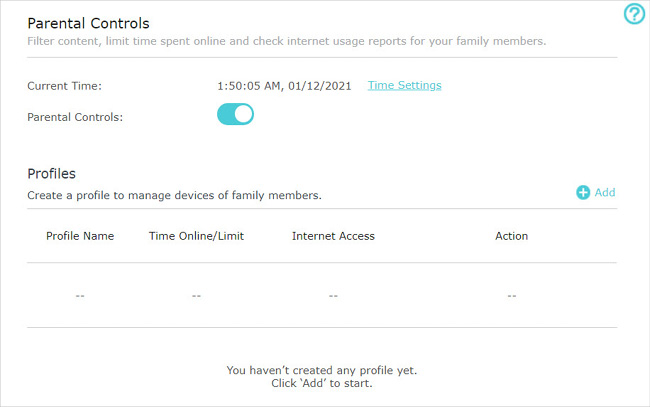
3.Enable Parental Controls, and click Add to create a profile.
4.Set the basic information for the profile.
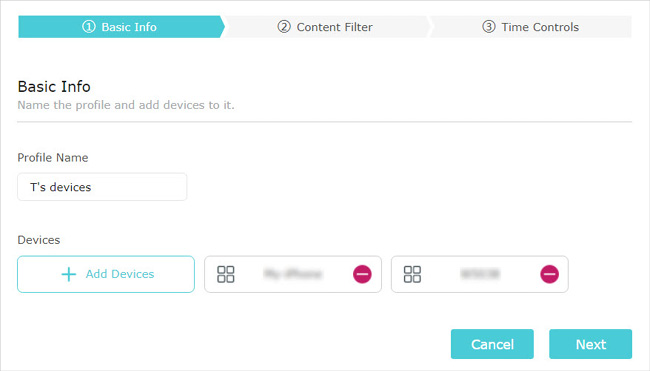
1 )Name the profile to make it easier to identify.
2 )Click Add Devices and select the devices to be controlled.
3 )Click Next.
5.Filter internet content according to your needs.
1 )If you want to block specific websites, select Blacklist and enter keywords or URLs of the websites to be blocked.
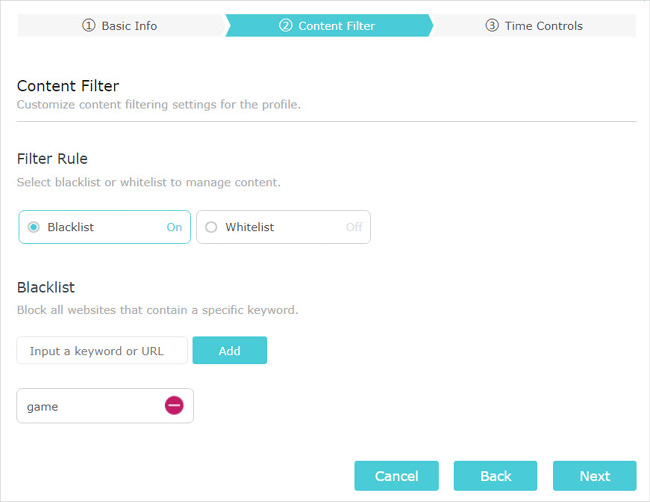
If you want to allow only specific websites, select Whitelist and enter keywords or URLs of the websites to be allowed.
Note:
If no keyword or URL is set, devices in the profile will be unable to access any website!
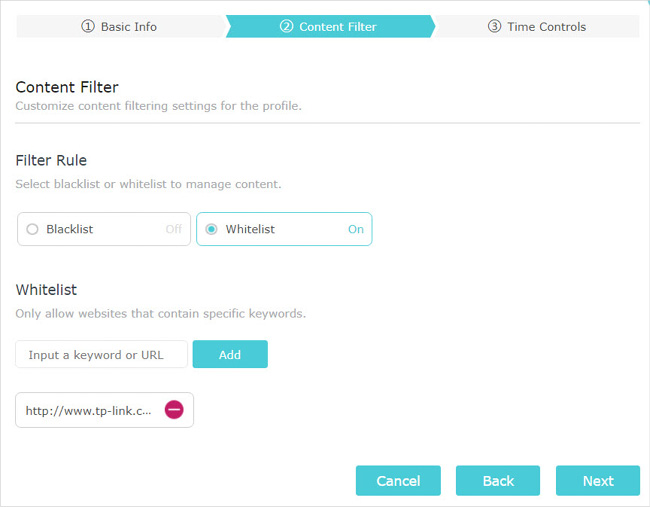
2 )Click Next.
6.Set time restrictions on internet access according to your needs.
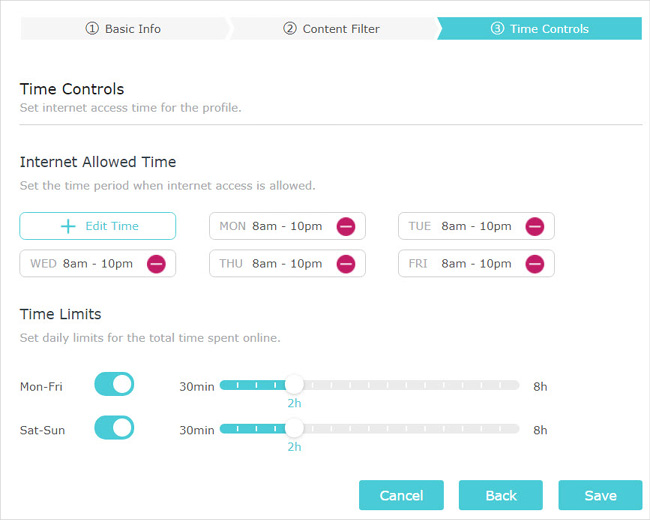
1 )Click Edit Time and set your desired internet allowed time.
2 )Enable Mon-Fri and Sat-Sun and set daily time limits for internet access.
3 )Click Save.
Done!
The amount of time your child spends online is controlled and inappropriate content is blocked on their devices.
I want to:
Check which websites my child has visited and how much time they have spent online recently.
How can I do that?
1.Visit http://tplinkwifi.net, and log in with your TP-Link ID or the password you set for the router.
2.Go to Basic > Parental Controls or Advanced > Parental Controls.
3.Set up a profile for your child. Refer to Set Up Access Restrictions for detailed instructions.
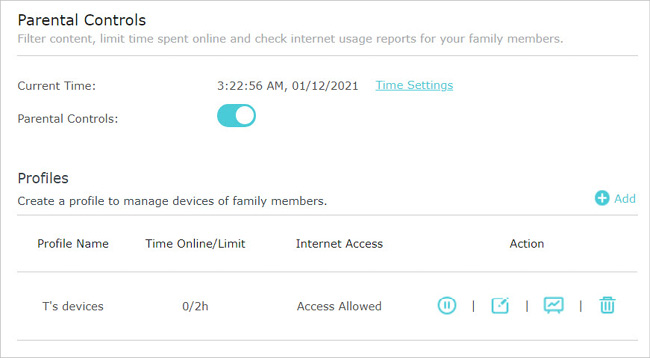
4.Find the profile and click to view the internet usage report.
You can choose Daily and select a day to view the daily report. Or Choose This Week to view the general report for this week.
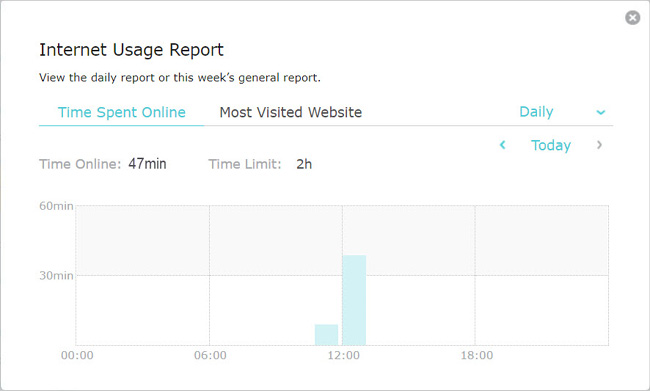
Done!
Now you can monitor the internet usage of your child.