Archer A10 V1 User Guide
- About This Guide
- Chapter 1 Get to Know About Your Router
- Chapter 2 Connect the Hardware
- Chapter 3 Log In to Your Router
- Chapter 4 Set Up Internet Connection
- Chapter 5 Set Up the Router as an Access Point
- Chapter 6 TP-Link Cloud Service
- Chapter 7 Guest Network
- Chapter 8 Parental Controls
- Chapter 9 QoS
- Chapter 10 Network Security
- Chapter 11 NAT Forwarding
- Chapter 12 VPN Server
- Chapter 13 Customize Your Network Settings
- Chapter 14 Manage the Router
- FAQ
- Authentication
Chapter 9 QoS
This chapter introduces how to create a QoS (Quality of Service) rule to specify prioritization of traffic and minimize the impact caused when the connection is under heavy load.
QoS (Quality of Service) is designed to ensure the efficient operation of the network when come across network overload or congestion.
I want to:
Specify priority levels for some devices or applications.
For example, I have several devices that are connected to my wireless network. I would like to set an intermediate speed on the internet for my computer for the next 2 hours.
How can I do that?
1.Enable QoS and set bandwidth allocation.
1 )Visit http://tplinkwifi.net, and log in with your TP-Link ID or the password you set for the router.
2 )Go to Advanced > QoS > Global Settings.
3 )Select Enable QoS.
4 )Input the maximum upload and download bandwidth provided by your internet service provider. 1Mbps equal s to 1000Kbps.
5 )Click Save.
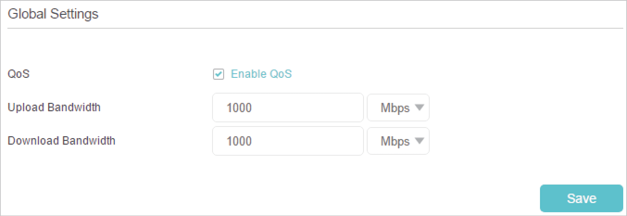
2.In the Device Priority section, find your computer and toggle on Priority. Click the entry in the Timing column and select 2 hours as the duration you want the device to be prioritized for.
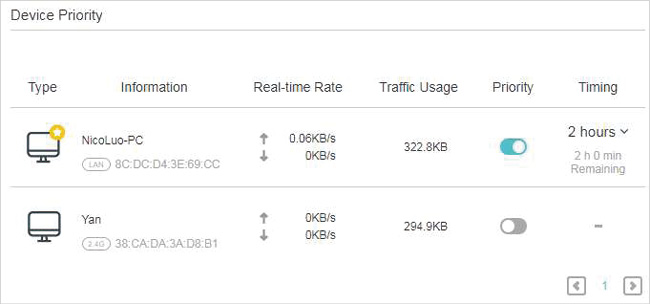
Done! You can now enjoy using your computer for the next 2 hours.