TL-MR6400 V4 User Guide
- About This Guide
- Chapter 1 Get to Know Your 4G LTE Router
- Chapter 2 Connect the Hardware
- Chapter 3 Log In to Your 4G LTE Router
- Chapter 4 Set Up Internet Connections
- Chapter 5 QoS
- Chapter 6 Network Security
- Chapter 7 Parental Controls
- Chapter 8 SMS
- Chapter 9 Guest Network
- Chapter 10 NAT Forwarding
- Chapter 11 Specify Your Network Settings
- Chapter 12 Administrate Your Network
- FAQ
- Authentication
Chapter 7 Parental Controls
This function allows you to block inappropriate, explicit and malicious websites, and control access to specified websites at specified time.
I want to:
Control the time of day my children or other home network users are allowed to access the internet and even types of websites they can visit.
For example, I want to allow my children’s devices (e.g. a computer or a tablet) to access only www.tp-link.com and wikipedia.org, from 18:00 (6PM) to 22:00 (10PM) on weekdays only.
How can I do that?
1.Visit http://tplinkmodem.net, and log in with the password you set for the router.
2.Go to Basic or Advanced > Parental Controls and enable Parental Controls.
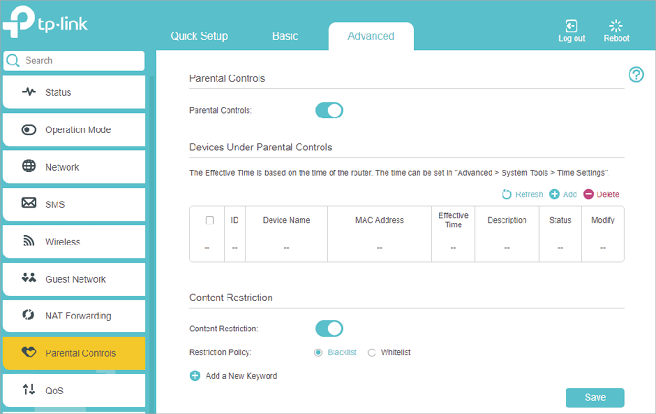
3.Click Add.
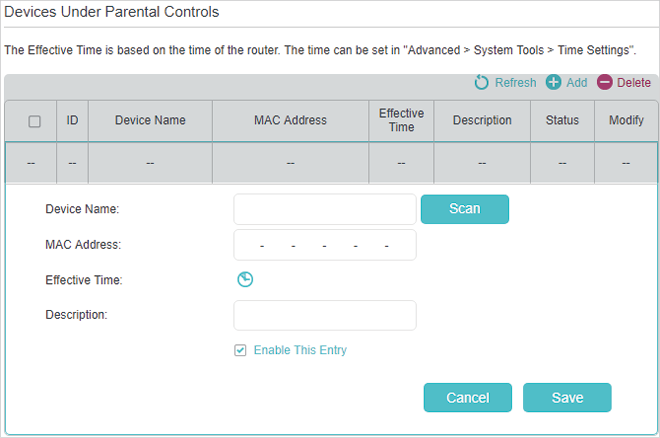
4.Click Scan and select the device to be controlled. Or enter the Device Name and MAC Address manually.
5.Click the icon to set the Effective Time. Drag the cursor over the appropriate cell(s) and click OK.
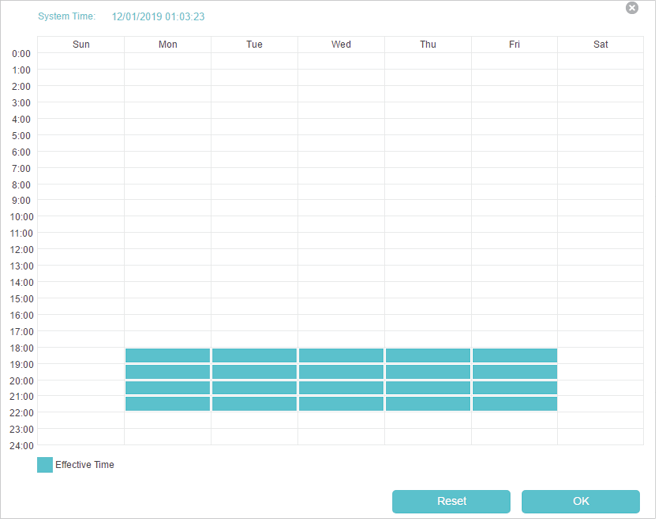
6.Enter a Description for the entry.
7.Select the checkbox to enable this entry and click OK.
8.Select the restriction tpye.
1 )With Blacklist selected, the controlled devices cannot access any websites containing the specified keywords during the Effective Time period.
2 )With Whitelist selected, the controlled devices can only access websites containing the specified keywords during the Effective Time period.
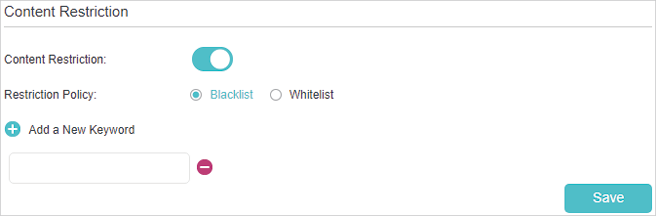
9.Click Add a New Keyword. You can add up to 200 keywords for both Blacklist and Whitelist. Below are some sample entries to allow access.
1 )Enter a web address (e.g. www.tp-link.com) or a web address keyword (e.g. wikipedia) to only allow or block access to the websites containing that keyword.
2 )If you wish to block all internet browsing access, do not add any keyword to the Whitelist.
10.Enter the keywords or websites you want to add and click Save.
Done!
Now you can control your children’s internet access according to your needs.