Archer VR300 V1.2 User Guide
- About This Guide
- Chapter 1 Get to Know Your Modem Router
- Chapter 2 Connect the Hardware
- Chapter 3 Log In to Your Modem Router
- Chapter 4 Set Up Internet Connections
- Chapter 5 TP-Link Cloud Service
- Chapter 6 IPTV
- Chapter 7 Guest Network
- Chapter 8 Parental Controls
- Chapter 9 Bandwidth Control
- Chapter 10 Network Security
- Chapter 11 NAT Forwarding
- Chapter 12 VPN Server
- Chapter 13 Specify Your Network Settings
- Chapter 14 Administrate Your Network
- Appendix: Troubleshooting
- Authentication
Chapter 9 Bandwidth Control
This feature is used to fully utilize your limited bandwidth and optimize the load respectively. With this feature enabled, you can assign a specific minimum or maximum bandwidth for each computer, thus minimizing the impact caused by heavy load.
I want to:
Use an independent bandwidth and enjoy a good internet experience without being affected by other users who are sharing the same router.
For example, my roommate and I share 512Kbps upstream bandwidth and 4Mbps downstream bandwidth via this router, she likes to watch live show and play online games, which may take up much bandwidth. I don’t want to be affected, so we agree to equally distribute the bandwidth. The IP addresses of our computers are 192.168.1.101 and 192.168.1.110.
Tips:
To use the bandwidth control feature, you’d better set static IP address on each computer to be controlled or configure address reservation on the modem router in order to manage it easily. About how to configure address reservation, please refer to Reserve LAN IP Addresses.
How can I do that?
1.Visit http://tplinkmodem.net, and log in with your TP-Link ID or the password you set for the router.
2.Go to Advanced > Bandwidth Control page.
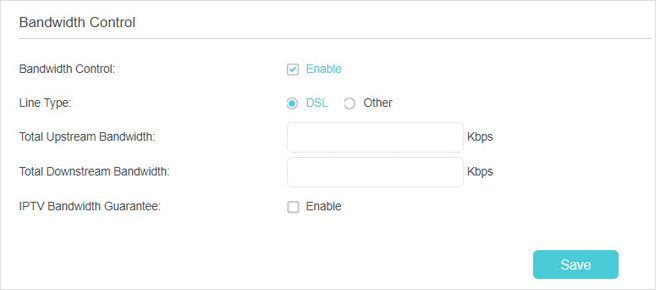
3.Enable Bandwidth Control.
4.Choose your Line Type.
5.Enter the Total Upstream Bandwidth and Total Downstream Bandwidth given by your ISP (1Mbps=1024kbps). Click Save to save the settings.
6.Click Add to add a controlling rule.
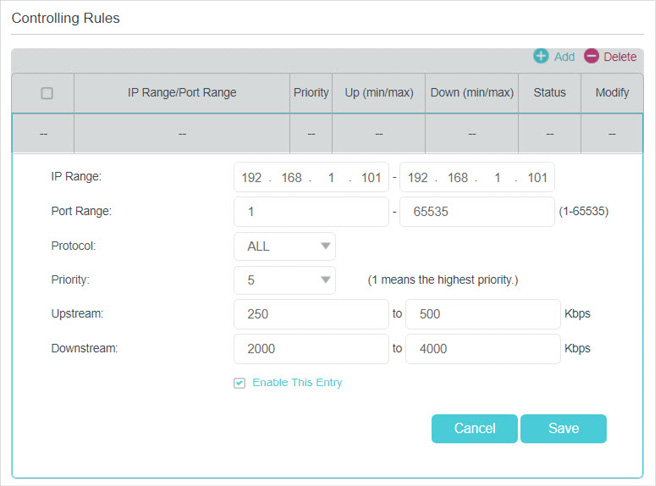
1 )IP Range: Enter the IP address. The field can be single IP address or IP address range according to your demands. When you configure the single IP address, the computer with this IP address will get independent given bandwidth. When you configure the IP address range, all computers in the range will share the given bandwidth.
2 )Port Range: Enable the port range. The default port range of TCP protocol or UDP protocol is from 1 to 65535.
3 )Protocol: Keep the default setting. Or you can choose the TCP protocol or UDP protocol.
4 )Priority: Keep the default setting. You can change the value if you want to first guarantee the bandwidth for one computer. The smaller value has the higher priority.
5 )Upstream/Downstream: Enter the bandwidth according to your division.
6 )Check to enable this entry and click Save.
7.Repeat Step 6 to add a rule for the other computer.
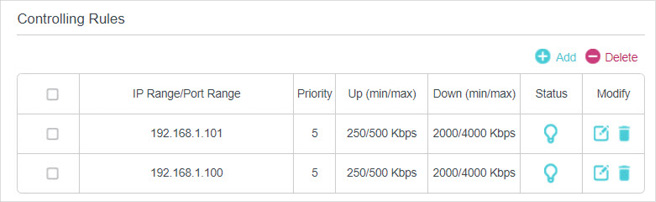
Done!
Now you and your roommate have an independent bandwidth.