Archer VR300 V1.2 User Guide
- About This Guide
- Chapter 1 Get to Know Your Modem Router
- Chapter 2 Connect the Hardware
- Chapter 3 Log In to Your Modem Router
- Chapter 4 Set Up Internet Connections
- Chapter 5 TP-Link Cloud Service
- Chapter 6 IPTV
- Chapter 7 Guest Network
- Chapter 8 Parental Controls
- Chapter 9 Bandwidth Control
- Chapter 10 Network Security
- Chapter 11 NAT Forwarding
- Chapter 12 VPN Server
- Chapter 13 Specify Your Network Settings
- Chapter 14 Administrate Your Network
- Appendix: Troubleshooting
- Authentication
Chapter 7 Guest Network
This function allows you to provide Wi-Fi access for guests without disclosing your main network. When you have guests in your house, apartment, or workplace, you can create a guest network for them. In addition, you can assign network authorities and bandwidth for guests to ensure network security, privacy, and fluency.
1. Create a Network for Guests
1.Visit http://tplinkmodem.net, and log in with your TP-Link ID or the password you set for the router.
2.Go to Advanced > Guest Network. Locate the Wireless Settings section.
3.Create 2.4GHz and 5GHz guest network according to your needs.
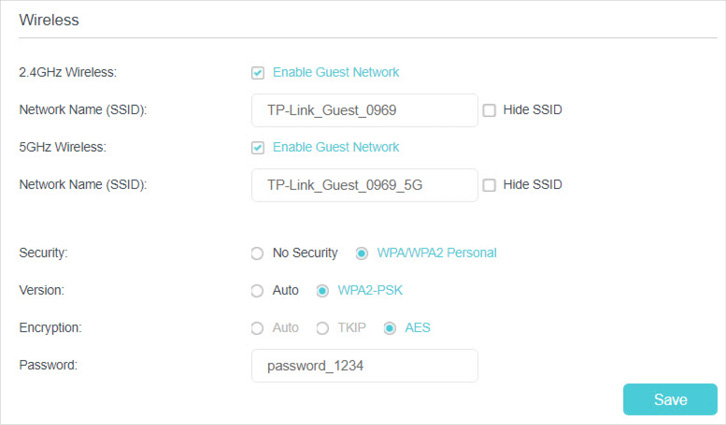
1 )Enable 2.4GHz Wireless or 5GHz Wireless or enable both according to your needs.
2 )Set an easy-to-identify SSID. Don‘t select Hide SSID unless you want your guests and other people to manually input this SSID for Wi-Fi access.
3 )Set Security to WPA/WPA2 Personal, keep the default Version and Encryption values, and set an easy-to-remember password. 2.4GHz and 5GHz guest networks share the same password.
4.Click Save. Now your guests can access your guest network using the SSID and password you set!
Tips:
To view guest network information, go to Advanced > Status and find the Guest Network section.
2. Customize Guest Network Options
1.Visit http://tplinkmodem.net, and log in with your TP-Link ID or the password you set for the router.
2.Go to Advanced > Guest Network.
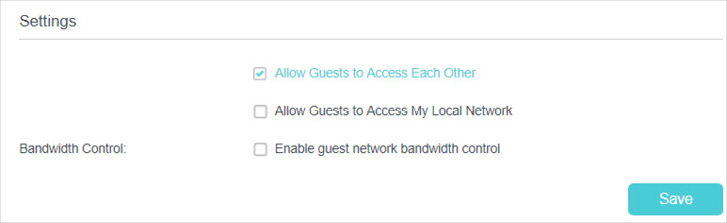
3.Assign network authorities and bandwidth according to your needs.
•Allow Guests to Access Each Other
Select this check box to allow the clients in your guest network to access each other’s files.
•Allow Guests to Access My Local Network
Select this check box to allow the clients in your guest network to access your local network, not just the internet.
•Enable guest network bandwidth control
Select this check box to assign the upstream bandwidth and downstream bandwidth for the guest network. This option is available only when Bandwidth Control is enabled on the Advanced > Bandwidth Control page.

4.Click Save. Now users in your guest network can enjoy only the network authorities and bandwidth you assigned!
Tips:
To view guest network information, go to Advanced > Status and find the Guest Network section.