Archer MR200 V4 User Guide
- About This Guide
- Chapter 1 Get to Know Your 4G LTE Router
- Chapter 2 Connect the Hardware
- Chapter 3 Log In to Your 4G LTE Router
- Chapter 4 Set Up Internet Connections
- Chapter 5 QoS
- Chapter 6 Network Security
- Chapter 7 Parental Controls
- Chapter 8 SMS
- Chapter 9 Guest Network
- Chapter 10 NAT Forwarding
- Chapter 11 Specify Your Network Settings
- Chapter 12 Administrate Your Network
- FAQ
- Authentication
Chapter 4 Set Up Internet Connections
This chapter introduces how to connect your router to the internet. The router is equipped with a web-based Quick Setup wizard. It has many ISP information built in, automates many of the steps and verifies that those steps have been successfully completed. Furthermore, you can set up IPv6 connection if your ISP provides IPv6 service.
This chapter includes the following sections:
To set up your router with several easy steps quickly:
1.Visit http://tplinkmodem.net, and log in with the password you set for the router.
2.Click Quick Setup, after configuring your time zone, confirm the parameters with the information provided by your ISP in the SIM part and click Next.

Note:
Quick Setup is not available if your SIM card is locked. Unlock your SIM card according to the prompt.
3.Follow the on-screen instructions to complete the setup.
Note:
1.During the quick setup process, you can change the preset wireless network name (SSID) and wireless password. Once done, all your wireless devices must use the new SSID and password to connect to the router.
2.The router supports two operation modes, 3G/4G Router Mode and Wireless Router mode. If you already have a modem or your internet comes via an Ethernet cable from the wall, you can set up the router as a regular wireless router to share the internet. Refer to FAQ > Q6 for details.
2. Create a Connection Profile
If your ISP settings are not detected by the router, you can create an internet connection profile by following the steps below:
1.Visit http://tplinkmodem.net, and log in with the password you set for the router.
2.Go to Advanced > Network > Internet page.
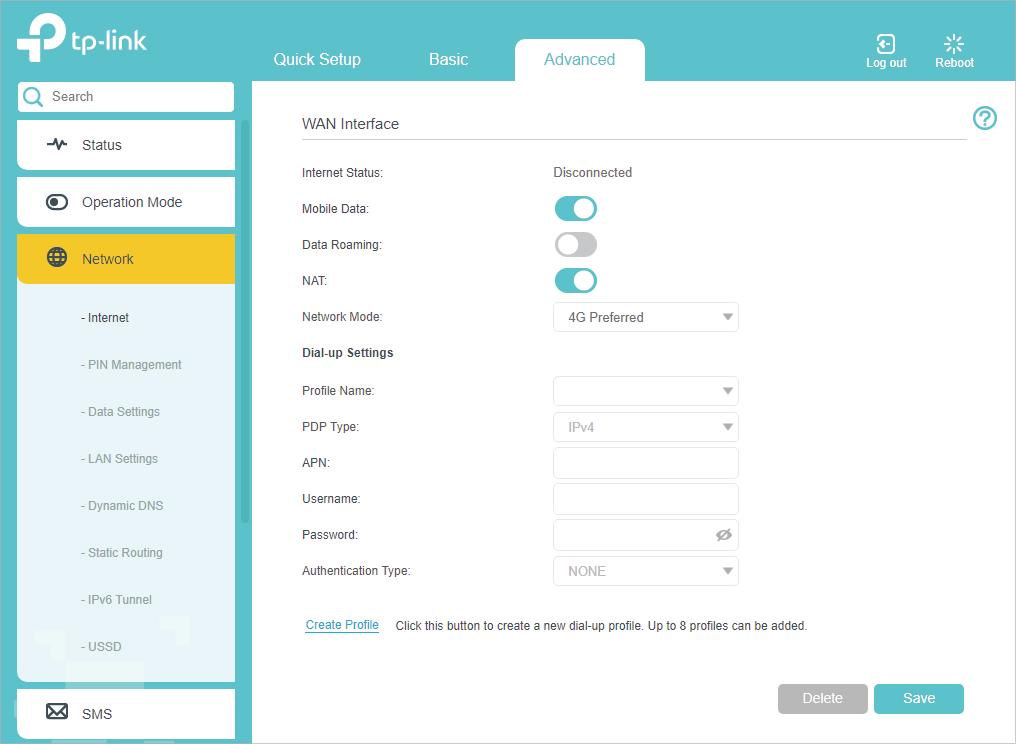
3.Click Create Profile.
4.Specify the Profile Name, Username and Password. Select the PDP Type, APN Type and Authentication Type according to your ISP.
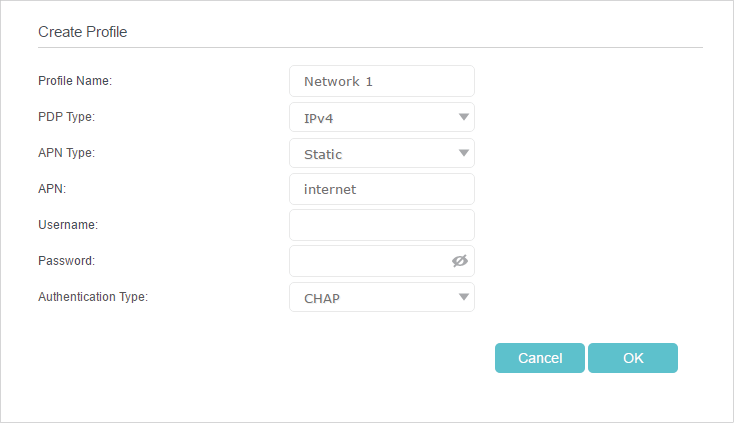
5.Click OK to make the settings effective and the new profile will be used to set up a new connection.
Tips:
1.You can view all internet connections or edit connections that are set up manually on this page.
2.You can change the Network Mode to 4G Only or 3G Only according to your needs.
After manually set up the internet connection, you need to know the internet connectivity. The router provides a diagnostic tool to help you locate the malfunction.
1.Visit http://tplinkmodem.net, and log in with the password you set for the router.
2.Go to Advanced > System Tools > Diagnostics page.
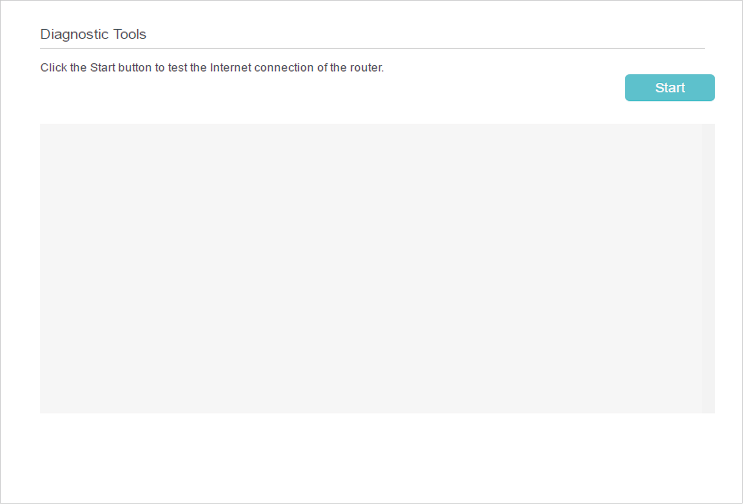
3.Click Start to test the internet connectivity and you will see the test result in the gray box.