How to configure my range extender via Web GUI to extend an existing wireless network’s coverage(green UI)
Note: This FAQ is suitable for all single band RE products of TP-Link, and here we just take TL-WA850RE as an example.
We have made clear introductions in the QIG of TL-WA850RE that how to configure TL-WA850RE via WPS. Here we’ll introduce how to configure TL-WA850RE to extend an existing wireless network’s coverage via Web GUI.
Before we configure TL-WA850RE, please check the hardware connection:
- Plug your TL-WA850RE into a power outlet near your wireless router or AP.
- Use an Ethernet cable to connect your TL-WA850RE to your PC.
Note:
We strongly suggest you should configure your TL-WA850RE via wired connection. But if you don’t have any PC, or your RE product like TL-WA854RE doesn’t have any Ethernet port, in this situation you can only configure TL-WA850RE/TL-WA854RE via Wi-Fi.
Now let’s begin configuring TL-WA850RE:
1. Log into the Range extender by typing http://tplinkrepeater.net or http://192.168.0.254 in the address bar of the web browser (such as Internet Explorer, Google chrome). A little window will pop out and ask you for the username and password. The Username and Password are both admin in lower case by default.
Follow the Quick Setup, and click “Next” to continue.

2. Select your Region here, and then click “Next”.

3. Now your TL-WA850RE will scan all the wireless networks around.

Then please choose the wireless network you want to extend, click “Next”.
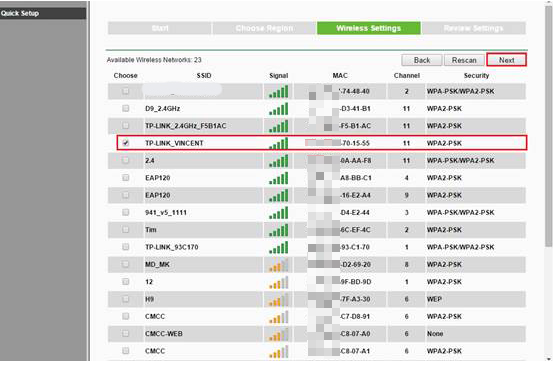
4. Now input the password of the wireless network you want to extend, and click “Next”.

Note:
- If you choose “Copy form Main Router/AP”, your TL-WA850RE will have the same Wi-Fi name as your main Router/AP. In this way you can set up a roaming network: your wireless clients can switch to the wireless network with the better signal strength either from your main Router/AP or your TL-WA850RE. However, the roaming experience will be decided by your wireless clients. For more detail information about “roaming”, please refer to: What can I do if my client can’t roam between my wireless router and TP-Link AP & Range Extender product?
- If you choose “Customize”, your TL-WA850RE will have a different Wi-Fi name. It will be xxx_EXT (xxx is the Wi-Fi name of your main Router/AP) by default, but you can name it whatever you like. In this way you can’t experience “roaming network” but you can manually choose to connect to either Wi-Fi from your main Router/AP or TL-WA850RE according to the signal strength your wireless clients get.
5. Here we can review all the settings we made just now, click “Finish” if it’s ok.
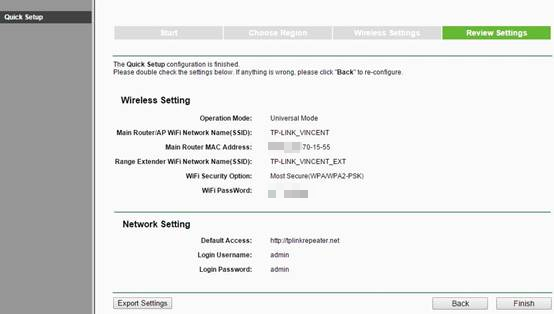
6. Now TL-WA850RE will reboot itself to make all settings take effect.

7. After the reboot, we need to check whether the settings take effect, which is to check whether your TL-WA850RE has successfully been connected to your main Router/AP and can go to Internet successfully. There are two methods:
- Connect your PC to your Ranger Extender such as TL-WA850RE via an Ethernet cable, and check whether your PC can go to Internet successfully. But for TL-WA854RE, which doesn’t have an Ethernet port, please follow method 2 below.
- Check the wireless signal LED light of your Ranger Extender (shown as the pictures below). For TL-WA850RE / TL-WA854RE / TL-WA750RE / TL-WA860RE, if the wireless signal LED is on (no matter what color it is or how many the signal bars there are), it means your Ranger Extender has been successfully connected to the main Router!
Note: If the wireless signal LED is still off, it means you haven’t configured your TL-WA850RE correctly. In this situation, please repeat the steps above again.


8. At last, you can put TL-WA850RE in a proper place where you want to extend the wireless network’s coverage, and enjoy the extended wireless network.
Get to know more details of each function and configuration please go to Download Center to download the manual of your product.
Bu SSS faydalı mı?
Your feedback helps improve this site.


