How to install TP-Link wireless router to work with a DSL Modem (PPPoE)
Bu Makalenin Geçerliliği:
Note: This article is not relevant to you if you have any of the following conditions.
- Your modem is a fiber/cable modem. You can get internet access automatically from the modem without any other activity.However, Internet access is only available for one user, cannot be shared to more users please refer to How do I install TP-Link router to work with a fiber/Cable Modem
- Your ISP provides static IP address for you, before you buy the TP-Link router, you need to configure the computer’s IP address manually to access the internet, please refer to How do I install TP-Link wireless router to work with a Modem (Static IP)
- You can get internet access automatically from the modem without any other activity. What’s more, the modem’s Internet access is available for more than one user, can be shared to more users, please refer to How do I install TP-Link router to work with a ADSL modem (Dynamic IP)
Advanced Preparations:
1.Turn off your modem, router and computer.
2.Connect your modem to the WAN port of the TP-Link router via an Ethernet cable; connect a computer to TP-Link router’s LAN port via an Ethernet cable.
3.Power on your router and computer first and then modem.
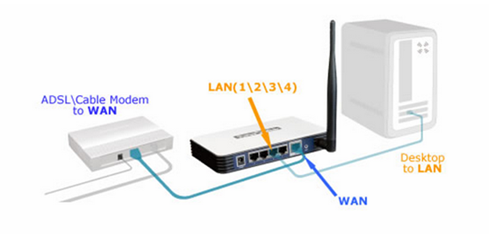
Step 1
Log into the router’s web-based management page
To log into the router’s web-based management page, please refer to:
Step 2
Configure WAN Connection Type
On the router’s management page, click Network > WAN on the left of the web page:
Change the WAN Connection Type to PPPoE.
Step 3
Enter your PPPoE username and password which are provided by your ISP.
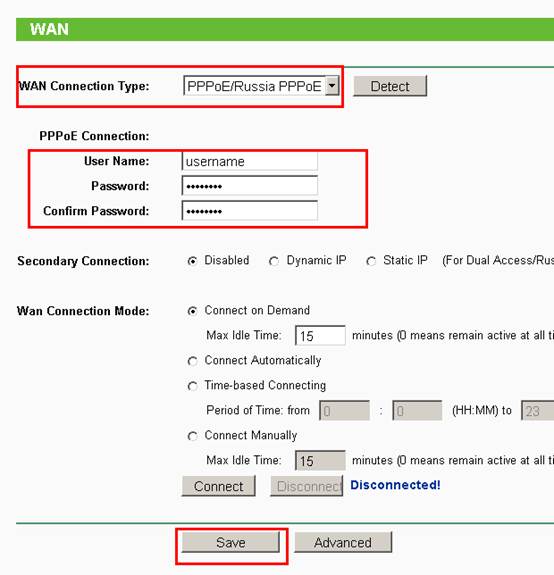
Step 4
Click Save to save your settings, then the router will connect to Internet after a while.
Step 5
Wait for a few minutes and check the WAN part on the Status page, if it shows any IP address (similar as below), that means the connection between the Router and the Modem is established.
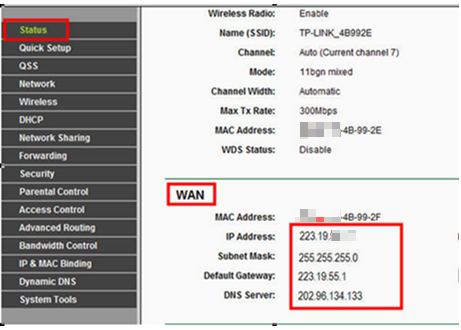
Step 6
If there is not wan IP address and no internet access, please do a Power Cycle as the below:
1. Turn the DSL modem off first, then turn your router and computer off, and leave them off for about 2 minutes;
2. Turn the DSL modem on first, wait till the modem gets ready, then turn the router and your computer back on.
Get to know more details of each function and configuration please go to Download Center to download the manual of your product.
Bu SSS faydalı mı?
Your feedback helps improve this site.


