How to configure the Archer CR700 as an Access Point(Blue UI)
Bu Makalenin Geçerliliği:
Step 1: Log into the router.
How to log into the web-based management interface of TP-Link cable modem routers?
Step 2: Click Basic then Wireless. Set your desired network credentials and click Save.
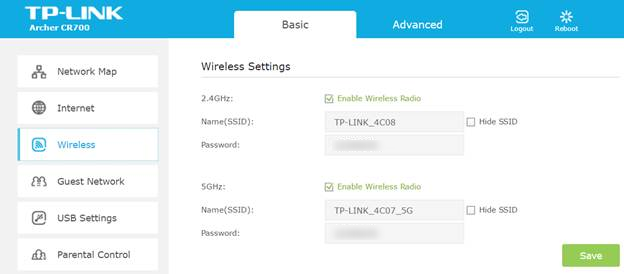
Step 3: Click on Advance then click on Operation Mode.
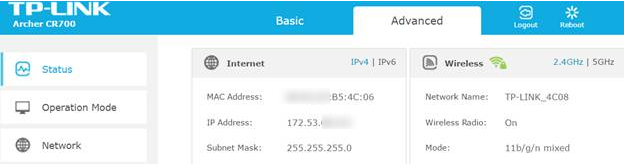
Step 4: Choose Router mode and click save.
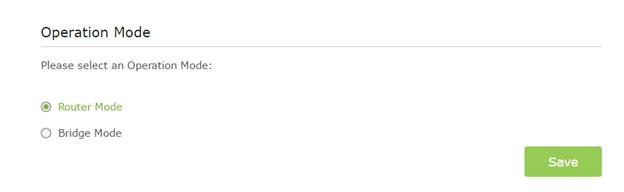
Step 5: Click Network then LAN Settings.
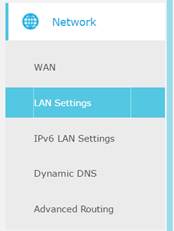
Step 6: Change IP Address to one in the Root Router’s subnet.
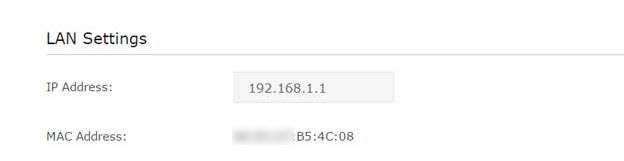
Step 7: Disable DHCP Server and click Save.
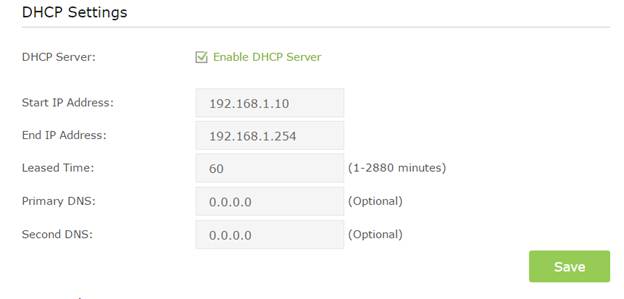
Step 8: connect the Archer CR700 to your Root Router via Ethernet.
Get to know more details of each function and configuration please go to Download Center to download the manual of your product.
Bu SSS faydalı mı?
Your feedback helps improve this site.