How to configure Access Control on the TL-WR902AC (Standard Router and Hotspot Router Mode)
Access Control is used to deny or allow specific client devices to access your network with access time and content restrictions.
Deny or allow specific client devices to access my network with access item and content restrictions. For example, if you want to restrict the Internet activities of host with MAC address XX-XX-XX-33-44-AA on the LAN to access www.tp-link.com only, please follow the steps below:
1. Visit http://tplinkwifi.net, and log in with the username and password you set for the router.
2. Go to Advanced > Access Control > Host and configure the host settings:
1) Click Add New.
2) Select MAC Address as the mode type. Create a unique description (e.g. host_1) for the host in the Host Description field and enter XX-XX-XX-33-44-AA in the MAC Address filed.
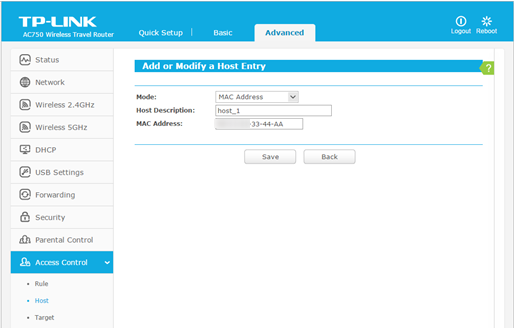
3) Click Save.
3. Go to Advanced > Access Control > Target and configure the target settings:
1) Click Add New.
2) Select Domain Name as the mode type. Create a unique description (e.g. target_1) for the target in the Target Description field and enter the domain name, either the full name or the keywords (for example TP-LINK) in the Domain Name field.
Note:
Any domain name with keywords in it (e.g. www.tp-link.com) will be blocked or allowed.

3) Click Save.
4. Go to Advanced > Access Control > Schedule and configure the schedule settings:
1) Click Add New.
2) Create a unique description (e.g. schedule_1) for the schedule in the Schedule Description field and set the day(s) and time period.

3) Click Save.
5. Go to Advanced > Access Control > Rule and add a new access control rule.
1) Click Add New.
2) Give a name for the rule in the Rule Name field. Select host_1 from the host drop-down list; select target_1 from the target drop-down list; select schedule_1 from the schedule drop-down list.

3) Leave the status as Enabled and click Save.
6. Select Enable Internet Access Control to enable Access Control function.
7. Select Allow the packets specified by any enabled access control policy to pass through the Router as the default filter policy and click Save.

Now only the specific host(s) can visit the target(s) within the scheduled time period.
Get to know more details of each function and configuration please go to Download Center to download the manual of your product.
Bu SSS faydalı mı?
Your feedback helps improve this site.
-3.0-package_normal_1584497266805j.png)