How to log in to web management page of TP-Link Powerline Adapter
Introduction
This article aims to provide step-by-step instructions for logging into the web-based management interface of the TP-Link Powerline Extender effectively.
Requirements
- One device that supports Windows, Mac OS, Android OS, and iOS, and can open Web browsers, such as a phone, computer, or iPad.
- Power on the TP-Link Powerline Extender and wait for it to reboot completely.
Configuration
The web-based management page is a built-in internal web server that does not require internet access. However, it requires that your device be connected to the TP-Link Powerline Extender wired or wirelessly.
Note: Older web browsers may have compatibility issues with the Powerline extender’s management page, such as login failures or missing features. For changing wireless settings or performing a firmware update, it is recommended to use a wired connection.
Step 1. Connect your device to the TP-Link Powerline Extender
Method 1: Wired
Connect the computer’s Ethernet port to the port on the Powerline Extender via an Ethernet cable.
Method 2: Wireless
Ensure the wireless device connects to the TP-Link Powerline Extender’s Wi-Fi network.
If you changed the Wi-Fi settings but forgot the details, reset the Powerline Extender, and then use the default Wi-Fi name and password on its label.
Step 2. Access the web management page
Launch a web browser, at the top of the window in the address bar type in https://tplinkplc.net, and then press Enter.
It's recommended to use Firefox, Chrome, and Edge to access the web management page of the Powerline Extender.
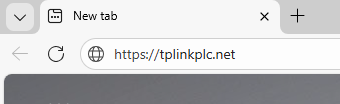
If you have downloaded the tpPLC utility on a computer to manage the Powerline devices, you can also choose to open the web management page via the tpPLC utility.
Open the utility, move your mouse over your Powerline Wi-Fi Extender, and click the internet icon that appears beside it.
Step 3. Allow access to the web management page
If your browser displays a “Privacy Error” warning about an insecure connection, click Advanced and select Proceed to tplinkplc.net (unsafe) to continue; if this warning doesn't appear, skip directly to Step 4.
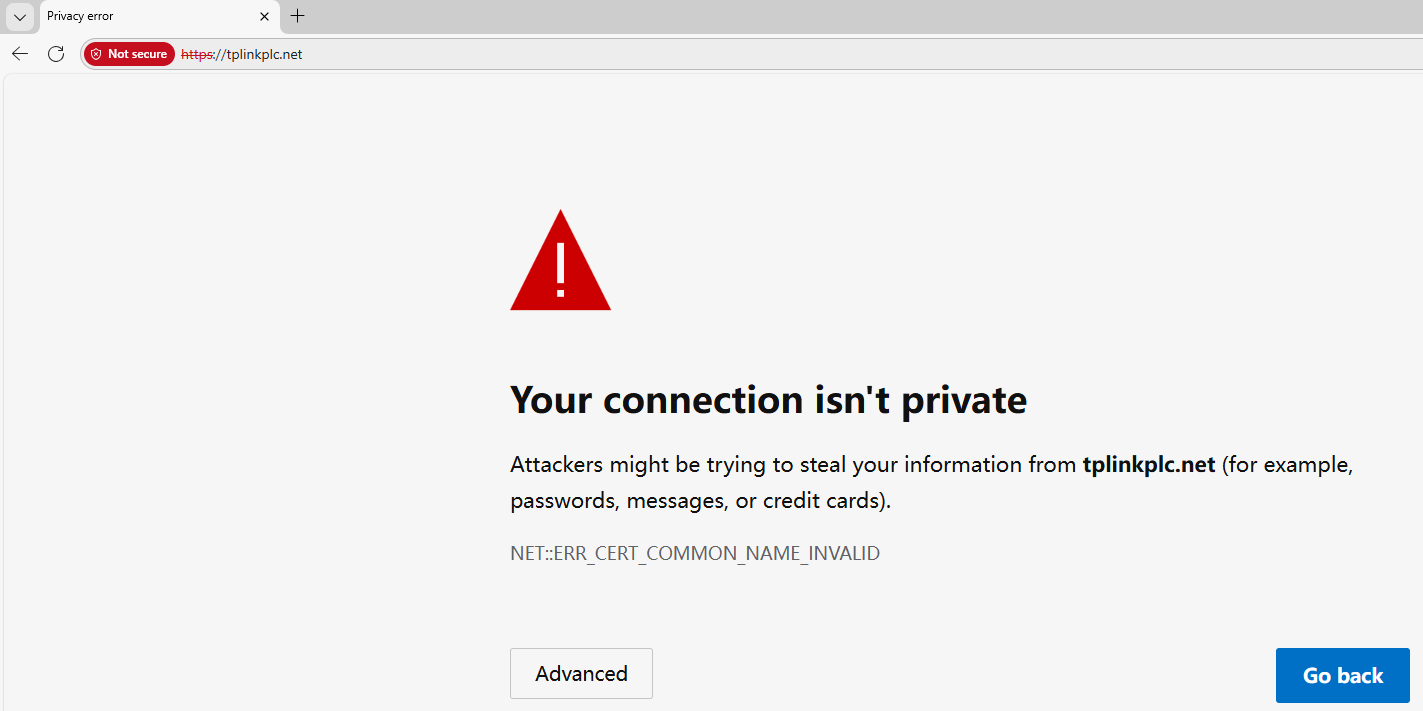
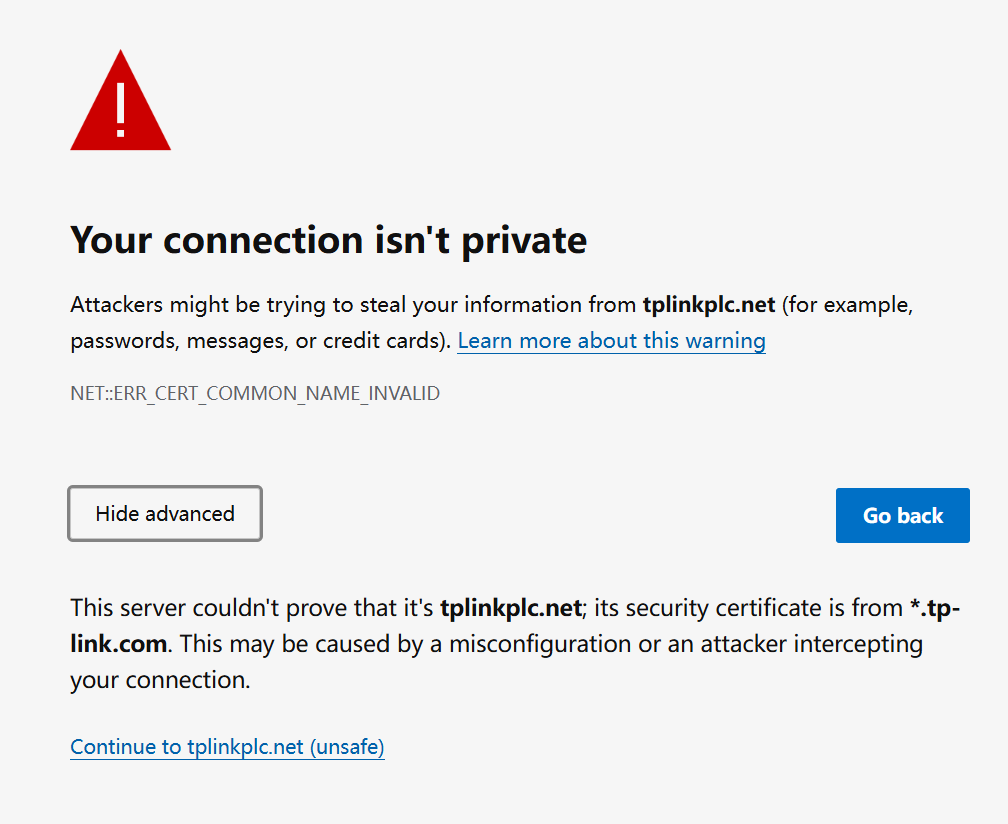
A warning message will show because tplinkplc.net uses a self-signed certificate rather than issued by a trusted authority. This is normal, and your connection remains secure.
For details, see: Why TP-Link HTTPS web interface is detected as unsecure by some web browsers?
Step 4. Set / Enter password to sign in
When first accessing the system, set a secure administrator password. For some models, the default username and password are both admin.
If you've previously managed the device via the web interface or tpPLC utility, enter your existing username and password.
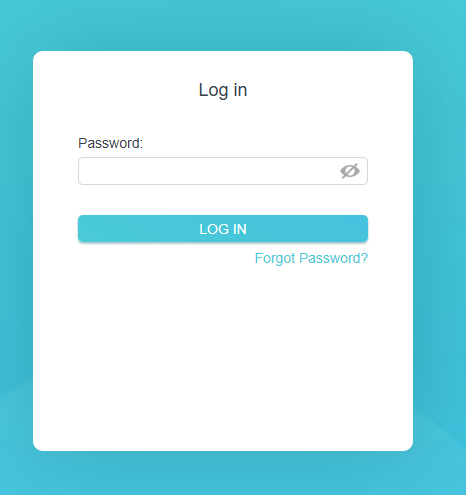
If you can't access the web management page and see errors like "no internet" or "the website can't be reached", see what should I do if I can’t log into web-based interface of my TP-Link device.
Bu SSS faydalı mı?
Your feedback helps improve this site.


