How to upgrade firmware of TP-Link Range Extender
Introduction
This article guides you on upgrading the firmware on the TP-Link Range Extender.
Requirements
- A smart phone with Tether app installed(for online upgrade)
- Computer(for local upgrade)
- TP-Link Range Extender
- (optional) If the firmware release note indicates that the upgrade will reset your settings, you may back up the configuration to restore it after upgrading
Configuration
Method 1. Online upgrade via Tether app
Step 1. Connect your phone to Range Extender, and open Tether app.
Step 2. Go to More > System > Firmware Update.
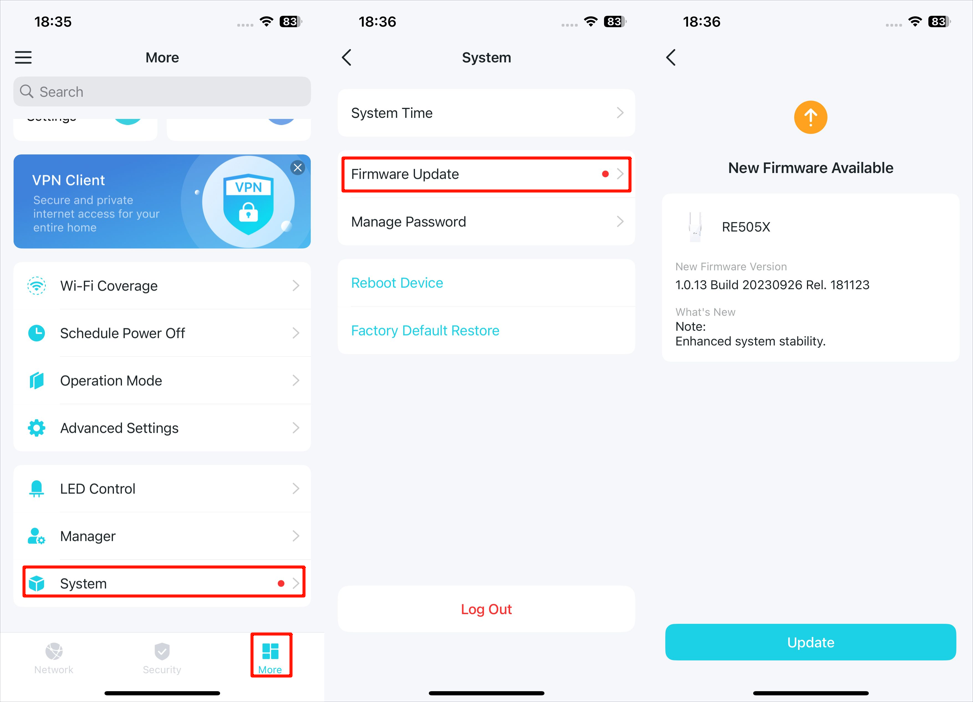
Step 3. Click Update and wait for the update process to finish.
Note: During the backup process, do not power off or reset the extender.
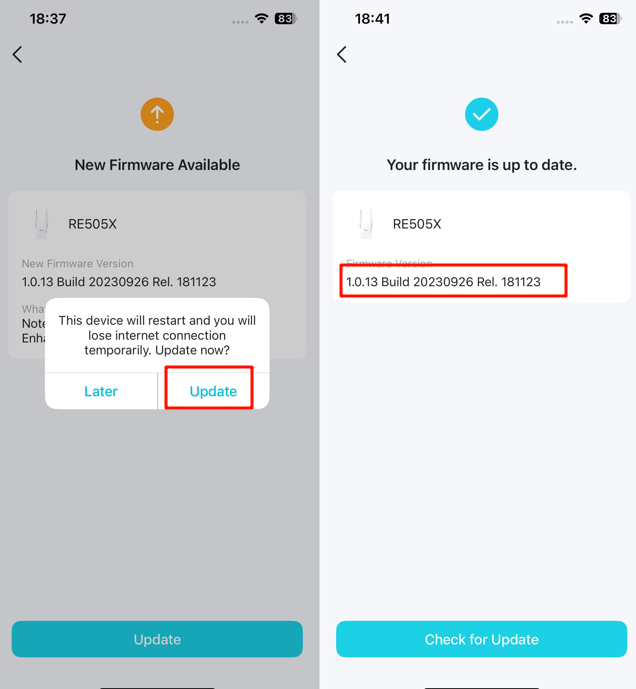
Method 2. Local upgrade via web management page
Step 1. Download the latest firmware file for the extender from TP-Link official website at www.tp-link.com.
Step 2. Find and open the ZIP file you want to extract from. Right-click on the file and select Extract All from the context menu to extract the BIN file. (Google Chrome & Windows system as an example)
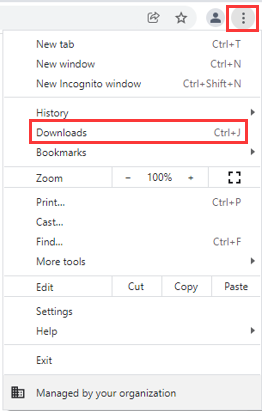
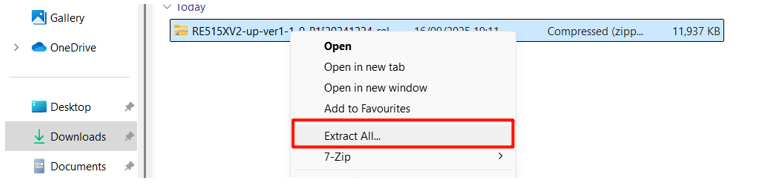
Step 3. Log in to the extender’s web-based interface via https://tplinkrepeater.net.
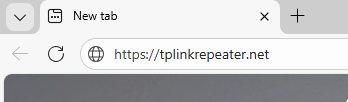
Step 4. Go to Settings > System Tools > Firmware Upgrade.
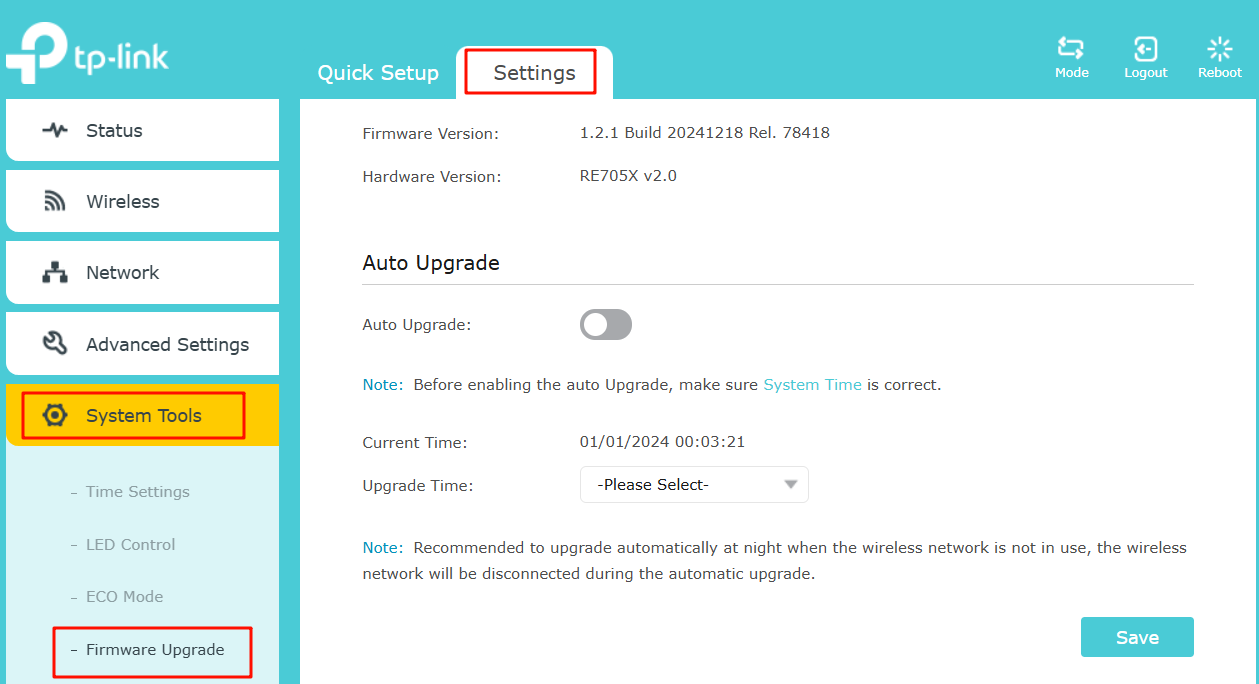
Step 5. Find the Local Upgrade, and click Browse to select the BIN file, and then click Upgrade.
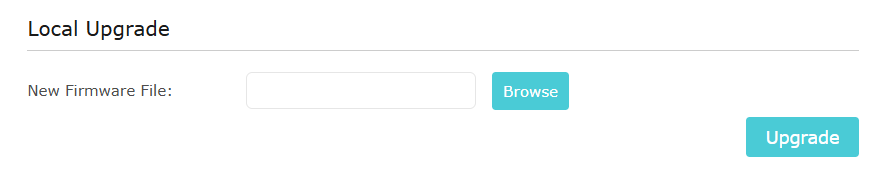
Method 3. Online Upgrade via web management page
Step 1. Log in to the extender’s web-based interface via https://tplinkrepeater.net.
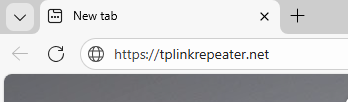
Step 2. Go to Settings > System Tools > Firmware Upgrade.
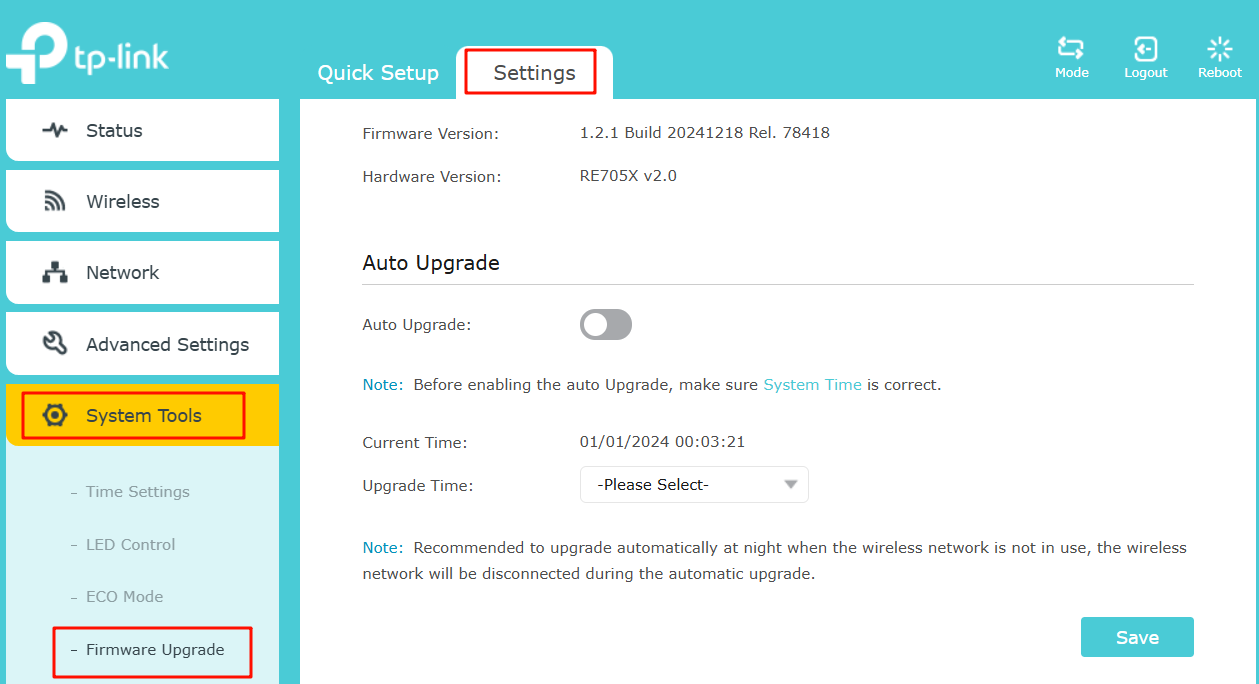
Step 3. Find the Online Upgrade, and click Check for Upgrade to update the firmware automatically.
Note: During the restoring process, do not power off or reset the extender.
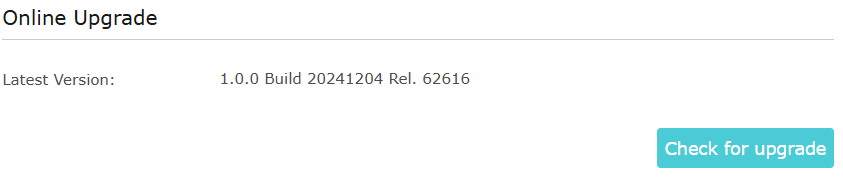
Step 4. Wait a few moments for the upgrading and rebooting.
Get to know more details of each function and configuration please go to Download Center to download the manual of your product.
Bu SSS faydalı mı?
Your feedback helps improve this site.


