How do I change DHCP server and DNS on TL-WR820N?
By default, the DHCP (Dynamic Host Configuration Protocol) Server is enabled and the router acts as a DHCP server; it dynamically assigns TCP/IP parameters to client devices from the IP Address Pool. You can change the settings of DHCP Server if necessary.
Note: To use the DHCP server function of the router, you must configure all computers on the LAN as Obtain an IP Address automatically.
How to configure wired TCP/IP Properties of my computer(Windows XP,Vista,7,8,10,Mac)?
1. Visit http://tplinkwifi.net, and log in with the password you set for the router.
How do I log in web-based interface/utility of TL-WR820N?
2. Go to Advanced > Network > DHCP Server.
3. Specify DHCP server settings and click Save.
4. To change Primary and Secondary DNS, enter a new DNS server such as 8.8.8.8 and 8.8.4.4 and click Save.
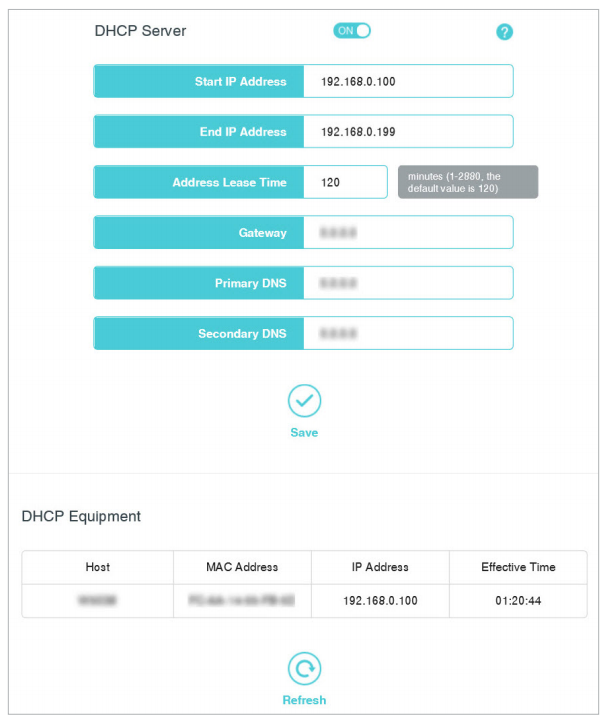
Get to know more details of each function and configuration please go to Download Center to download the manual of your product.
해당 FAQ가 유용했나요?
여러분의 의견은 사이트 개선을 위해 소중하게 사용됩니다.
