Comment sauvegarder et restaurer le fichier de configuration du système Wi-Fi pour toute la maison TP-Link Deco
Introduction
Cet article FAQ présente comment sauvegarder les informations de configuration actuelles sur le déco, y compris la configuration du réseau, la configuration des fonctions avancées, etc. Lors de la configuration d'un nouveau déco sous le même compte, vous pouvez également copier directement les informations du fichier de sauvegarde.
Exigences
Téléchargez et installez l'application Deco ( version 3.8.3 ou supérieure )

Configuration
Scénario 1 : Paramètres de configuration de sauvegarde
Accédez à l'application Deco > plus > système > page de sauvegarde pour activer la sauvegarde automatique ou cliquez sur Sauvegarder maintenant .
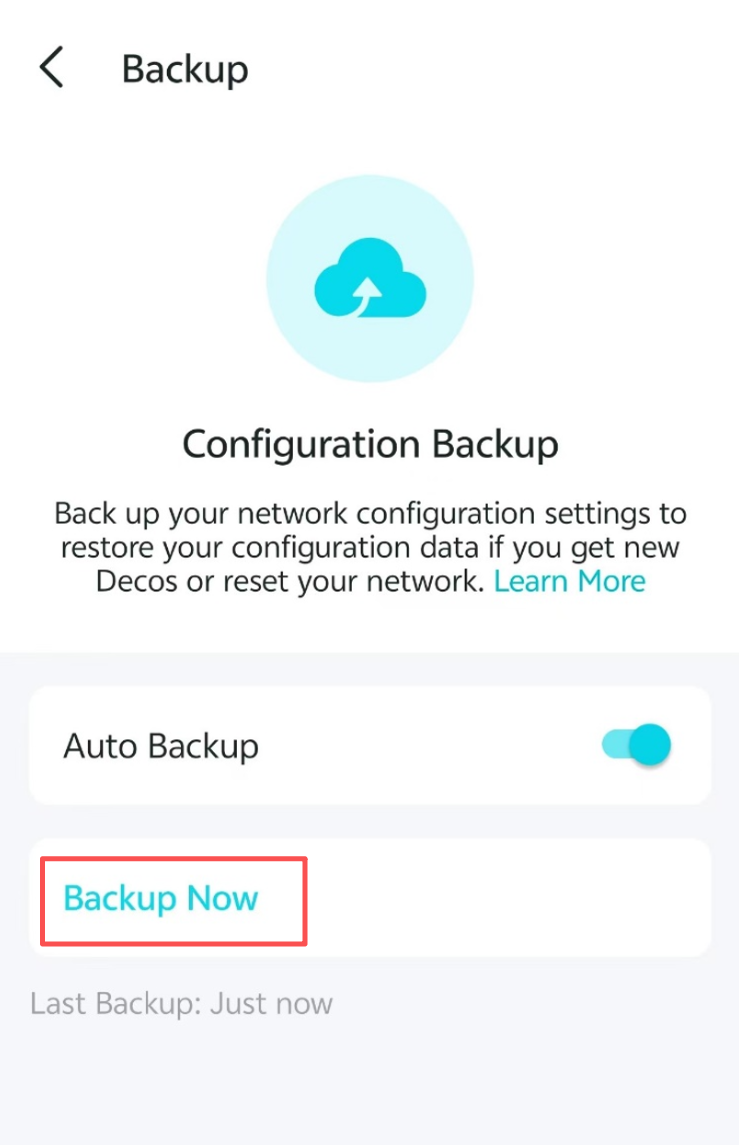
Scénario 2 : Copier les paramètres de configuration
Après la réinitialisation ou la mise à jour du micrologiciel, cliquez sur Copier les paramètres de configuration d'un autre réseau pendant le processus de configuration du déco.
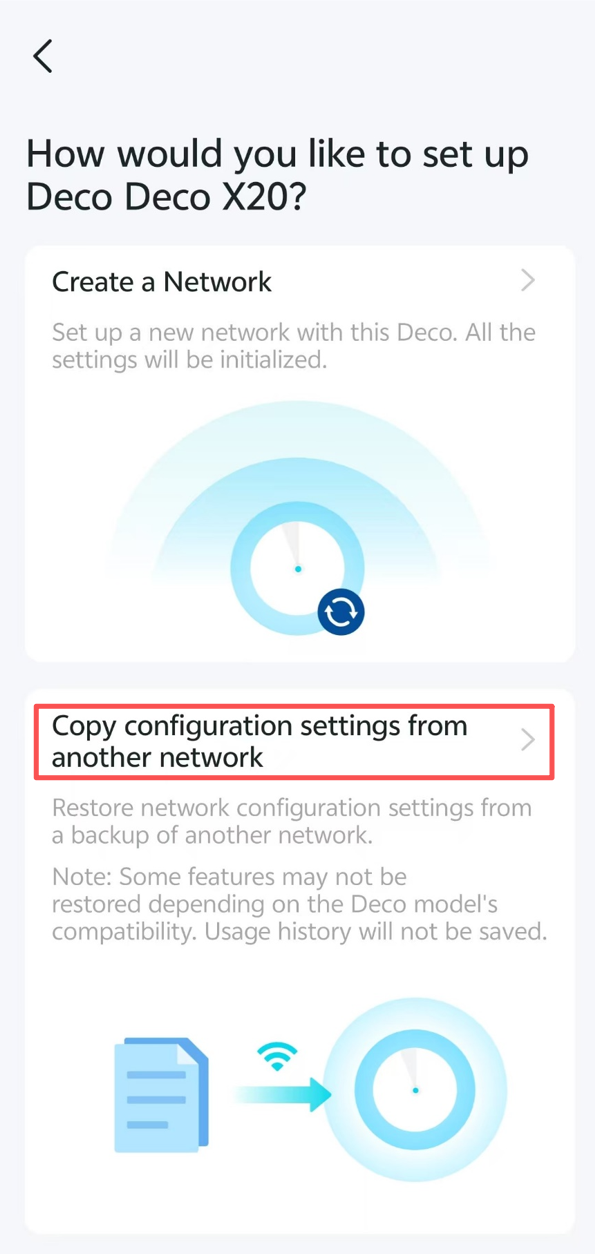
AQ
Q1 : Pendant la phase de sauvegarde des données, où sont stockées les informations de configuration de l'utilisateur ?
R1 : Les informations de configuration de l'utilisateur seront stockées respectivement dans l'application Deco locale et sur le serveur cloud de TP-Link. La première sera supprimée lors de la suppression de l'application.
Q2 : En plus de trouver cette fonction directement dans les options système, où les utilisateurs peuvent-ils accéder à cette fonction de sauvegarde ?
A2 : Lorsque l'utilisateur tente de supprimer l'unité de déco, l'application affiche une invite pour rappeler à l'utilisateur s'il doit utiliser la fonction de sauvegarde.
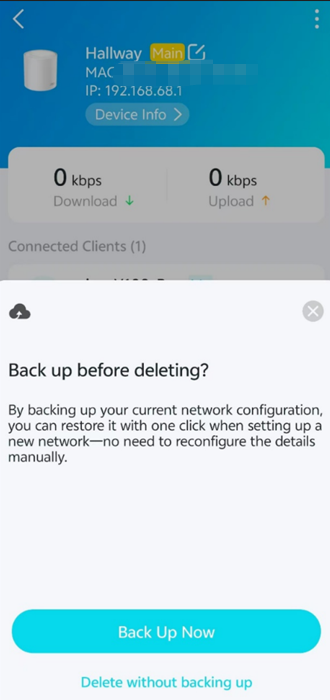
Q3 : Puis-je utiliser la fonction de partage de stockage sans compte cloud TP-Link ?
A3 : Oui, cette fonction ne nécessite pas de compte cloud TP-Link.
Pour en savoir plus sur chaque fonction et configuration, rendez-vous sur le Centre de téléchargement pour télécharger le manuel de votre produit.
Est-ce que ce FAQ a été utile ?
Vos commentaires nous aideront à améliorer ce site.
_Overview_normal_20211225093343a.png)