Comment se connecter à la page de gestion Web du routeur TP-Link 4/5G lorsque HTTPS est activé
1. Étapes pour se connecter à la page de gestion Web du routeur
Étape 1. Connectez votre appareil au routeur TP-Link 4G/5G
Connectez l'appareil au routeur via un câble Ethernet ou sans fil en utilisant le SSID (nom du réseau) et le mot de passe imprimés sur l'étiquette inférieure du routeur.
Étape 2. Accéder à la page de gestion Web
Il est recommandé d'utiliser Firefox, Chrome, Edge pour accéder à la page de gestion Web du routeur.
Tapez https://tplinkmodem.net dans la barre d’adresse, puis appuyez sur Entrée.
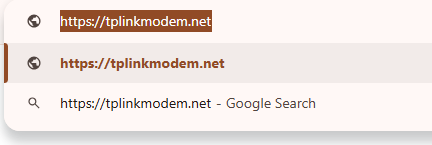
Étape 3. Autoriser l'accès à l'interface graphique Web
Cliquez sur la page « Erreur de confidentialité ».
Cliquez sur Avancé ---- Passez à tplinkmodem.net (non sécurisé) ou Avancé ---- Passez à 192.168.1.1 (non sécurisé) .
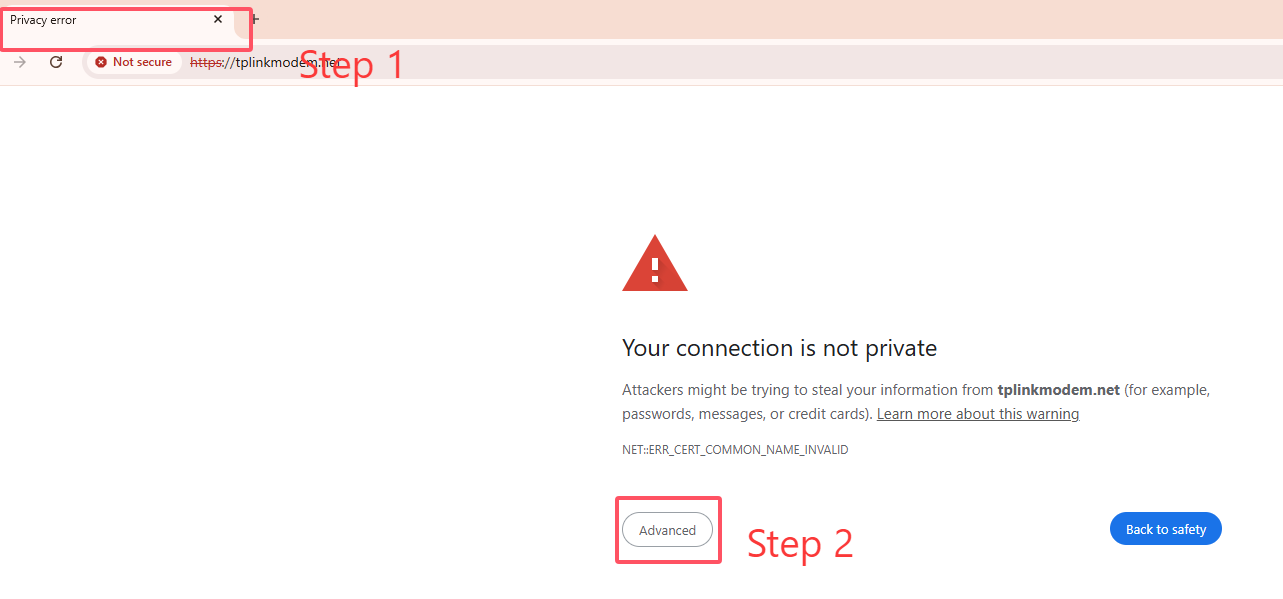
Un message d'avertissement s'affichera, comme indiqué ci-dessous, car le navigateur exige un certificat signé. Ne vous inquiétez pas. Si les navigateurs considèrent tplinkwifi.net comme « non sécurisé », c'est parce que son certificat est auto-signé. La plupart des navigateurs afficheront cet avertissement, car tplinkwifi.net n'est pas une autorité de certification faisant autorité. Nous vous garantissons que la connexion entre votre navigateur et le serveur tplinkwifi.net est sécurisée.
Remarque : pour plus d’informations sur le certificat auto-signé et l’avis de non-sécurité, veuillez consulter la FAQ ici : Pourquoi l’interface Web HTTPS de TP-Link est-elle détectée comme non sécurisée par certains navigateurs Web ?
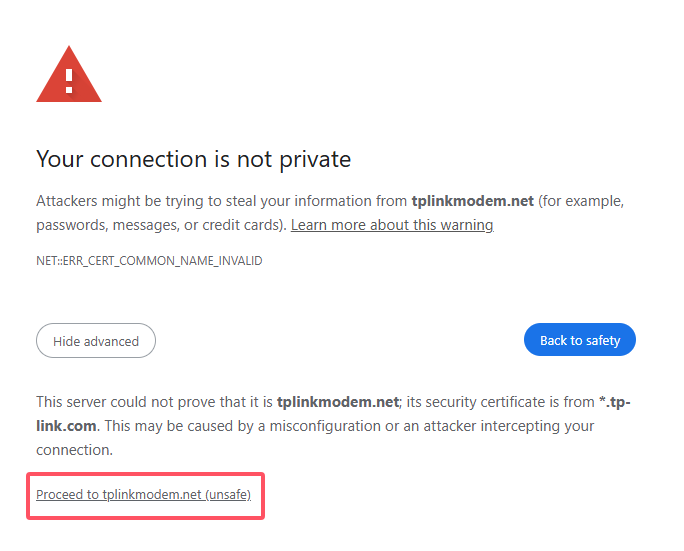
Étape 4. Définir le mot de passe du compte administrateur
Définissez un mot de passe sécurisé pour le compte administrateur si nécessaire
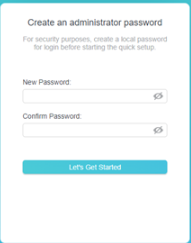
2. Que faire si la page de gestion Web n'est pas accessible
Lorsque vous saisissez l'URL et appuyez sur « Entrée », une seule page web intitulée « Se connecter à un réseau » s'affiche. Cliquer sur le bouton « Se connecter » ne résout pas le problème.
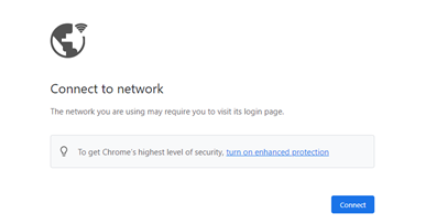
Si vous rencontrez ce problème, essayez les méthodes ci-dessous.
-
Essayez de vous connecter sur l'application Tether
-
Passer à d'autres navigateurs Web
-
Pour vider le cache du navigateur ou utiliser le mode navigation privée, reportez-vous à la FAQ ici : Comment vider le cache dans différents navigateurs principaux ?
-
Essayez l'adresse IP LAN du routeur pour y accéder, par exemple http://192.168.1.1 au lieu de http://tplinkmodem.net
Est-ce que ce FAQ a été utile ?
Vos commentaires nous aideront à améliorer ce site.


