How Do I Install TP-Link Router to Work With a Cable Modem (Dynamic IP)?
This FAQ is for the users who already have a Cable Modem and want to share the Internet connection. If you are using DSL Modem, please ignore the article, and refer to How do I configure my TP-Link router to work with a DSL Modem (PPPoE).
Step 1: Before you begin
Before you begin, please refer to this article: What do I need prepare before begin to install TP-Link Route
Ø Connect the computer which used to connect directly to your cable modem to the router.
Ø Only use the Ethernet port on your modem. If you were using the USB connection before using the router, please disconnect the USB cable and connect the Ethernet cable to the WAN port of the router.
Step 2: Connect your Network
1 Turn off your Cable modem, router and computer.
2 Connect the WAN port of the router to the LAN port of your Cable modem with Ethernet cable.
3 Connect the coaxial-cable (Cable Line) to the Line port of your modem.
4 Connect your computer to the LAN port of TP-Link router.
5 Power on your router and computer. Don’t power on the modem before log into the router.
6.Power on your modem
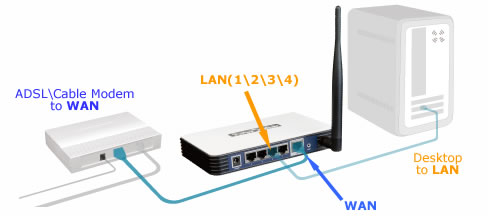
Step 3: Log into the router (web-based utility)
1. Power on your router and computer , then open the web browser and type the LAN IP address of the router in the address bar (default is 192.168.1.1) or type in http://tplinklogin.net. Press [Enter] key.

2. Type the username and password in the login window (the default username and password both are admin), then click OK.

Step 4: Configure WAN Connection Type
After log into the router, click Network > WAN on the left of the web page:

Select Dynamic IP as the WAN Connection Type on the right of the web page, shown as below. Then click Save button.
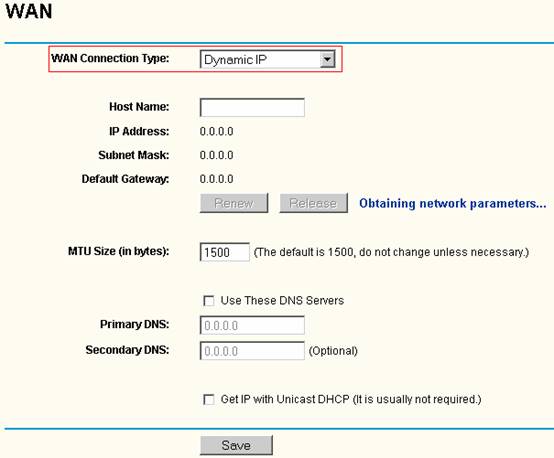
Click Status on the left side. Under WAN section, click Renew button. Wait about 2 minutes, then an IP address will be assigned. If it doesn’t get an IP address or time out, skip to Step 5.

Step 5: Power cycle the cable modem and router
After done the configurations, do a power cycle for your network can make your network work more stable.
1. Turn the cable modem off firstly, then turn your router and computer off, and leave them off for about 2 minutes;
2. Turn the cable modem on firstly, and wait till the modem works stable (All LED lights work normally).
3. Turn the router on and wait about 1 minute, and then power on your computer.
4. Repeat the steps 1-3above until you connect to the Internet.
Note:
In some cases, for connecting to your ISP and get the IP address, you may have to reduce the MTU Size or clone the MAC Address due to the special requirement from your ISP.
Get to know more details of each function and configuration please go to Download Center to download the manual of your product.
Est-ce que ce FAQ a été utile ?
Vos commentaires nous aideront à améliorer ce site.