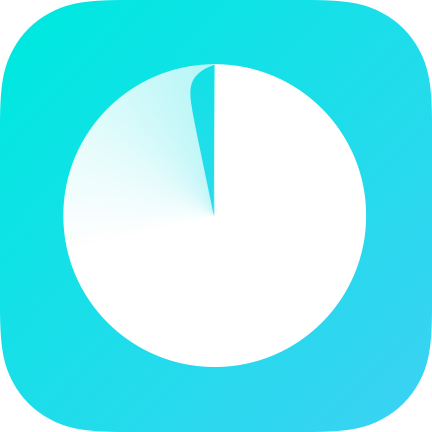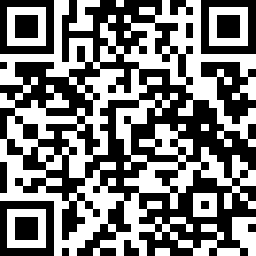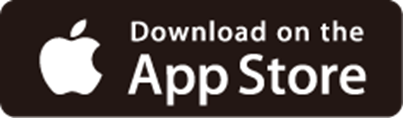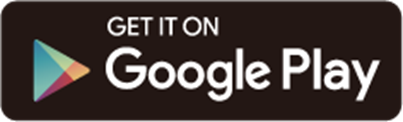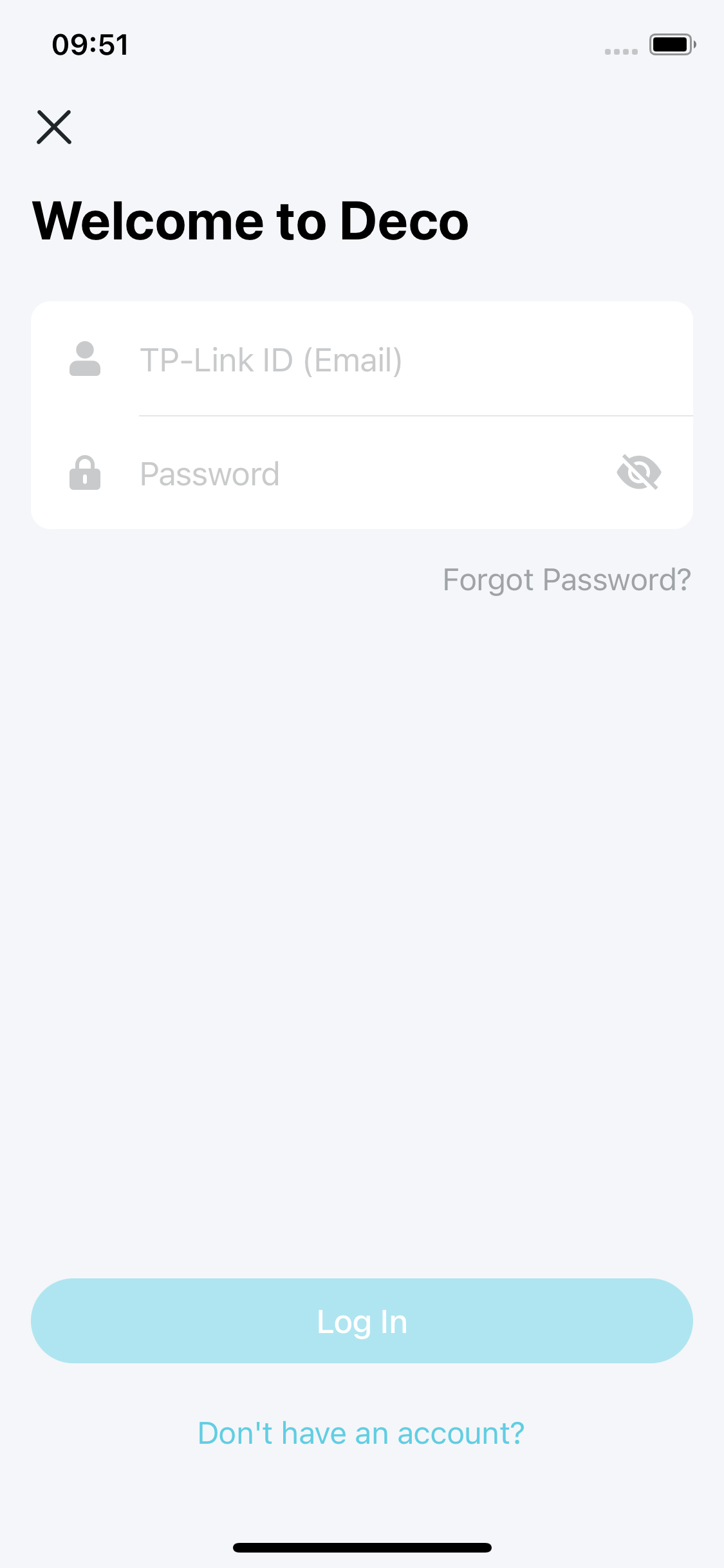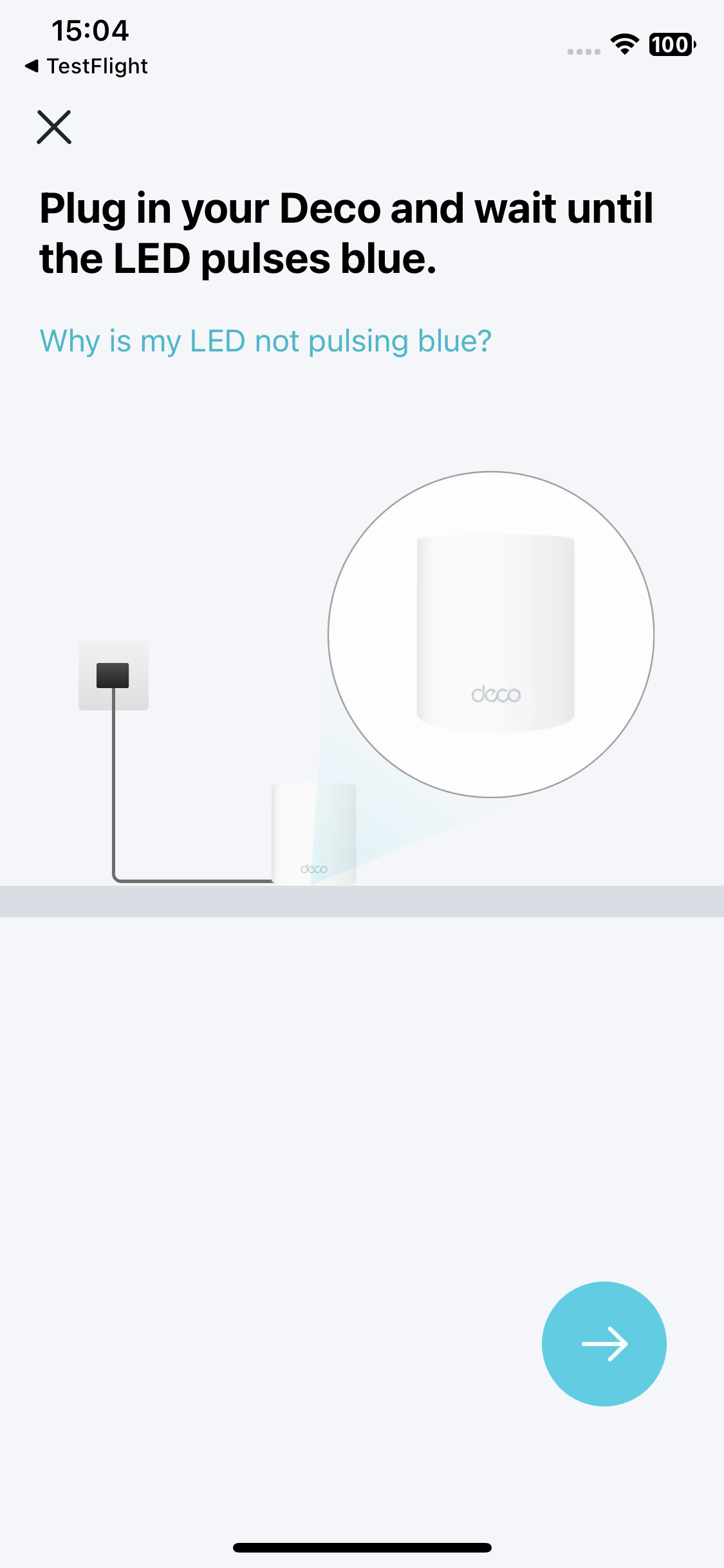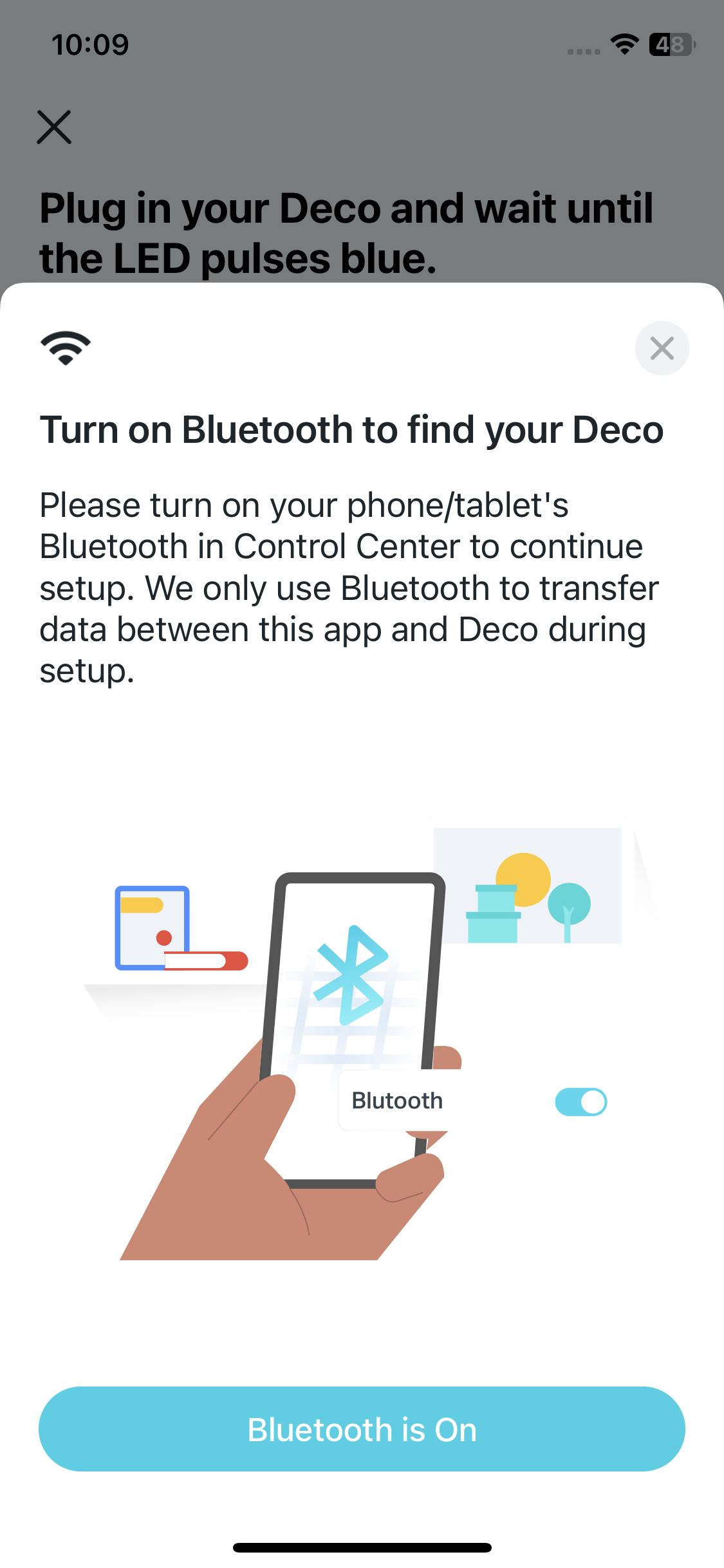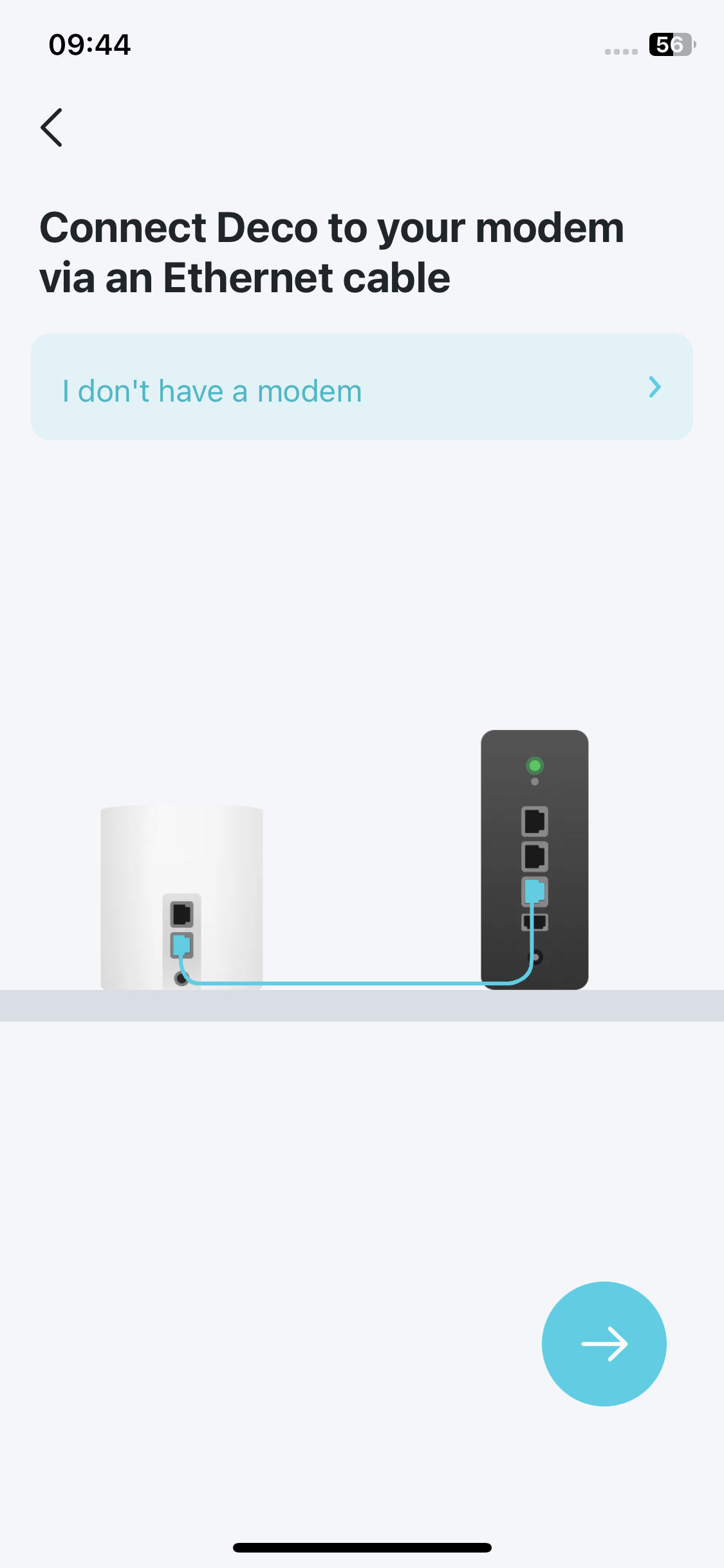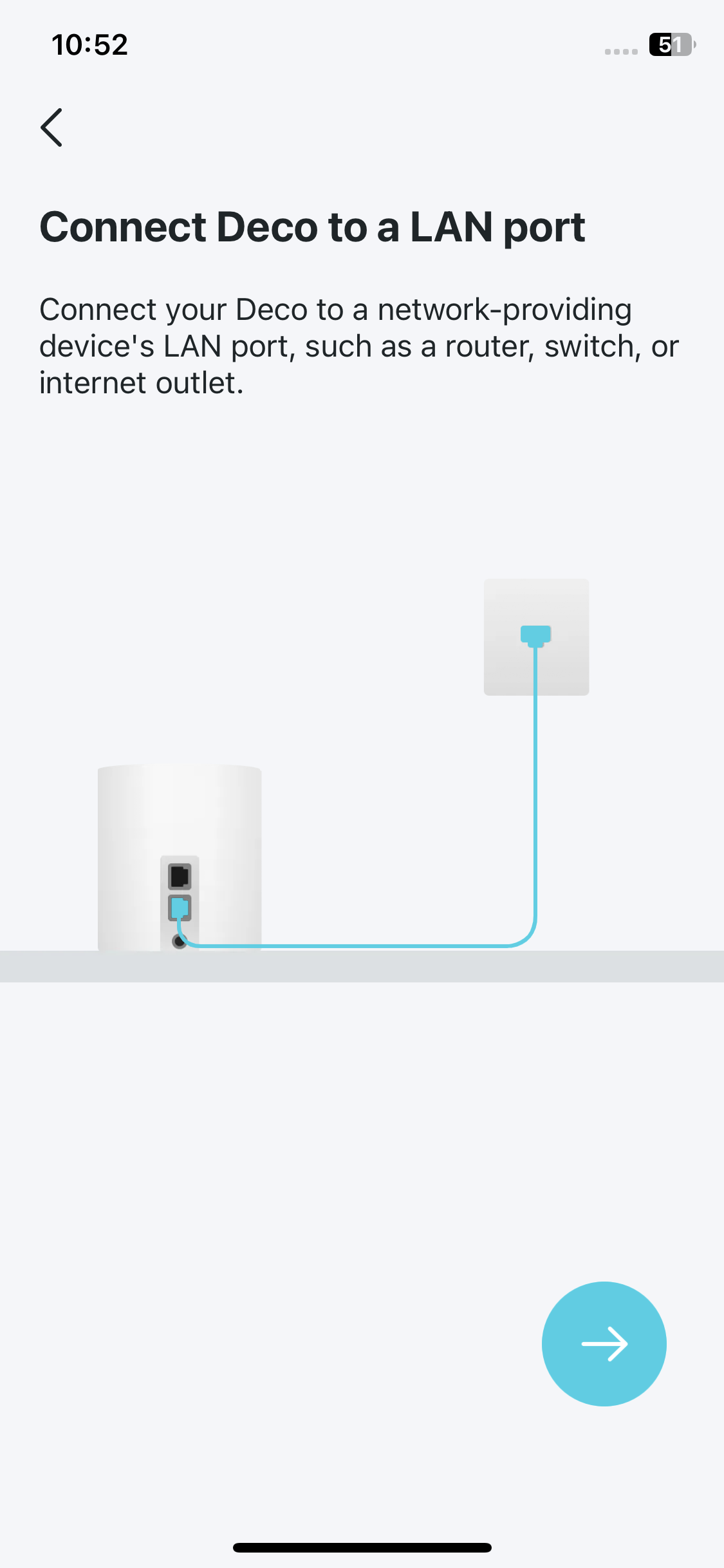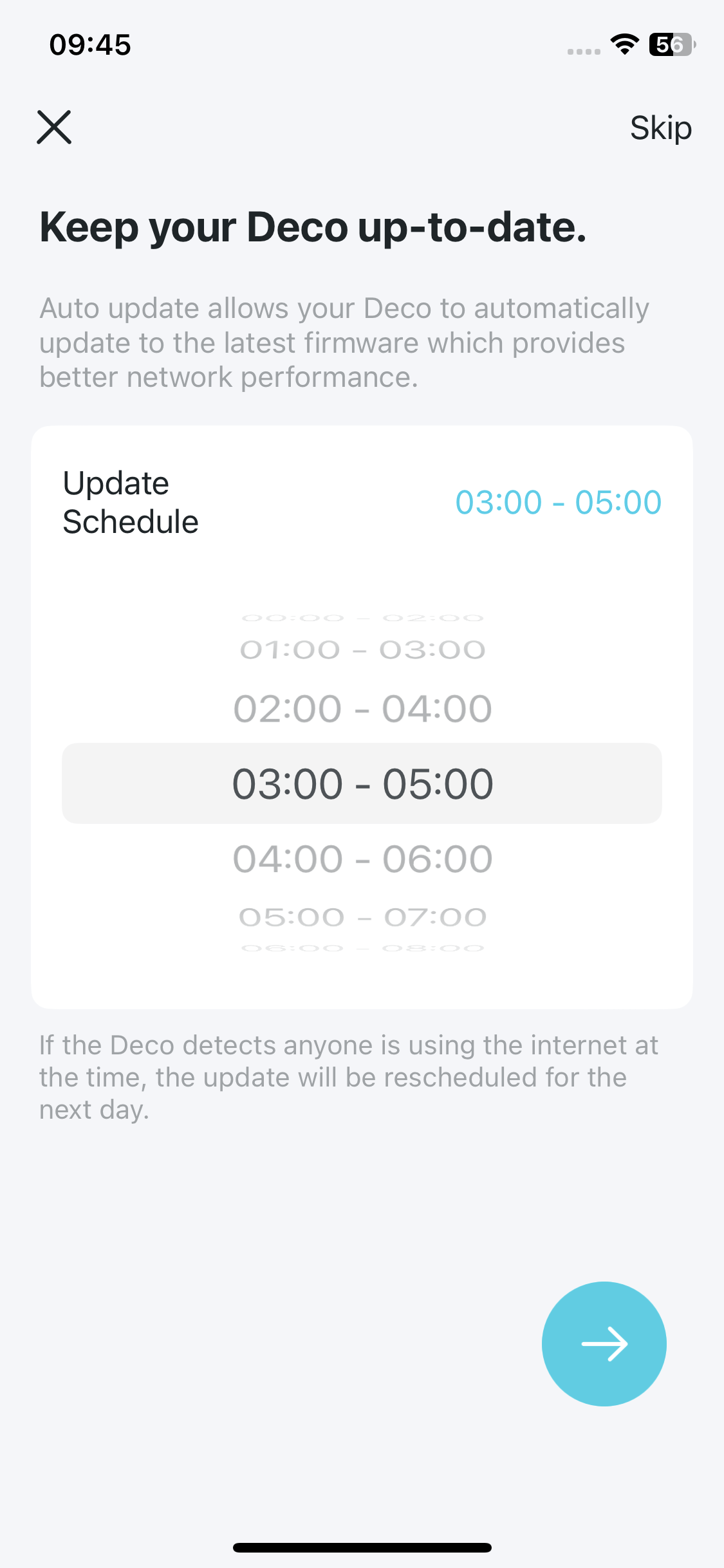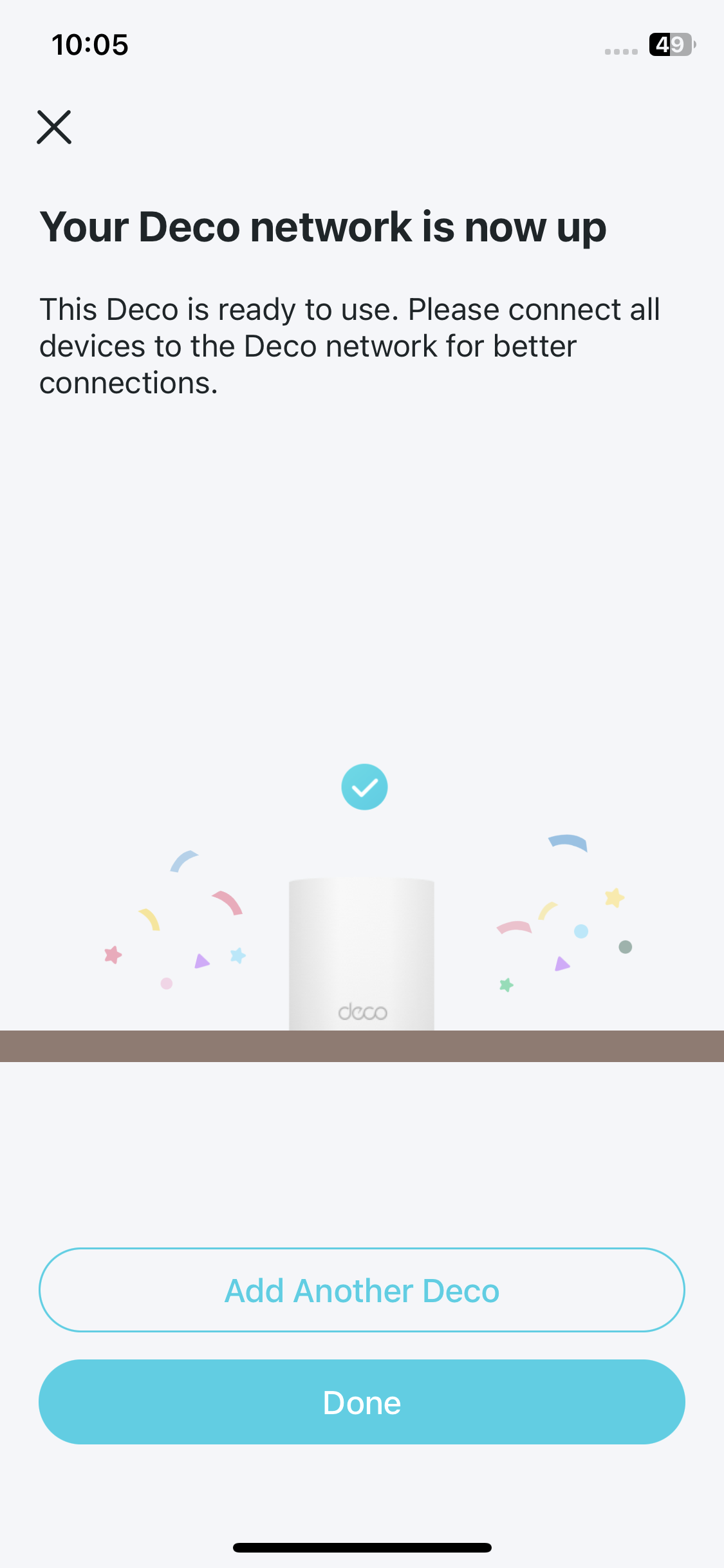Table of Contents
Deco PX10_V1_Installation and User Guide
About This Guide
This guide provides a brief introduction to AX1500 + AV1000 Whole Home Powerline Mesh Wi-Fi 6 System and regulatory information.
Features available in Deco may vary by model and software version. Deco availability may also vary by region or ISP. All images, steps, and descriptions in this guide are only examples and may not reflect your actual Deco experience.
Conventions
In this guide, the following conventions are used:
|
Convention |
Description |
|---|---|
| Deco | Stands for Deco Whole Home Mesh Wi-Fi System/Unit. |
|
Underline |
Underlined words or phrases are hyperlinks. You can click to redirect to a website or a specific section. |
|
Bold |
Contents to be emphasized and texts on the web page are in bold, including the menus, items, buttons and so on. |
|
> |
The menu structures to show the path to load the corresponding page. For example, Settings > System Tools > Firmware Upgrade means the Firmware Upgrade page is under the System Tools menu that is located in the Settings tab. |
|
Note: |
Ignoring this type of note might result in a malfunction or damage to the device. |
|
Tip: |
Indicates important information that helps you make better use of your device. |
More Info
- Specific product information can be found on the product page at https://www.tp-link.com.
- A Technical Community is provided for you to discuss our products at https://community.tp-link.com.
- Our Technical Support contact information can be found at the Help center of the Deco app and the Contact Technical Support page at https://www.tp-link.com/support.
Disclaimer
Speed/Coverage/Device Quantity Disclaimer
Maximum wireless signal rates are the physical rates derived from IEEE Standard 802.11 specifications. Actual wireless data throughput and wireless coverage, and quantity of connected devices are not guaranteed and will vary as a result of network conditions, client limitations, and environmental factors, including building materials, obstacles, volume and density of traffic, and client location.
MU-MIMO Disclaimer
Use of MU-MIMO requires clients to also support MU-MIMO.
IoT Compatibility Disclaimer
IoT compatibility refers only to smart devices that can be controlled via the Deco app. Other wireless devices can still connect to Deco for normal Wi-Fi use.
Seamless Roaming Disclaimer
Clients need to support 802.11k/v/r and may require additional set up. Performance may vary depending on the client device.
1. Appearance
Each Deco has an LED that changes color according to its status, three RJ-45 Ethernet ports, a power slot, and a Reset button.
See the explanation below:
_F_package_20251016062209r.png)
LED Explanation
| LED | Indication |
|---|---|
| Pulse Yellow | Deco is resetting. |
| Solid Yellow | Deco is starting up. |
| Pulse Blue | Deco is ready for setup. |
| Solid Blue | Deco is setting up. |
| Pulse Green | Deco is upgrading firmware. |
| Solid Green | Deco is all set up and connected to the internet. |
| Pulse Red | The satellite Deco is disconnected from the main Deco. |
| Solid Red | Deco has an issue. |

Ports and Buttons
| Port/Button | Description |
|---|---|
| Reset Button | Press for 1 second and release to reset Deco to factory default settings. The light changing from pulsing yellow to solid yellow indicates a successful reset. |
| 3× 1 Gbps WAN/LAN ports | For connecting Deco to your modem, the Ethernet outlet, or other internet devices. |
| Power Slot | For connecting Deco to the power socket via the provided power cord. |
2. Set Up Your Deco Network
First, let's start by setting up the Deco network. Get the TP-Link Deco app for iOS or Android, then follow the app to walk through the setup.
1. Get the Deco app
Scan the QR code below or go to Google Play or the App Store to download the Deco app. Install the app on your Android or iOS smartphone or tablet.
2. Log in or sign up with TP-Link ID
Open the app and log in with your TP-Link ID. If you don’t have a TP-Link ID, create one first.
Note: If you forgot your login password, tap Forgot Password?. The app will help you reset your password.
3. Create a Network
In the Deco app, tap the + button on the top right corner of the homepage, then select Create a Network.
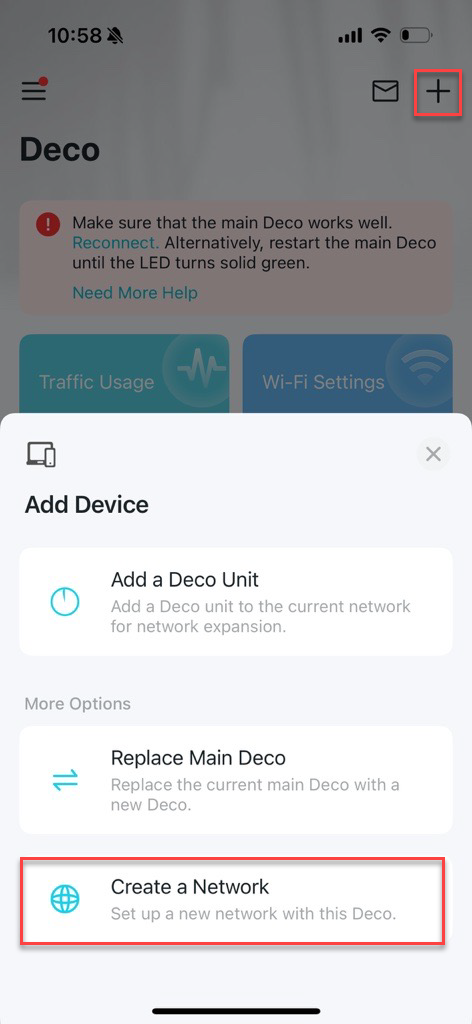
4. Plug in your Deco
Plug in your Deco and wait until your Deco's LED pulses blue, then your phone/tablet will connect to the Deco's default Wi-Fi automatically.
Note: You can turn on Bluetooth on your phone/tablet in advance for a quicker setup.
_20251010094435w.jpg)
5. Connect your Deco
Power off your modem. Connect your Deco to the modem and power it on. If you don't have a modem, connect your Deco directly to the Ethernet outlet.
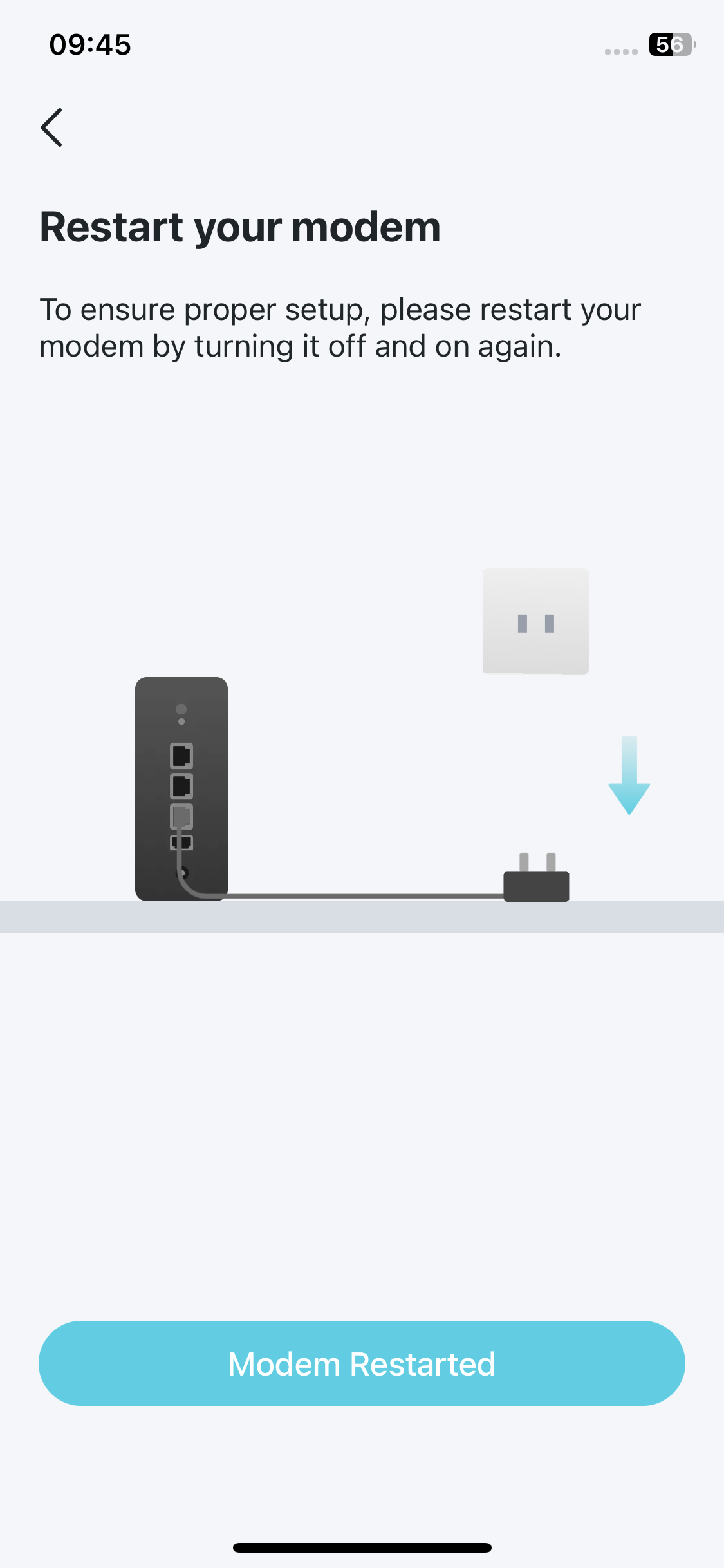
6. Specify your Deco's location
Select or custom a location for your Deco. The location will be used as the name of your Deco.
_20250820072949f.jpg)
7. Connect your Deco to the internet
Select the internet connection type and enter the information. If you are not sure, contact your internet service provider.
_20250820073011m.jpg)
8. Create your Wi-Fi network
Set a network name and a password. These will be the name and password you use to connect your devices to Wi-Fi.
_20250820073212h.jpg)
9. Keep your Deco up-to-date
Set auto update time. This allows your Deco to automatically update to the latest firmware which provides better network experience.
10. Setup complete
Your Deco network is now up. You can connect your devices to the Deco network for better connections.
3. Warm Tips
Avoid coiling or crossing the network cables with power cords.
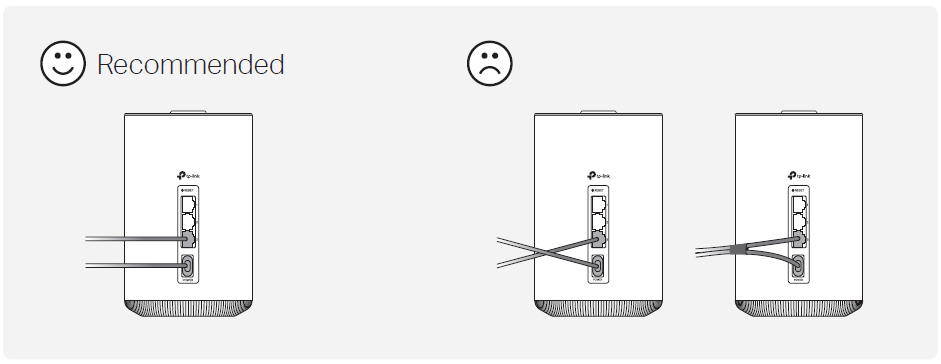
Use with Deco units, not other powerline devices.
*Mixing different Powerline systems can cause interference, reducing speed and stability.
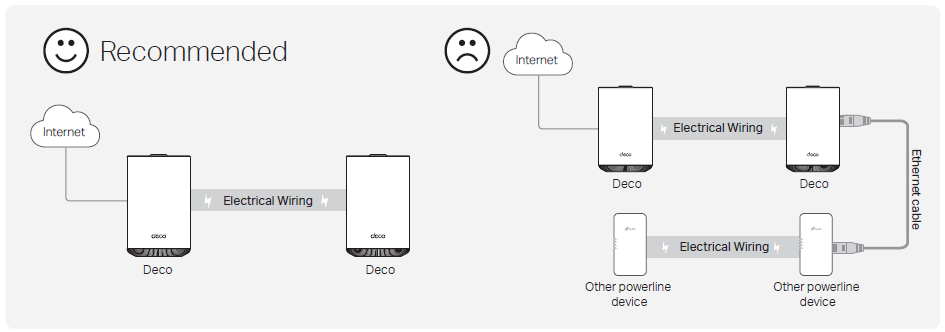
Plug your Powerline Deco directly into a wall socket instead of a power strip or converter.
*Some power strips and converters have filtering capabilities, which may disrupt Powerline signals.
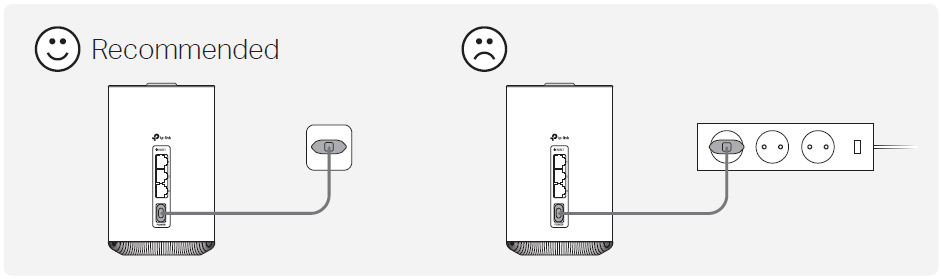
Ensure all the Powerline Decos are on the same service panel.
*Different service panels may prevent communication, especially with complex wiring (e.g., duplexes and warehouses).
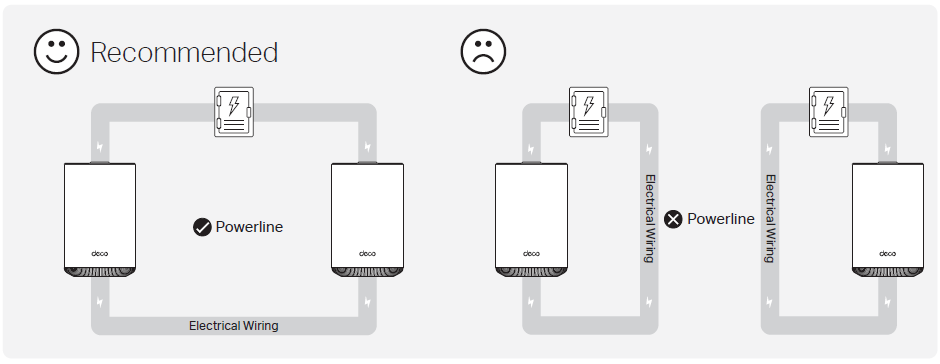
Keep your Deco away from large electrical appliances, such as microwave ovens and fridges, to minimize interference.
*Appliances can interfere with Powerline signals during operation.
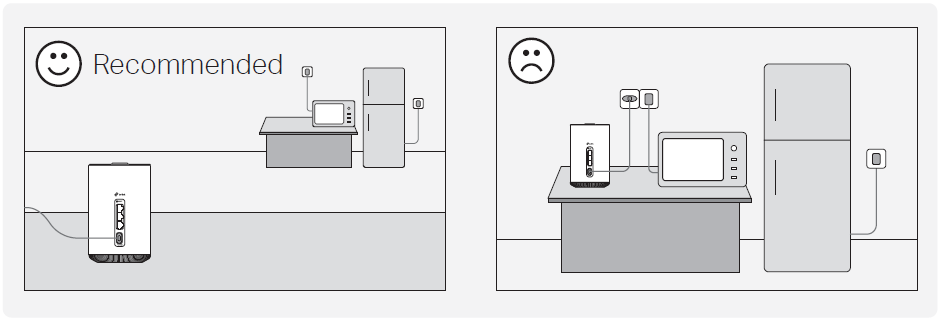
4. Troubleshooting
Solutions to common problems during setup or use are provided here for reference. Follow the steps and the provided link below to diagnose and solve problems you might experience with your Deco.
If problems still exist, contact us: TP-Link Product Support
Q1. What should I do if I fail to configure the main Deco and get stuck on “We couldn't find Deco”?
Refer to the guide Main Deco Failed to Complete Setup or follow the video What to do if I fail to configure the main Deco and get stuck on “We couldn't find Deco”?
Q2. What should I do if I fail to configure the satellite Deco and get stuck on “We couldn't find another Deco”?
Refer to the guide Encountering an Error When Adding a Deco or follow the video What should I do if I fail to configure the satellite Deco, and get stuck on the step Looking for Deco
Q3. What should I do if I fail to configure the main Deco and get stuck on “Testing Internet Connection”?
Refer to the guide Main Deco Failed to Complete Setup
Refer to the video What to do if I fail to configure the main Deco and get stuck on “Testing Internet Connection”
Q4. What should I do if my wireless devices cannot connect to Deco?
Refer to the guide Cannot connect to Deco Wi-Fi
Q5. What should I do if Deco suddenly lost internet access?
Refer to the guide The internet connection is unstable or suddenly stops working when connected to the Deco network?
Q6. How can I find a suitable spot for my Deco?
Refer to the guide How can I find a suitable spot for my Deco?
Q7. What can I do if the Deco app isn't working properly?
Refer to the guide What can I do if the Deco app isn't working properly
Authentication
CE Mark Warning

OPERATING FREQUENCY (the maximum transmitted power)
2412MHz—2472MHz (20dBm)
5150MHz—5350MHz (23dBm)
5470 MHz -5725 MHz (30dBm)
Frequency band 5150 - 5250 MHz:
Indoor use: Inside buildings only. Installations and use inside road vehicles and train carriages are not permitted. Limited outdoor use: If used outdoors, equipment shall not be attached to a fixed installation or to the external body of road vehicles, a fixed infrastructure or a fixed outdoor antenna. Use by unmanned aircraft systems (UAS) is limited to within the 5170 - 5250 MHz band.
Frequency band: 5250 - 5350 MHz:
Indoor use: Inside buildings only. Installations and use in road vehicles, trains and aircraft are not permitted. Outdoor use is not permitted.
Frequency band: 5470 - 5725 MHz:
Installations and use in road vehicles, trains and aircraft and use for unmanned aircraft systems (UAS) are not permitted.
EU Declaration of Conformity
TP-Link hereby declares that the device is in compliance with the essential requirements and other relevant provisions of directives 2014/53/EU, 2009/125/EC, 2011 /65/EU and (EU) 2015/863.
The original EU declaration of conformity may be found at https://www.tp-link.com/en/support/ce/
RF Exposure Information
This device meets the EU requirements (2014/53/EU Article 3.1a) on the limitation of exposure of the general public to electromagnetic fields by way of health protection.
The device complies with RF specifications when the device used at 20 cm from your body.
National restrictions
Attention: This device may only be used indoors in all EU member states and EFTA countries, and Northern Ireland.
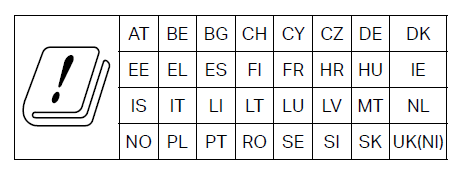
UKCA Mark

UK Declaration of Conformity
TP-Link hereby declares that the device is in compliance with the essential requirements and other relevant provisions of the Radio Equipment Regulations 2017.
The original UK declaration of conformity may be found at https://www.tp-link.com/support/ukca/
National restrictions
Attention: This device may only be used indoors in Great Britain.
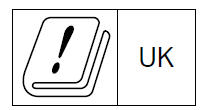


Korea Warning Statements:
당해 무선설비는 운용중 전파혼신 가능성이 있음.

Продукт сертифіковано згідно с правилами системи УкрСЕПРО на відповідність вимогам нормативних документів та вимогам, що передбачені чинними законодавчими актами України.

Safety Information
- Keep the device away from water, fire, humidity or hot environments.
- Do not attempt to disassemble, repair, or modify the device. If you need service, please contact us.
- Do not use the device where wireless devices are not allowed.
- Power adapter or power supply cord plug shall be installed near the equipment and shall be easily accessible.
- Use only power supplies which are provided by manufacturer and in the original packing of this product. If you have any questions, please don’t hesitate to contact us.
- Operating Temperature: 0°C~40°C (32°F~104°F)
- 運作溫度: 0°C~40°C (32°F~104°F)
- This product uses radios and other components that emit electromagnetic fields. Electromagnetic fields and magnets may interfere with pacemakers and other implanted medical devices. Always keep the product and its power adapter more than 15 cm (6 inches) away from any pacemakers or other implanted medical devices. If you suspect your product is interfering with your pacemaker or any other implanted medical device, turn off your product and consult your physician for information specific to your medical device.
Please read and follow the above safety information when operating the device. We cannot guarantee that no accidents or damage will occur due to improper use of the device. Please use this product with care and operate at your own risk.
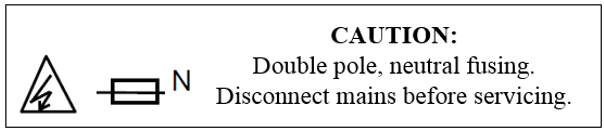
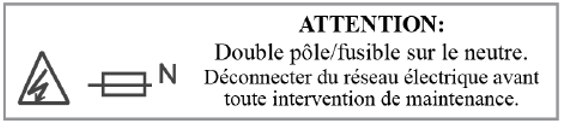
Explanation of the symbols on the product label 產品標籤上符號的解釋
The product label is on the bottom of the product and its power supply. Symbols may vary from products. 符號可能因產品而異 注意:產品標籤可以在產品底部和其I.T.E.電源供應器上找到。
| Symbol 符號解釋 |
Explanation 解釋 |
|---|---|
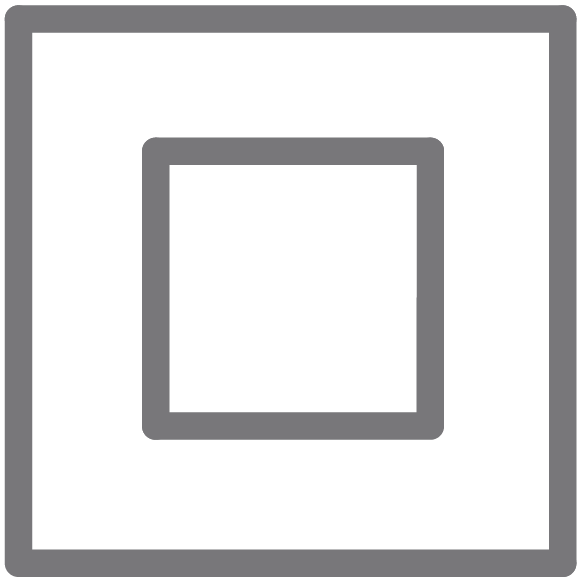 |
Class II equipment II类设备 |
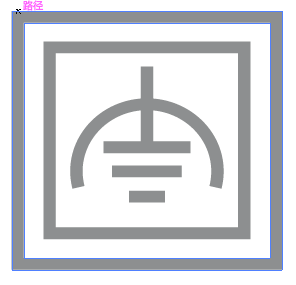 |
Class II equipment with functional earthing 具有功能接地的II类设备 |
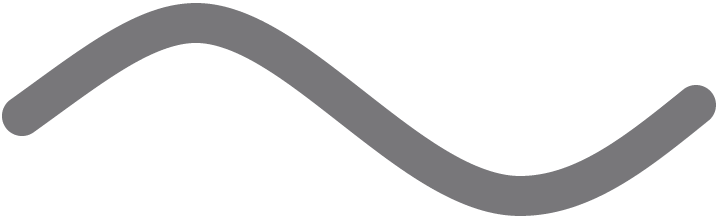 |
Alternating current 交流電 |
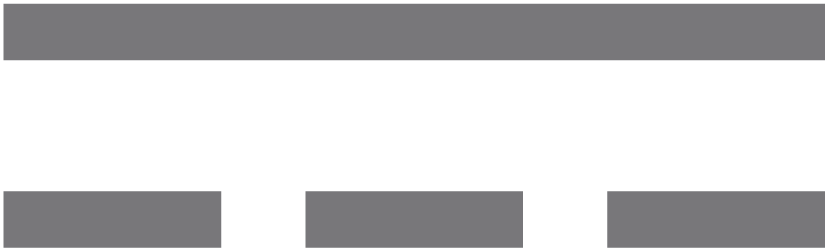 |
DC voltage 直流電壓 |
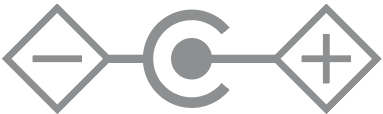 |
Polarity of output terminals 輸出端子極性 |
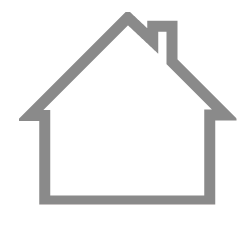 |
Indoor use only 僅限室內使用 |
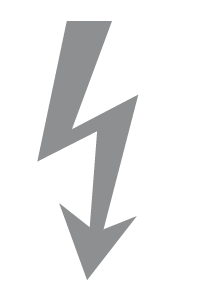 |
Dangerous voltage 危險電壓 |
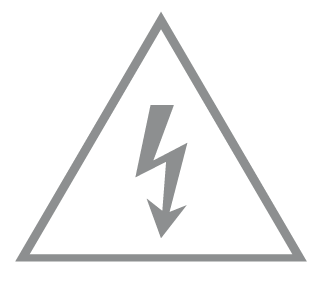 |
Caution, risk of electric shock 注意,有觸電危險 |
| |
Energy efficiency Marking 能源效率標示 |
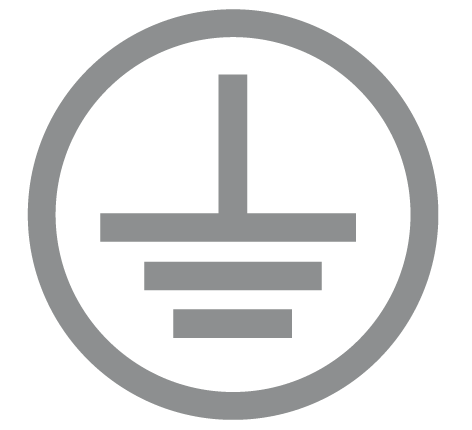 |
Protective earth 保護接地 |
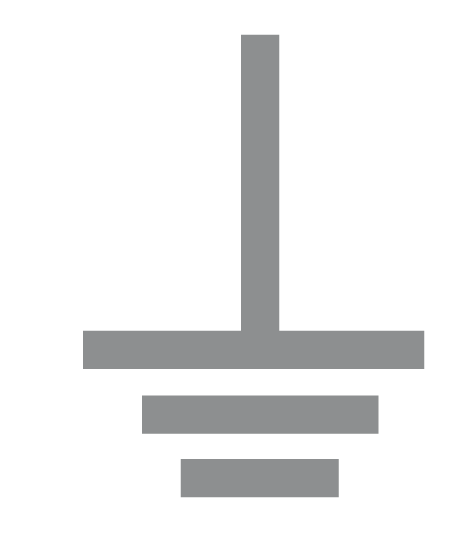 |
Earth 接地 |
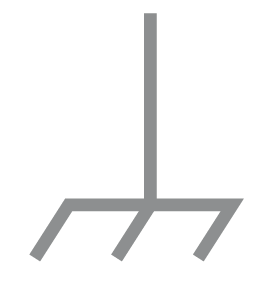 |
Frame or chassis 機架接地 |
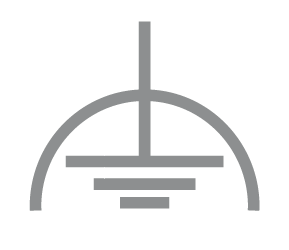 |
Functional earthing 功能接地 |
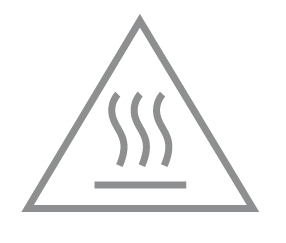 |
Caution, hot surface 警告,表面高溫 |
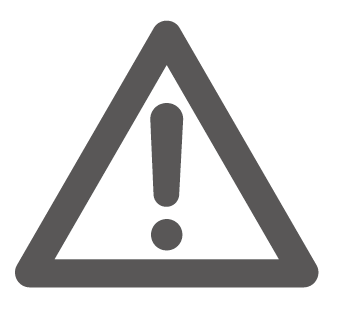 |
Caution 警告 |
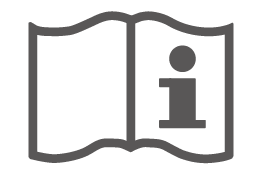 |
Operator’s manual 操作手冊 |
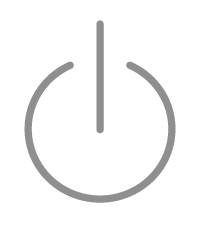 |
Stand-by 待機 |
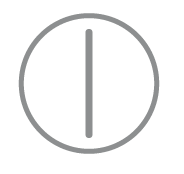 |
“ON”/”OFF” (push-push) 「開」/「關」 ( 按壓式) |
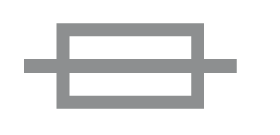 |
Fuse 保險絲 |
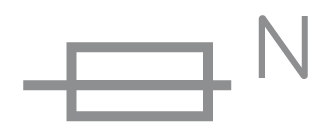 |
Fuse is used in neutral N 保險絲用於中性線N |
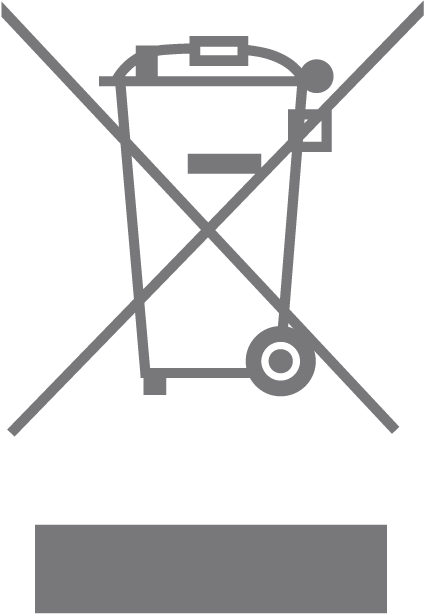 |
RECYCLING This product bears the selective sorting symbol for Waste electrical and electronic equipment (WEEE). This means that this product must be handled pursuant to European directive 2012/19/EU in order to be recycled or dismantled to minimize its impact on the environment. User has the choice to give his product to a competent recycling organization or to the retailer when he buys a new electrical or electronic equipment. 回收利用 本產品標示有「廢棄電氣電子設備(WEEE)」的分類回收標誌。這表示本產品必須依據歐盟指令 2012/19/EU 進行妥善回收或拆 解,以減少對環境的影響。 使用者可選擇將本產品交給合格的回收機構,或在購買新電器或電子設備時,交回給零售商進行回收處理。 |
 |
Caution, avoid listening at high volume levels for long periods 注意,避免長時間以高音量收聽 |
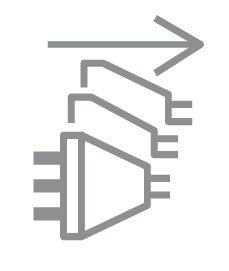 |
Disconnection, all power plugs 斷開所有電源插頭 |
| m | Switch of mini-gap construction 微間隙結構的開關 |
| µ | Switch of micro-gap construction (for US version) Switch of micro-gap / micro-disconnection construction (for other versions except US) 微小間隙結構開關(適用於美國版) 微小間隙 / 微小斷開結構開關(適用於美國以外的其他版本) |
| ε | Switch without contact gap (Semiconductor switching device) 無接點間隙開關(半導體開關裝置) |