How to configure object attribute analysis on VIGI NVR GUI
Contents
Introduction
Object Attribute Analysis enables human and vehicle recognition by using AI algorithms to analyze their attributes, allowing targeted searches through the NVR’s AI Search function. This feature is handy for quickly locating specific people or vehicles in recorded footage, improving search efficiency and accuracy.
Requirements
- VIGI camera that supports Object Attribute Analysis
- VIGI NVR that supports the AI Search function
Configuration
Step 1. Right-click on the screen, click Settings on the Main Menu.
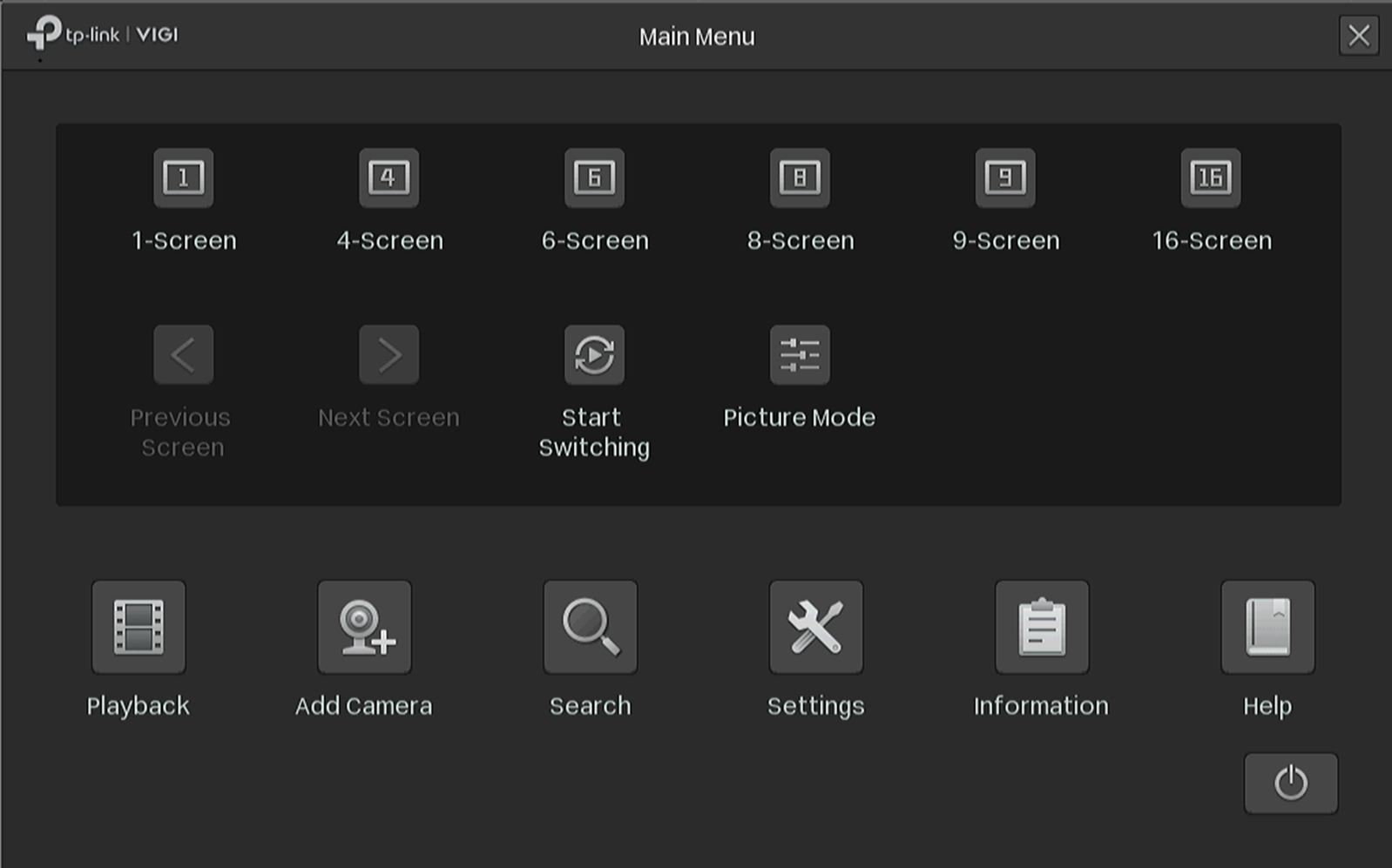
Go to Settings> Event>VCA>Global Configuration. Scan the QR code and view the Privacy Policy. Then check the box to agree to the Privacy agreement and click Enable Smart Analysis On NVR.
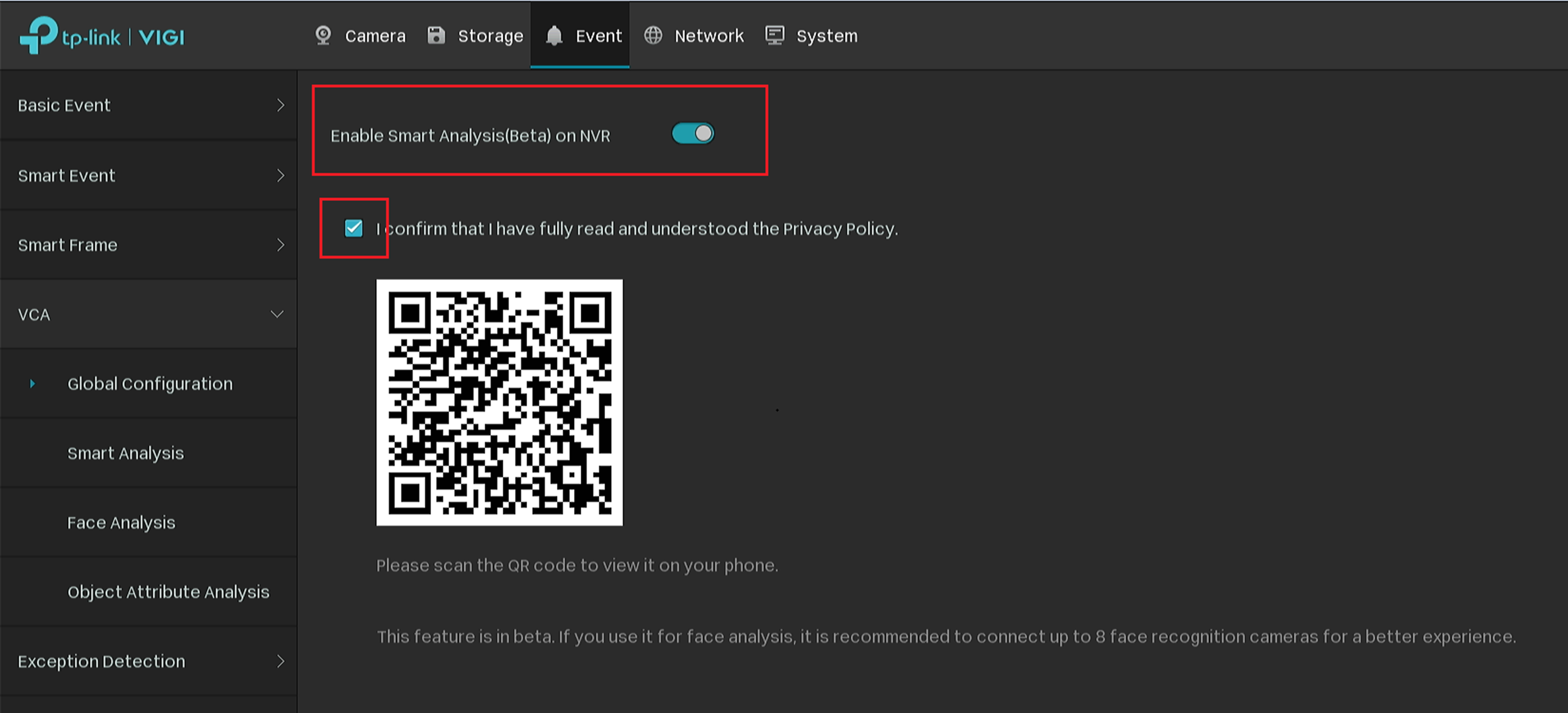
Note:
Currently, only one of the following camera functions can be selected, and the selection of multiple functions is not supported.
Smart Event: Basic smart events, such as line crossings, Intrusion Detection, etc., are supported by the camera by default
Face Analysis: Used to analyze the faces that appear on the screen
Object Attribute Analysis: Use to identify human and vehicle attributes.
Step 2. Adding cameras that support AI Search to NVR.
Step 3. Go to Settings> Event>VCA>Smart Analysis. Select the camera and enable the Object Attribute Analysis. Click Apply. There’ll be a small window that pops up. After clicking Yes, the camera will reboot automatically. Please wait for the camera to come back online.
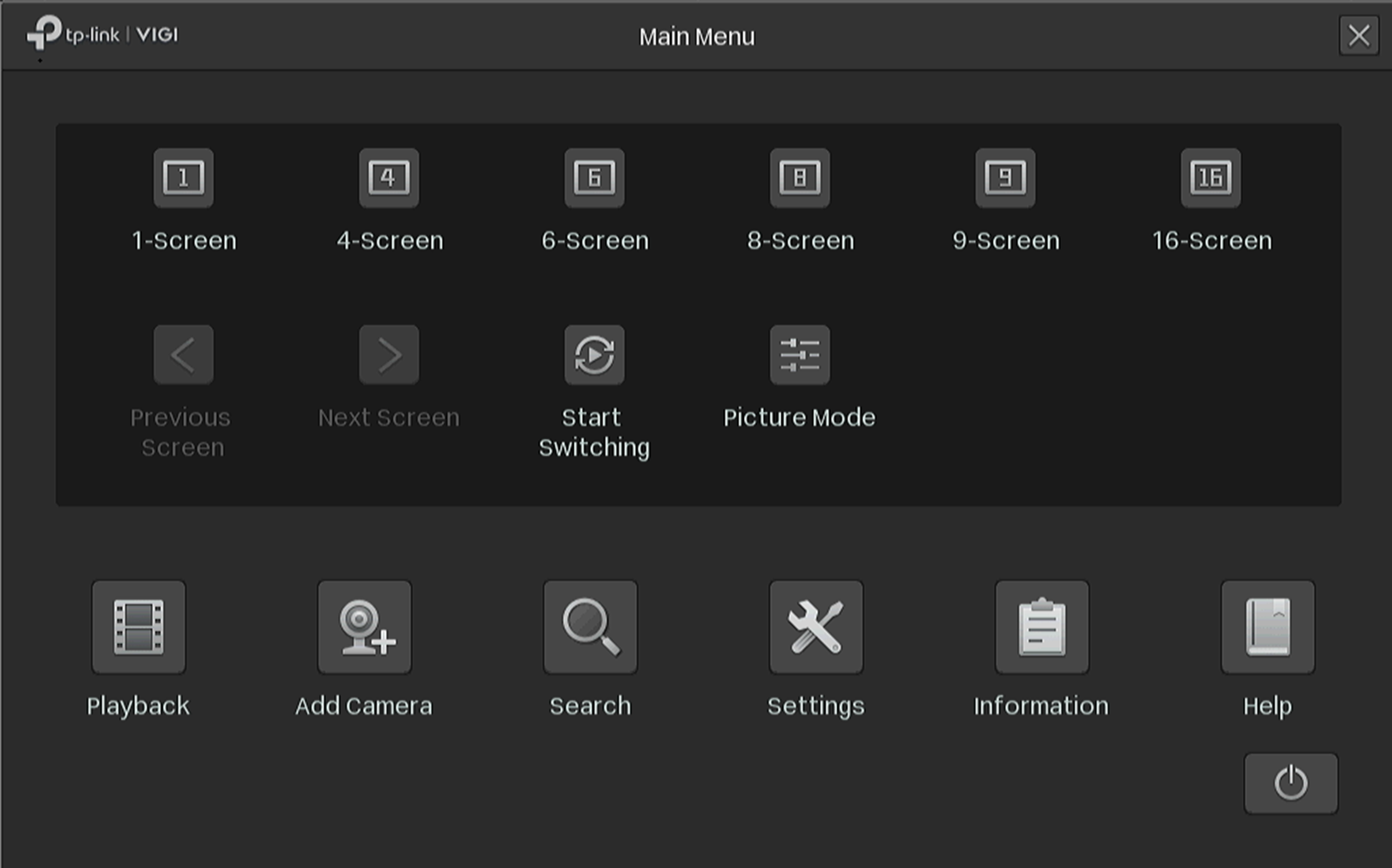
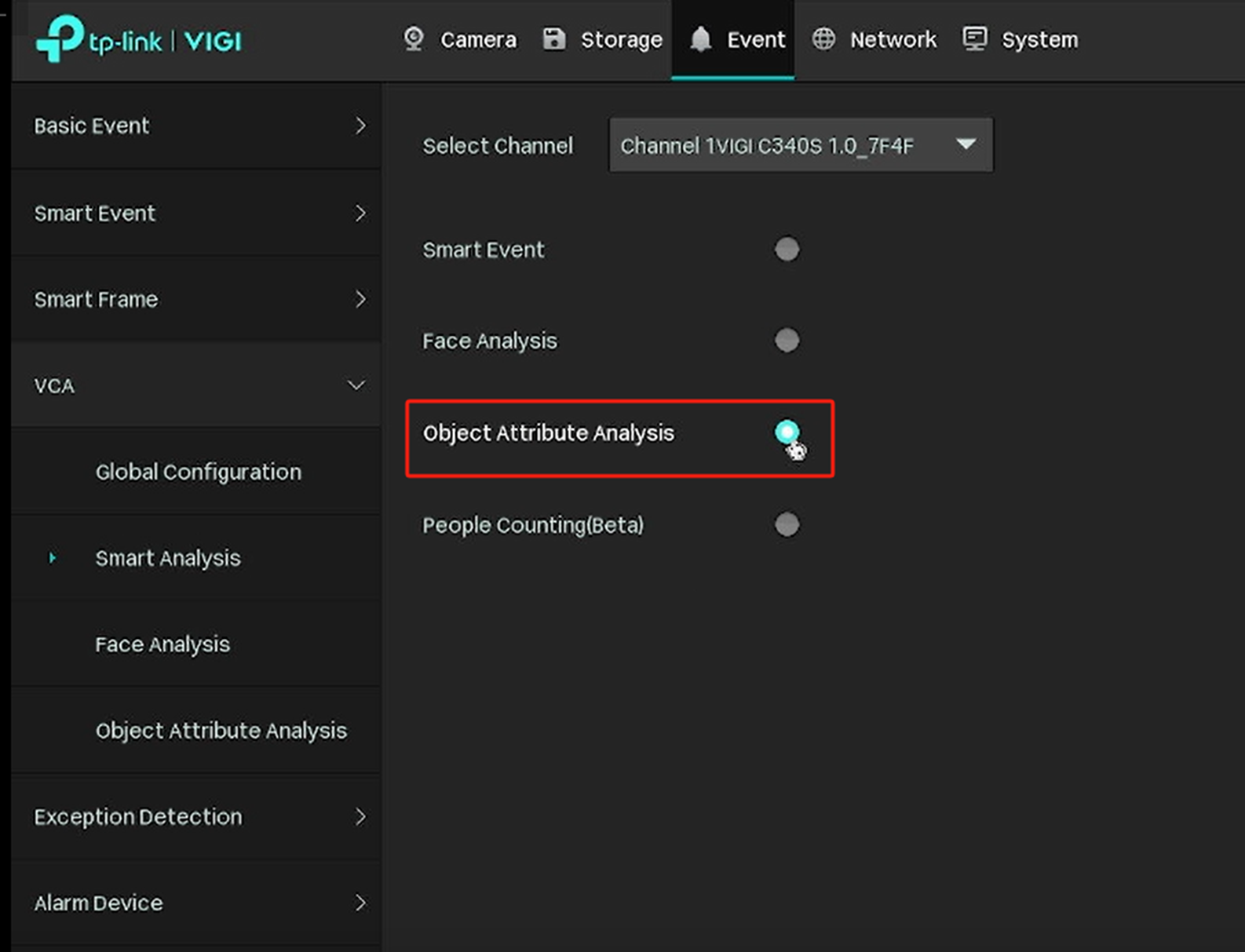
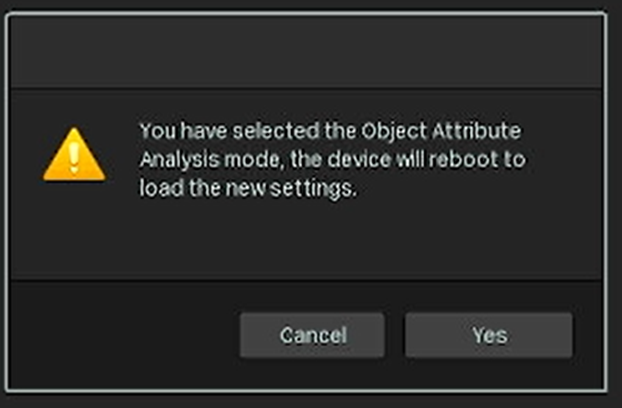
Step 4. After the camera is back online, go to VCA > Object Attribute Analysis, and select to capture people or vehicles. Then click Apply.
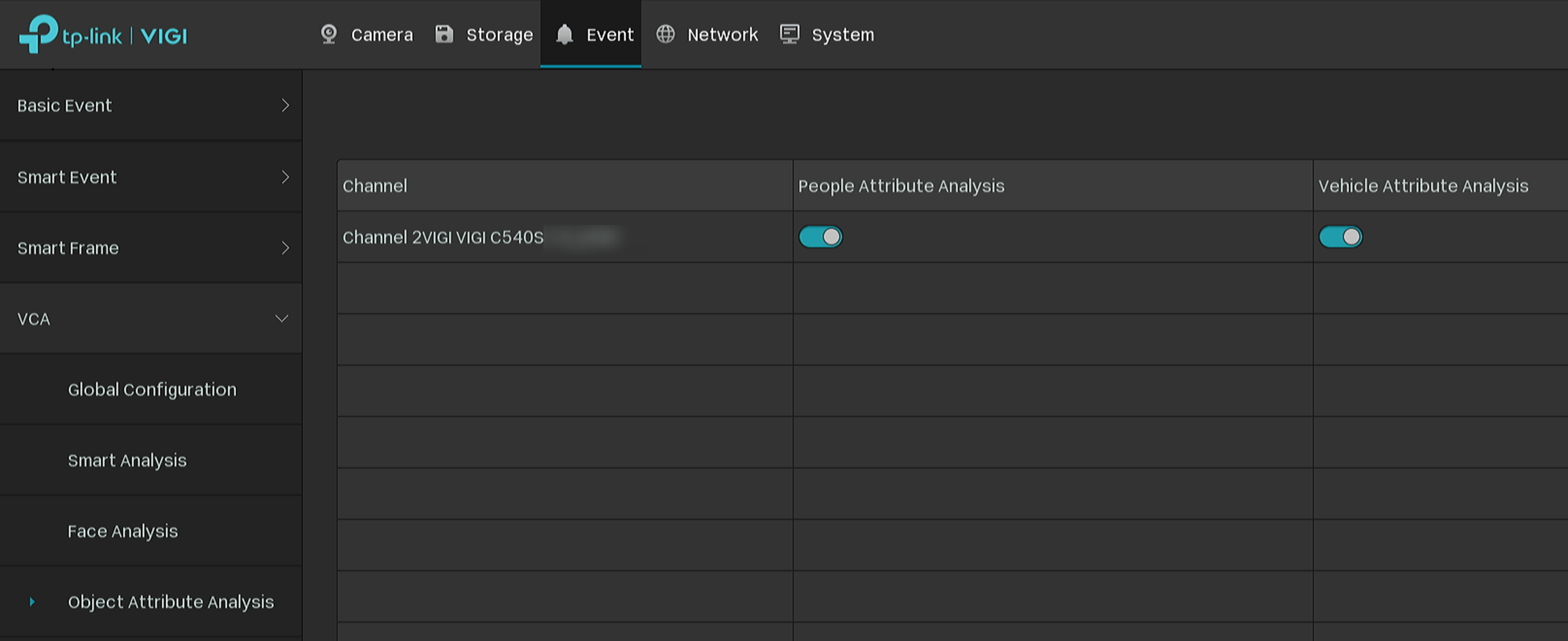
Step 5. Go back and right-click on the screen, click Settings on the Main Menu, and go to Search.
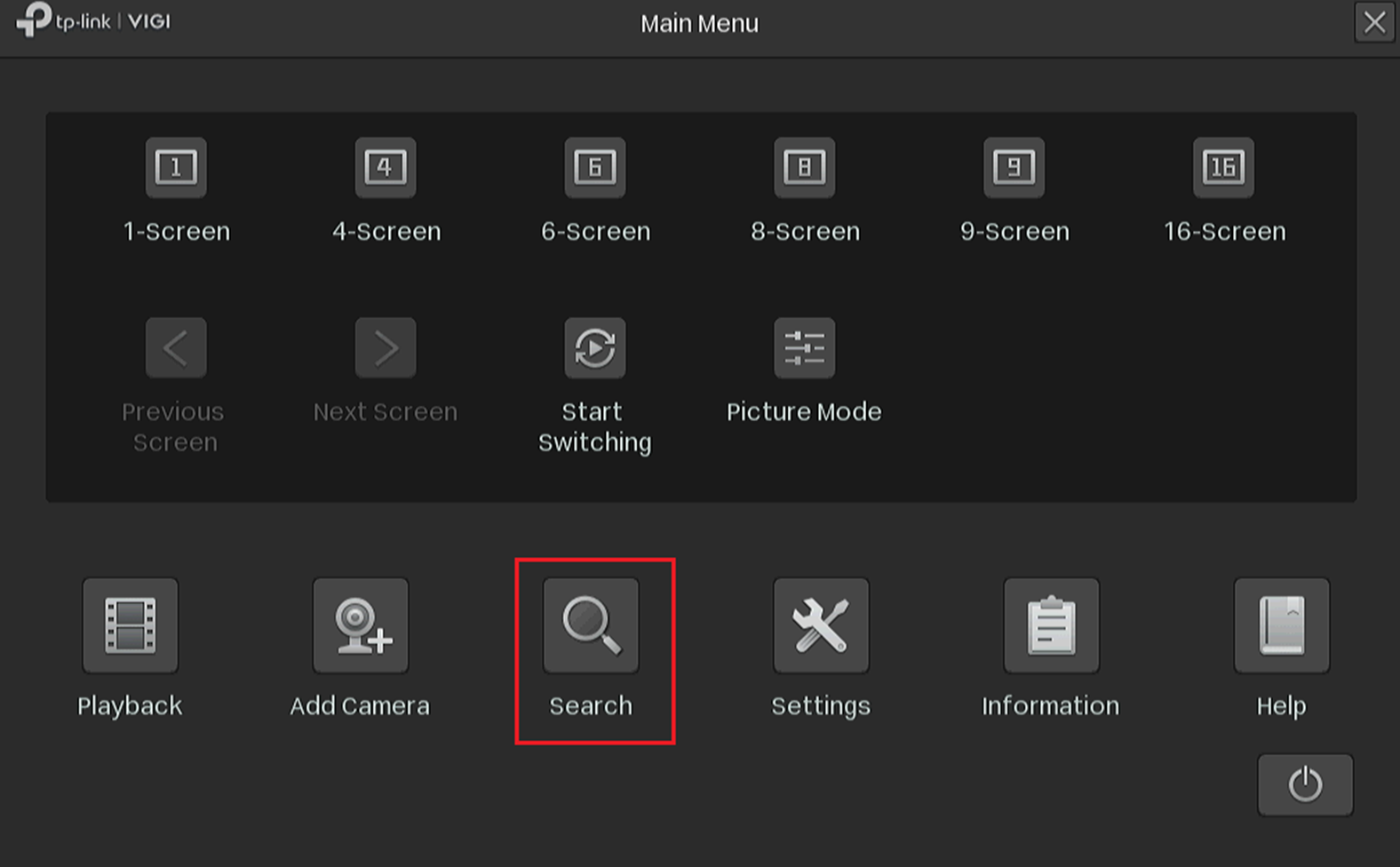
Step 6. Go to People Search or Vehicle Search, configure the search channel and time range, and then click Search to find eligible captures. Here, we take People Search as an example.
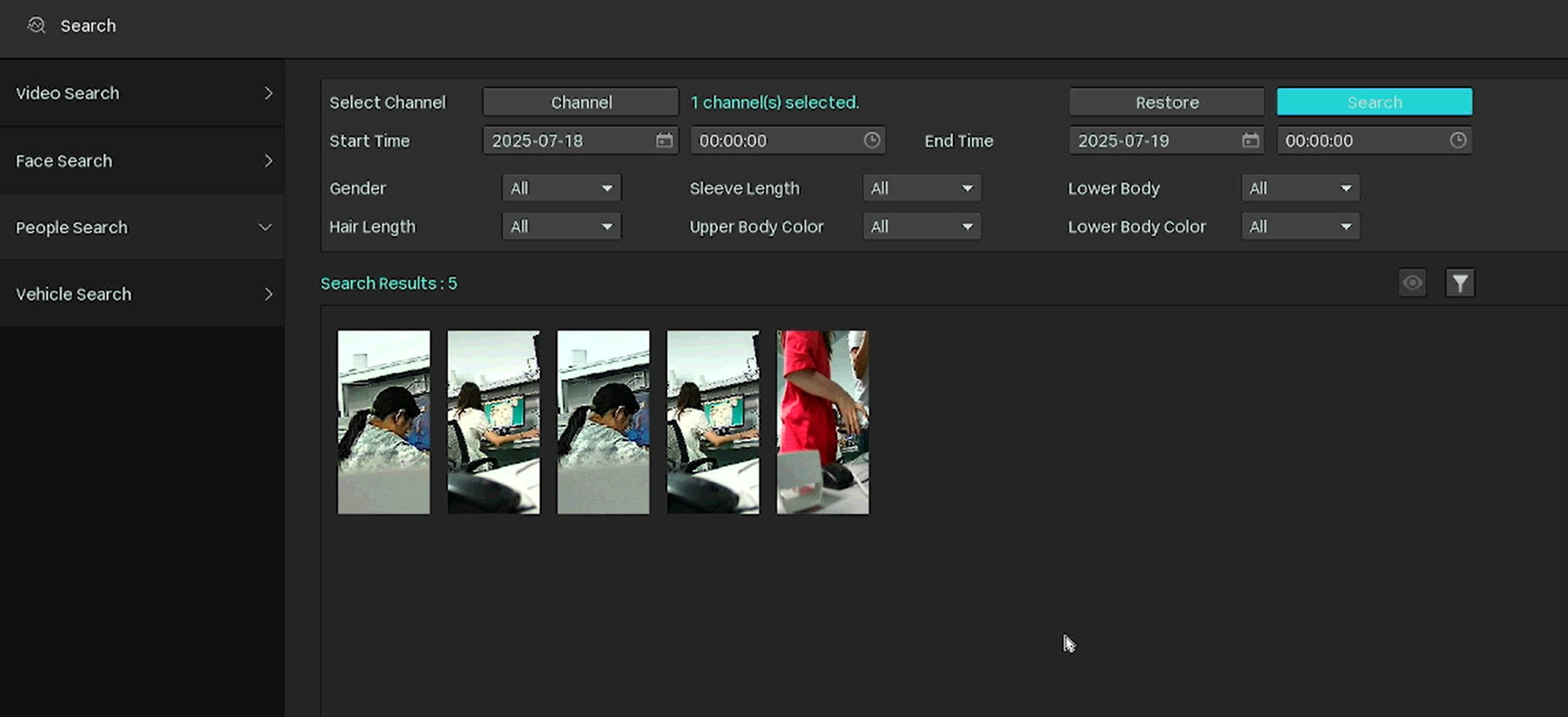
Conclusion
You have now configured Object Attribute Analysis on your NVR. You can search and review people or vehicle captures using the AI Search function.
Get to know more details of each function and configuration please go to Download Center to download the manual of your product.
Esta FAQ é útil?
Seu feedback ajuda a melhorar este site.


