How to set up Port Forwarding using TP-Link cable modem routers (new logo)
When you build up a server in the local network and want to share it on the Internet, Port Forwarding can realize the service and provide it to the Internet users. At the same time Port Forwarding can keep the local network safe as other services are still invisible from the Internet.
Port Forwarding can be used for setting up public services in your local network, such as HTTP, FTP, DNS, POP3/SMTP and Telnet. Different service uses different service port. Port 80 is used in HTTP service, port 21 in FTP service, port 25 in SMTP service and port 110 in POP3 service. Please verify the service port number before the configuration.
Here takes Archer CR700 as demonstration:
I want to:
Share my personal website I’ve built in local network with my friends through the Internet.
For example, the personal website has been built in my home PC (192.168.1.100). I hope that my friends in the Internet can visit my website in some way. The PC is connected to the modem router with the WAN IP address 218.18.232.154.
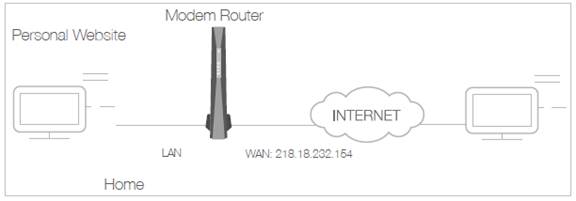
How can I do that?
1. Assign a static IP address to your PC, for example 192.168.1.100.
2. Log into the web-based management interface of the cable modem router. If you don’t know how to do that, please refer to How to log into the web-based management interface of TP-Link cable modem routers(new logo)?
3. Go to Advanced > NAT Forwarding > Port Forwarding, click Add.
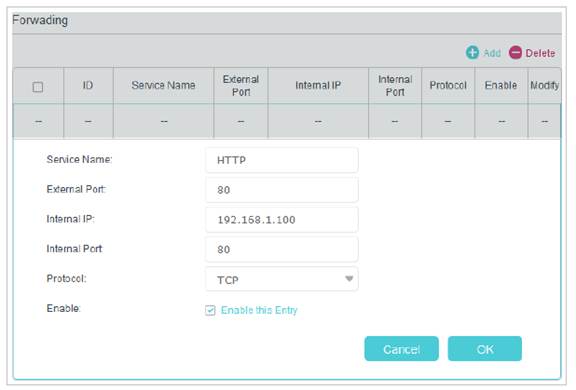
4. Enter the service you want to use in Service Name field. Here we take HTTP as an example.
5. Enter the External Port, Internal Port and select the corresponding Protocol as shown in the above picture.
6. Enter the PC’s IP address 192.168.1.100 in the Internal IP field.
7. Select Enable this Entry.
8. Click OK to save the settings.
Tips:
1. You should verify the port number that the service needs.
2. You can add multiple port forwarding rules if you want to provide several services in a modem router. Please note that the External Port cannot be overlapped.
Done!
Users in the Internet can enter http:// WAN IP: External Port (in this example: http:// 218.18.232.154:80) to visit your personal website.
Tips:
WAN IP should be a public IP address. For the WAN IP is assigned dynamically by ISP, it is recommended to apply and register a domain name for the WAN by DDNS. Then you can use http:// domain name: External Port to visit the website.
Get to know more details of each function and configuration please go to Download Center to download the manual of your product.
Is this faq useful?
Your feedback helps improve this site.
TP-Link Community
Still need help? Search for answers, ask questions, and get help from TP-Link experts and other users around the world.