How to Install an SD card for my Kasa camera
When inserting an SD card, make sure the SD card is in the correct orientation. Do NOT insert at an angle or use force.
Type 1: For Security Camera
1. Find the SD card slot on the side panel.
2. Holding the card in the correct orientation, carefully insert the SD card into the slot. Push in the SD card until you hear a clicking sound.
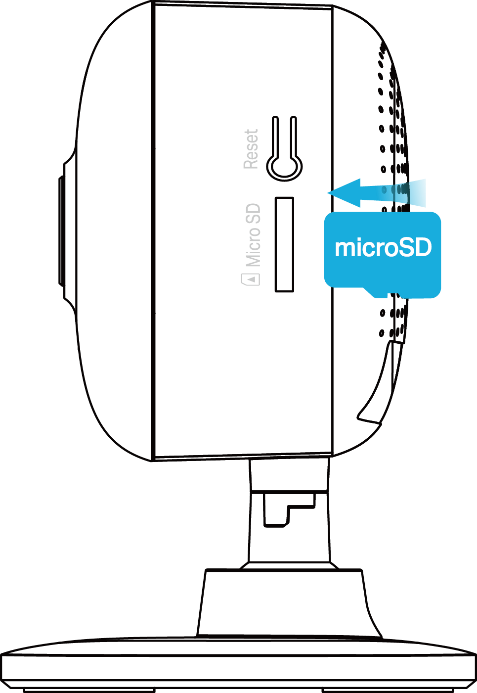
Type 2: For Pan&Tilt Security Camera
1. Tilt the camera lens up, then you will find the SD card slot.
2. Holding the card in the correct orientation, carefully insert the SD card into the slot. Push in the SD card until you hear a clicking sound.

Type 3: For Outdoor Security Camera
1. Loosen the screws on the back panel, remove the cover and you’ll find the SD card slot.


2. Holding the card in the correct orientation, carefully insert the SD card into the slot. Push in the SD card until you hear a clicking sound.

Related Articles:
How to Install an SD card for my Tapo camera
What should I do if the SD card doesn’t work properly on my camera?
Which MicroSD cards are supported on Tapo and Kasa Cameras?
How to Verify Fake Micro SD Cards
To get to know more details of each function and configuration please go to Download Center to download the manual of your product.
Is this faq useful?
Your feedback helps improve this site.
TP-Link Community
Still need help? Search for answers, ask questions, and get help from TP-Link experts and other users around the world.
