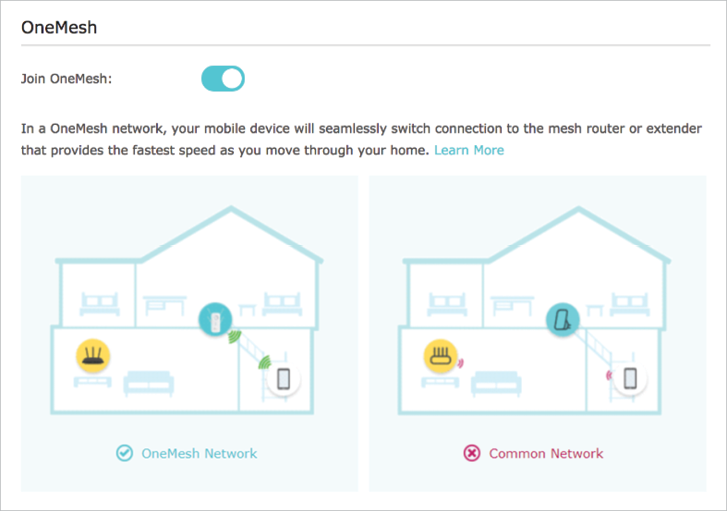RE650 V2 User Guide
Chapter 3 OneMeshTM with Seamless Roaming
This chapter introduces the TP-Link OneMeshTM feature.
It contains the following sections:
TP-Link OneMeshTM router and TP-Link OneMeshTM
extenders work together to form one unified Wi-Fi network. Walk through your home and stay connected with the fastest possible speeds thanks to OneMesh’s seamless coverage.
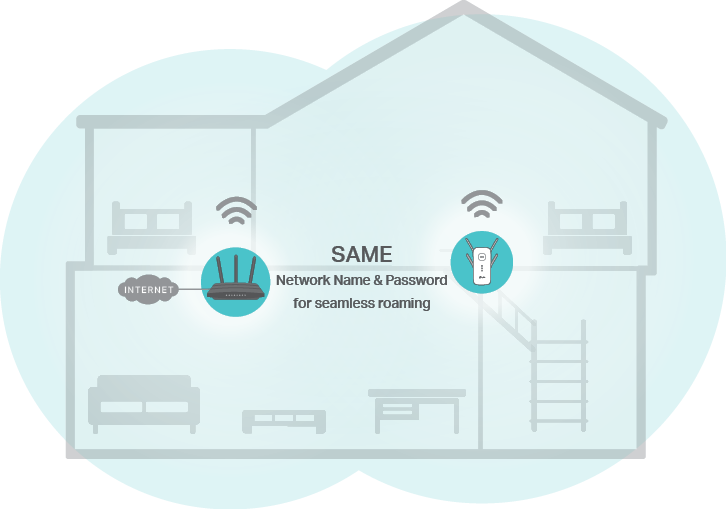
Unified Wi-Fi Network
Router and extenders share the same wireless settings, including network name, password, access control settings and more.
Seamless Roaming
Devices automatically switch between your router and extenders as you move through your home for the fastest possible speeds.
Easy Setup and Management
Set up a OneMeshTM network with a push of WPS buttons. Manage all network devices on the Tether app or at your router’s web management page.
To check full list of TP-Link OneMeshTM devices, scan the QR code, or visit https://www.tp-link.com/onemesh/compatibility.

2. How to Set Up a OneMeshTM Network
Once the extender is connected to a TP-Link OneMeshTM router via any method, the extender will automatically join the router’s OneMeshTM network and copy the router’s wireless settings. You can manage all mesh devices in the OneMeshTM network all on your router’s web page.
If you want to remove the extender from the OneMeshTM network, follow the steps below:
1.Visit http://tplinkrepeater.net, and log in with the password you set for the extender.
2.Go to Settings > OneMesh and toggle off Join OneMesh.