Archer TX3000E V1 User Guide
T1.What should I do if the adapter is not detected?
•Make sure the adapter is securely located in the appropriate PCI-E X1 slot.
•Make sure you meet the system requirements for the adapter. The current version of Archer TX3000E only supports Windows 10 (64bit).
•Make sure you use the latest driver for your specific adapter. The latest drivers can be found at the product’s Support page at https://www.tp-link.com.
•Try restarting the computer or try the adapter on a different computer.
T2.How to check if I have installed the drivers successfully or not?
Check your taskbar if there are Wi-Fi and Bluetooth icons.
•If you can see the icon ( Wireless Network ) on the taskbar, you have already installed the Wi-Fi driver successfully.
•If you can see the (Bluetooth) icon on the taskbar, you have already installed the Bluetooth driver successfully.
T3.What should I do if can’t connect to the Wi-Fi after installing the driver?
•Refer to T2 to check if you have installed the driver for your adapter successfully .
•Disable the antivirus software and firewall, then try again.
•Make sure the adapter is securely located in the appropriate PCI-E X1 slot.
•Try a different PCI-E X1 slot on the computer.
•Restart your computer and try again.
•Reinstall the driver and try again.
T4.What should I do if the Bluetooth icon doesn’t appear?
•Make sure you have turned on the Bluetooth in your Windows settings. To enable Bluetooth, go to Start > Settings > Devices > Bluetooth & other devices and turn on Bluetooth.
•Make sure there are no other Bluetooth devices on the computer. If there are, disable all existing Bluetooth devices in Device Manager, then reinstall the adapter and try again.
Tip: To go to Device Manager: Right-click My Computer or This PC, select Manage, go to Device Manager and disable all existing Bluetooth devices.
T5.How to find the hardware version of the adapter?
•The hardware version printed on the product label on the package or the adapter. There is a character string “Ver:X.Y” (for example, Ver:1.0) in the Serial Number field, and the number X is the hardware version of the adapter.
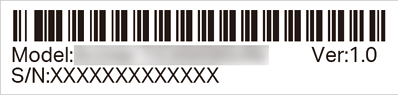
For more detailed instructions:
•Can’t find the hardware version of the adapter: https://www.tp-link.com/faq-46.html
•Can’t find or connect to the wireless networks: https://www.tp-link.com/faq-2253.html
•Can’t install the driver: https://www.tp-link.com/faq-2252.html