Archer AX10 & AX1500 User Guide
- About This Guide
- Chapter 1 Get to Know About Your Router
- Chapter 2 Connect the Hardware
- Chapter 3 Log In to Your Router
- Chapter 4 Set Up Internet Connection
- Chapter 5 TP-Link Cloud Service
- Chapter 6 Guest Network
- Chapter 7 Parental Controls
- Chapter 8 QoS
- Chapter 9 Network Security
- Chapter 10 NAT Forwarding
- Chapter 11 VPN Server
- Chapter 12 Customize Your Network Settings
- Chapter 13 Manage the Router
- FAQ
- Authentication
Chapter 8 QoS
This chapter introduces how to create a QoS (Quality of Service) rule to specify prioritization of traffic and minimize the impact caused when the connection is under heavy load.
I want to:
Specify priority levels for some devices or applications.
For example, I have several devices that are connected to my wireless network. I would like to set an intermediate speed on the internet for my computer for the next 2 hours.
How can I do that?
1.Enable QoS and set bandwidth allocation.
1 )Visit http://tplinkwifi.net, and log in with your TP-Link ID or the password you set for the router.
2 )Go to Advanced > QoS > Global Settings.
3 )Tick to enable QoS.
4 )Input the maximum upload and download bandwidth provided by your internet service provider. 1Mbps equal s to 1000Kbps.
5 )Click Save.
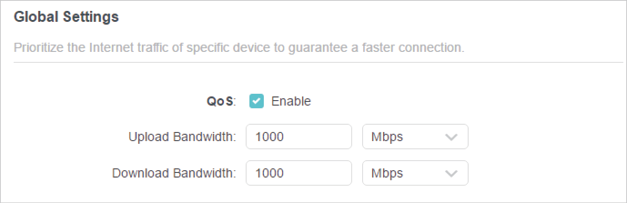
2.In the Device Priority section, find your computer and toggle on Priority. Click the entry in the Timing column and select 2 hours as the duration you want the device to be prioritized for.
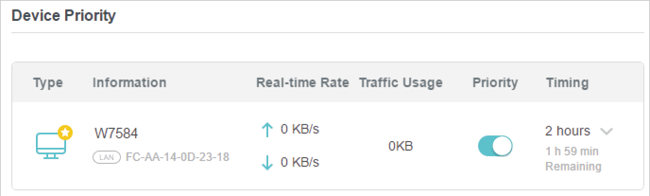
Done! You can now enjoy using your computer for the next 2 hours.