Archer MR400 V3 User Guide
- About This Guide
- Chapter 1 Get to Know Your 4G LTE Router
- Chapter 2 Connect the Hardware
- Chapter 3 Log In to Your 4G LTE Router
- Chapter 4 Set Up Internet Connections
- Chapter 5 QoS
- Chapter 6 Network Security
- Chapter 7 Parental Controls
- Chapter 8 SMS
- Chapter 9 Guest Network
- Chapter 10 NAT Forwarding
- Chapter 11 Specify Your Network Settings
- Chapter 12 Administrate Your Network
- FAQ
- Authentication
Chapter 9 Guest Network
This function allows you to provide Wi-Fi access for guests without disclosing your main network. When you have guests in your house, apartment, or workplace, you can create a guest network for them. In addition, you can customize guest network options to ensure network security, privacy, and fluency.
This chapter contains the following sections:
1. Create a Network for Guests
1.Visit http://tplinkmodem.net, and log in with the password you set for the router.
2.Go to Advanced > Guest Network. Locate the Wireless section.
3.Create a 2.4GHz or 5GHz guest network according to your needs.
1 )Enable 2.4GHz, 5GHz or both wireless networks.
2 )Customize the SSID. Don‘t select Hide SSID unless you want your guests to manually input the SSID for guest network access.
3 )Set Security to WPA/WPA2 Personal, keep the default Version and Encryption values, and customize your own password.
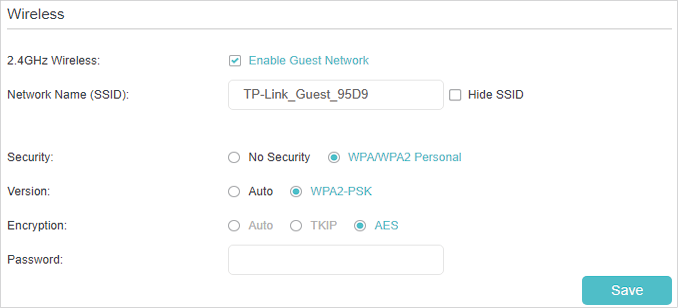
4.Click Save. Now your guests can access your guest network using the SSID and password you set!
Tips:
To view guest network information, go to Advanced > Status and locate the Guest Network section.
2. Customize Guest Network Options
1.Visit http://tplinkmodem.net, and log in with the password you set for the router.
2.Go to Advanced > Guest Network. Locate the Settings section.
3.Customize guest network options according to your needs.
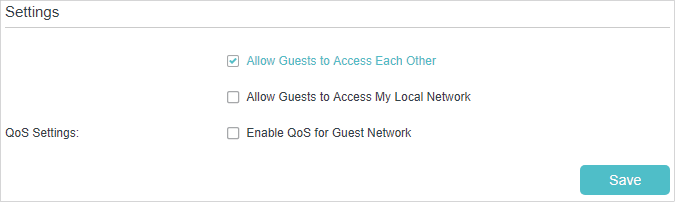
•Allow Guests to See Each Other
Select this checkbox if you want to allow the wireless clients on your guest network to communicate with each other via methods such as network neighbors, Samba, Ping, and FTP.
•Allow Guests to Access My Local Network
Select this checkbox if you want to allow the wireless clients on your guest network to communicate with the devices connected to your router’s LAN ports or main network via methods such as network neighbors, Samba, Ping, and FTP.
•Enable QoS for Guest Network
Select this checkbox if you want to assign the upstream and downstream bandwidths for the guest network. This option is available only when Bandwidth Control is enabled on the Advanced > QoS page.
4.Click Save. Now you can ensure network security, privacy, and fluency!
Tips:
To view guest network information, go to Advanced > Status and find the Guest Network section.