Archer MR400 V3 User Guide
- About This Guide
- Chapter 1 Get to Know Your 4G LTE Router
- Chapter 2 Connect the Hardware
- Chapter 3 Log In to Your 4G LTE Router
- Chapter 4 Set Up Internet Connections
- Chapter 5 QoS
- Chapter 6 Network Security
- Chapter 7 Parental Controls
- Chapter 8 SMS
- Chapter 9 Guest Network
- Chapter 10 NAT Forwarding
- Chapter 11 Specify Your Network Settings
- Chapter 12 Administrate Your Network
- FAQ
- Authentication
Chapter 8 SMS
This chapter introduces how to use the SMS functions to view and write messages, keep drafts and specify the message center number. You can easily monitor your data usage by sending a message to your carrier.
This chapter includes the following sections:
1.Visit http://tplinkmodem.net, and log in with the password you set for the router.
2.Go to Advanced > SMS > Inbox page.
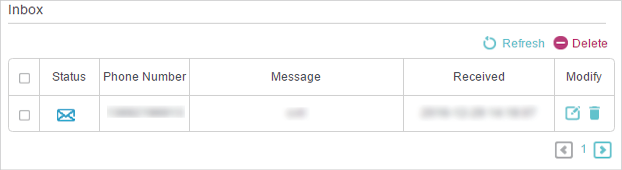
3.Click the or
icon to unfold and read the content of the message.
Tips:
indicates the message is read, while
indicates the message is unread.
2. Edit and Send a New Message
1.Visit http://tplinkmodem.net, and log in with the password you set for the router.
2.Go to Advanced > SMS > New Message page.
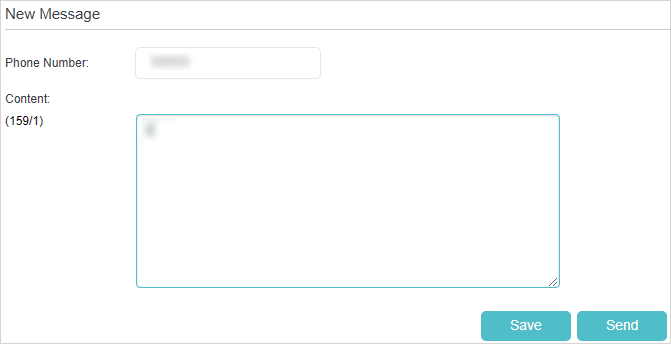
3.Enter the receiver’s phone number in the Phone Number field.
4.Enter your message in the Message field.
Tips:
You can enter up to 160 letters or numbers, and any exceeding characters will be sent in the next message. You can send up to 5 messages each time.
5.Click Send to send the message or click Save to save the message to the Drafts.
1.Visit http://tplinkmodem.net, and log in with the password you set for the router.
2.Go to Advanced > SMS > Outbox page. All the messages you sent are listed in the Outbox table.
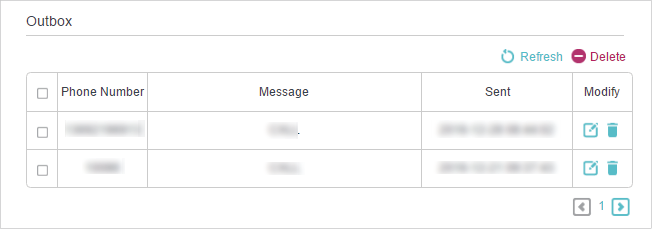
Tips:
You can click to edit and forward the message.
1.Visit http://tplinkmodem.net, and log in with the password you set for the router.
2.Go to Advanced > SMS > Drafts page. All the unsent messages are listed in the Drafts table.
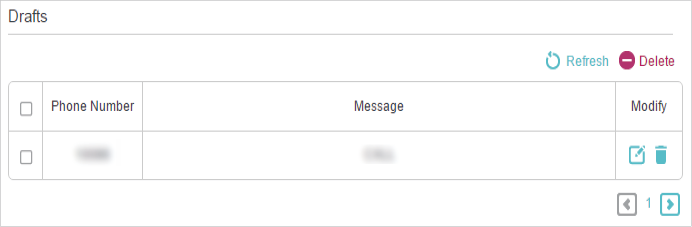
Tips:
You can click to edit and forward the message.
SMS Settings allows you to configure the Message Center. When the Message Center is enabled, you can change the Message Center Number via which messages will be sent. It is not recommended to change it for a wrong message center number will affect the SMS function of the router.
1.Visit http://tplinkmodem.net, and log in with the password you set for the router.
2.Go to Advanced > SMS > SMS Settings page and enable Message Center.
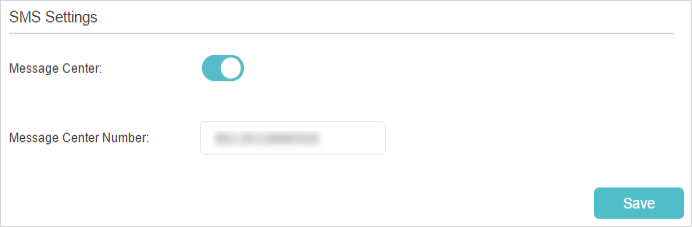
3.The Message Center Number is auto-populated. Change it according to your needs.