How to unbind the TP-Link ID in the Omada Guard App
Contents
Introduction
TP-Link ID provides a unified authentication service, allowing you to use a single email address to log in to TP-Link Community, Omada Cloud, the Training system, and manage TP-Link products with TP-Link Apps such as Aginet, Omada, VIGI, Deco, Tether, Kasa, and Tapo. You can unbind the TP-Link account from devices by removing them via the Guard app. After unbinding, you can re-register the Omada devices to another account (TP-Link ID).
Requirements
- Omada Guard devices
- Omada Guard App
Configuration
Step 1. Log in to the Omada Guard App. Select the organization and navigate to the Device page.
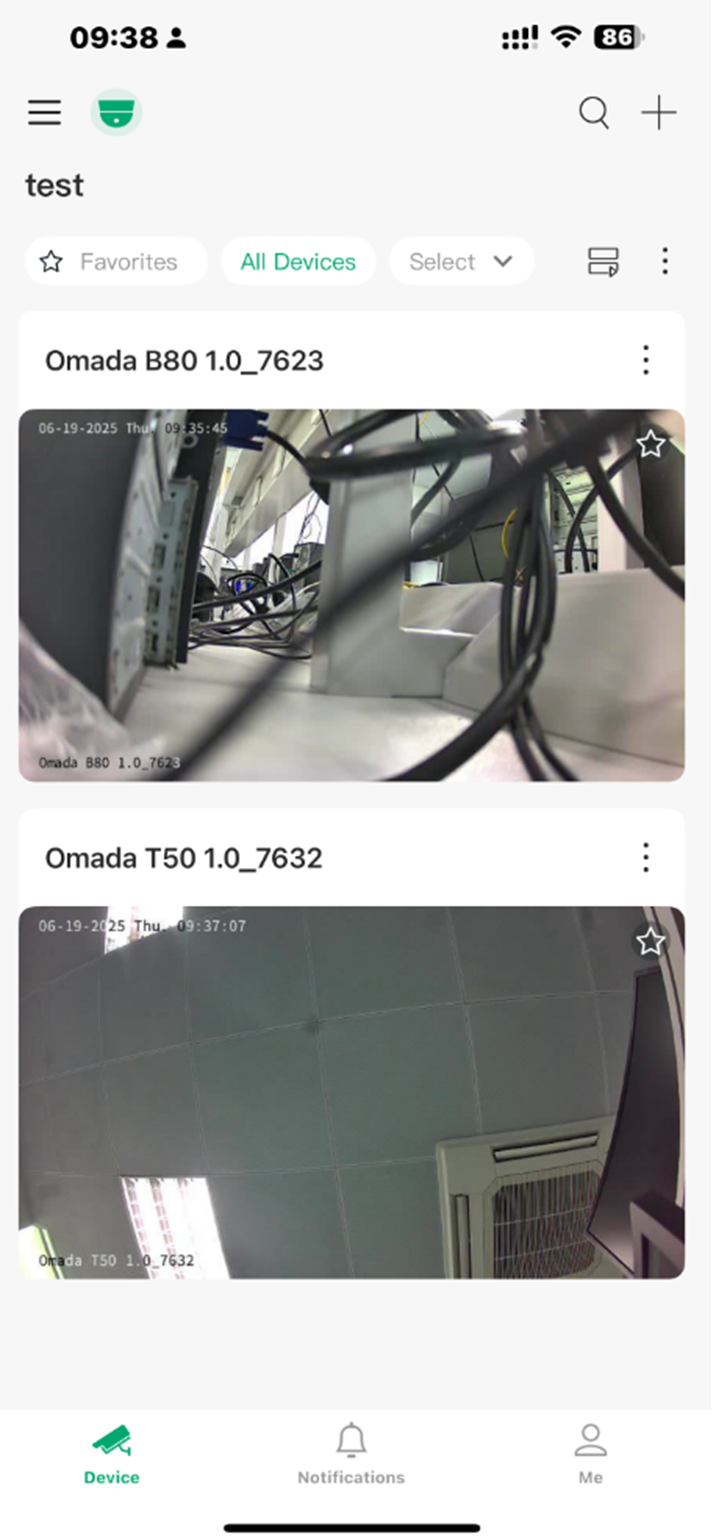
Step 2. Tap on your three-dot icon on the model. Then tap on More Settings. Here we take Omada T50 as an example.
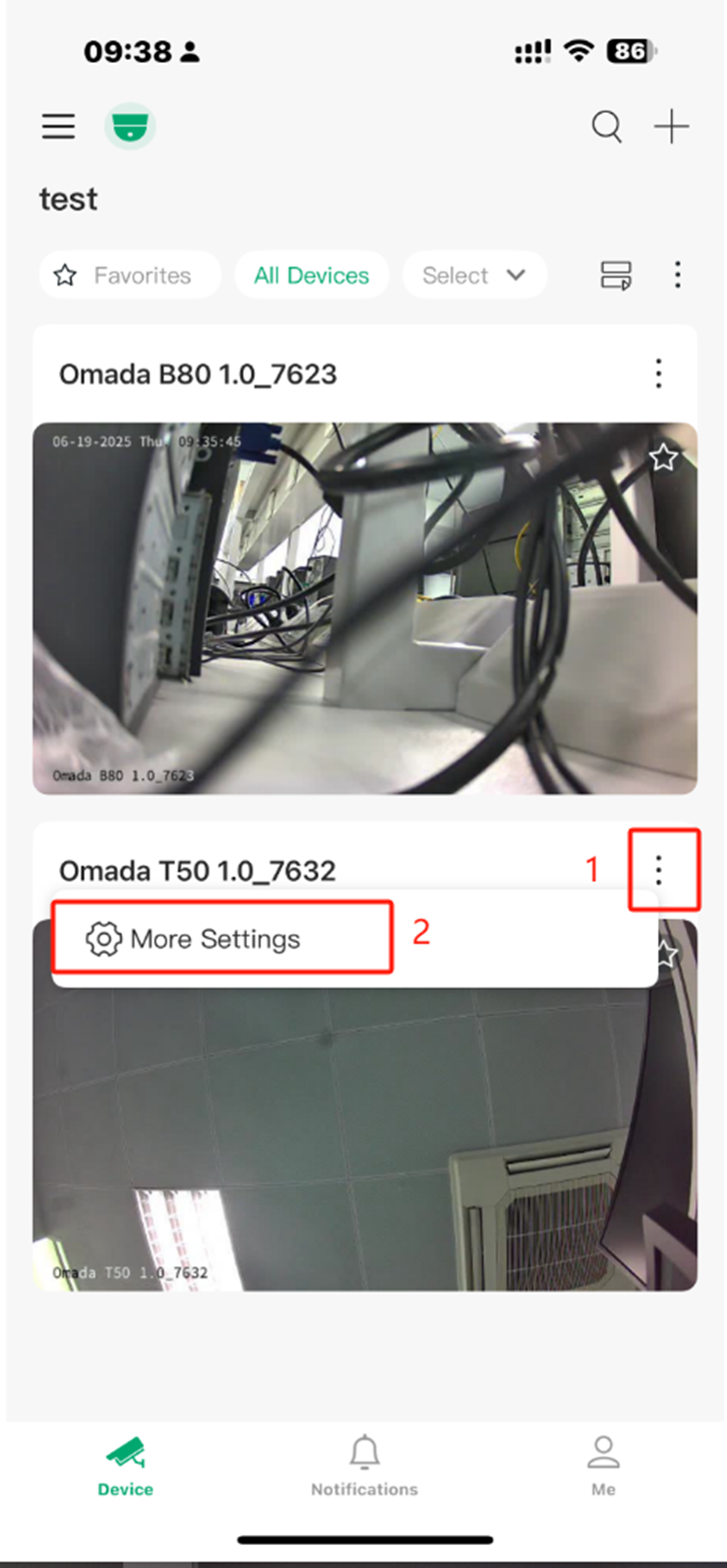
Step 3. Tap "Remove Device " at the bottom and confirm the removal. The device will be removed from your TP-Link account.
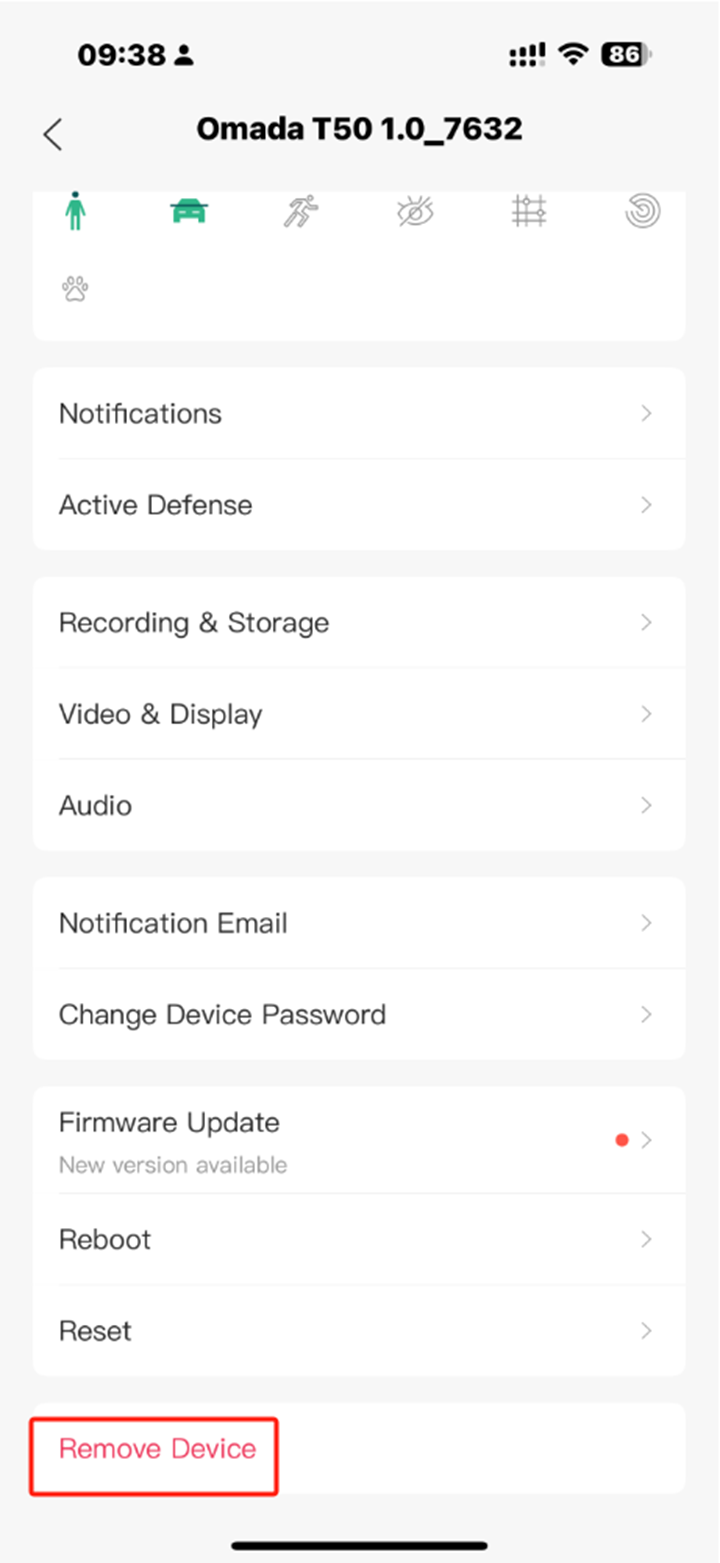
If you only need to unbind the TP-Link ID, the unbinding step is now complete. But if you still need to delete your TP-Link ID from the cloud, please follow this link: How can I delete my TP-Link cloud account?
Get to know more details of each function and configuration please go to Download Center to download the manual of your product.
Is this faq useful?
Your feedback helps improve this site.
TP-Link Community
Still need help? Search for answers, ask questions, and get help from TP-Link experts and other users around the world.







