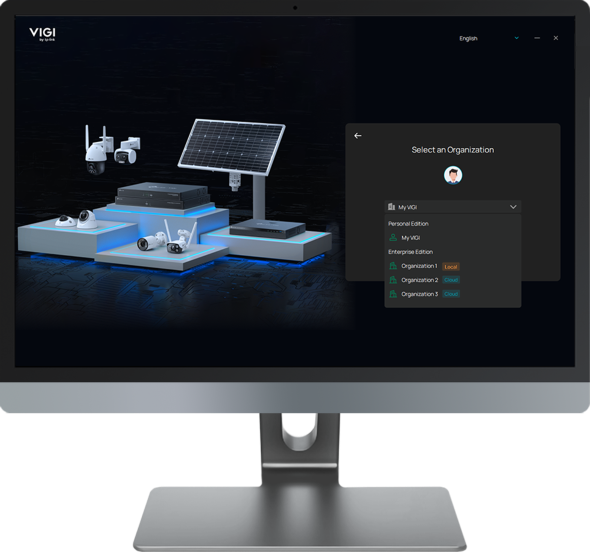How to play multiple channels on different monitors
Contents
Introduction
Multi-live view splitting allows you to create multiple live view windows in one VIGI PC Client. This makes it easier to display more camera feeds across numerous monitors.
Requirements
- VIGI PC Client
- VIGI VMS
- VIGI IPC/NVR
Note: For VIGI PC Client version 2.0.xx, you can log in directly with your account and use 'My VIGI', or use it directly without logging in to an account. VIGI VMS is not essential.
Configuration
Step 1. Log in to the VIGI PC Client Home window.
Step 2. Click Live View to go to the Live View window.

Step 3. You can click Add Window to create a new Live View window.

If you need more Live View windows, repeat this step to create additional ones.
Note: You can create up to 8 Live View windows and display up to 128 camera feeds simultaneously in total.
Step 4. Adjust the positions of multiple Live View windows and set the content for each separately.
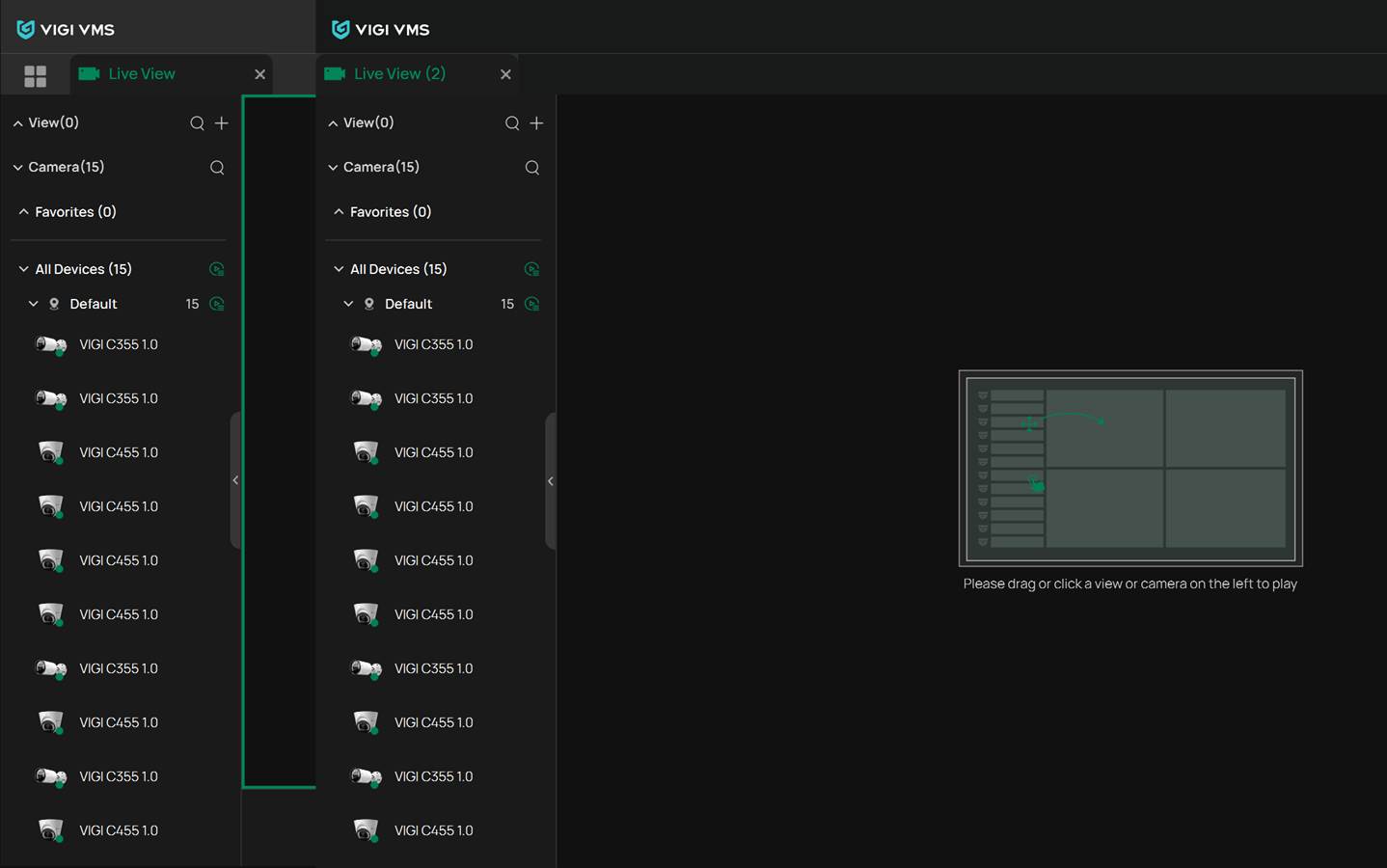
Conclusion
After the configuration above, you can adjust each Live View window and select the content to display separately.

Get to know more details of each function and configuration please go to Download Center to download the manual of your product.
Чи була ця стаття корисною?
Ваш відгук допомагає вдосконалити цей сайт.