VIGI Kamaramın Görüntüsünü Nasıl Çevirebilirim?
Görüntüyü VIGI App, VIGI Güvenlik Yöneticisi veya VIGI NVR aracılığıyla çevirebilirsiniz. VIGI Güvenlik Yöneticisi ve VIGI NVR, VIGI App'ten daha fazla ayna seçeneğine sahiptir.
Burada VIGI C400HP-4'ü örnek olarak alacağız.
1. Yöntem: VIGI App İle
1. Canlı Görüntüleme sayfasında, dişli simgesine dokunarak Cihaz Ayarları sayfasına gidin.
2. Cihaz Ayarları sayfasında, Cihaz Kontrolü > Video Döndürme seçeneklerini takip edin.
3. Video Döndürme sayfasında, video görüntüsünü 180° çevirmek için Ters Çevir seçeneğini seçebilirsiniz.
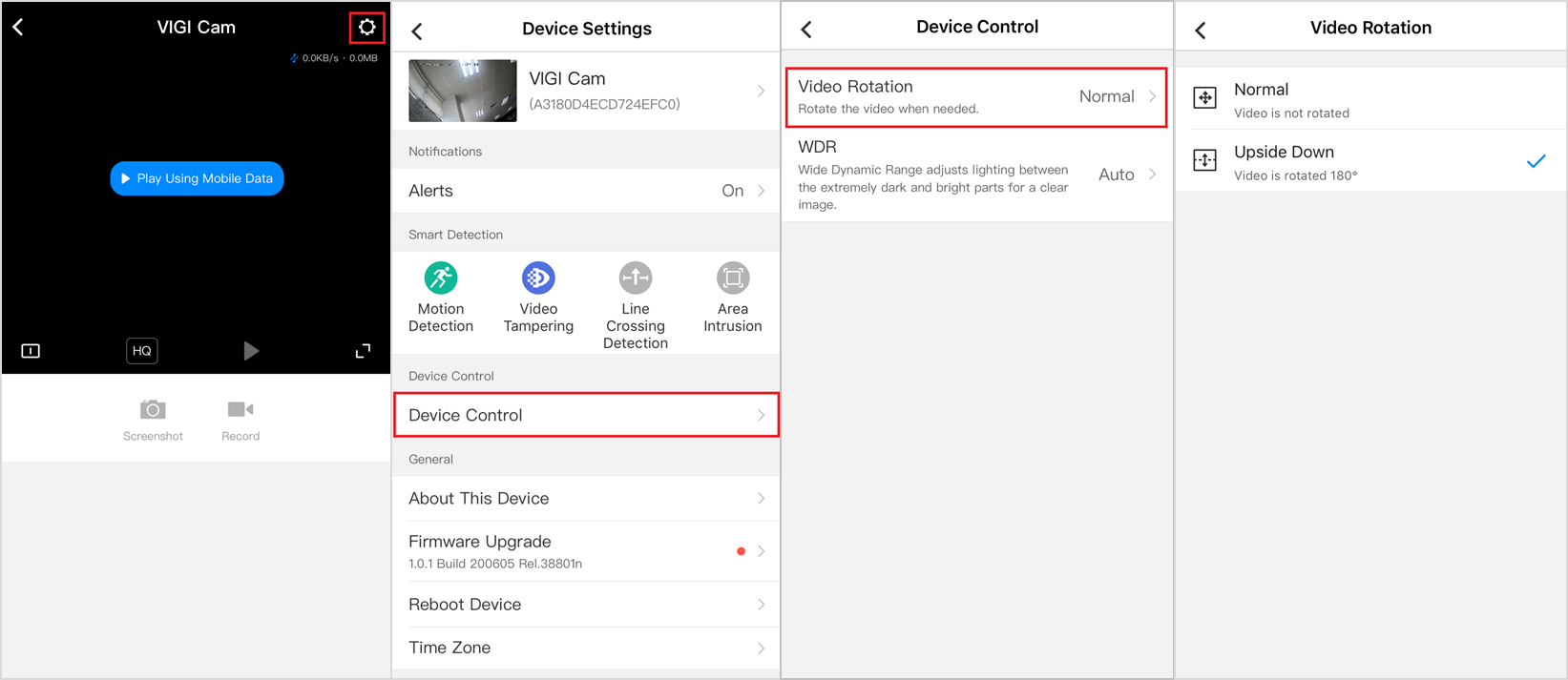
2. Yöntem: VIGI Güvenlik Yöneticisi İle
1. Ayarlar > Cihaz > Cihaz Listesi > Benim Cihazlarım yolunu izleyin ve kameranın ayarlar simgesine tıklayın.
2. Görüntü > Ayna bölümüne gidin ve istediğiniz Ayna seçeneğini seçin.
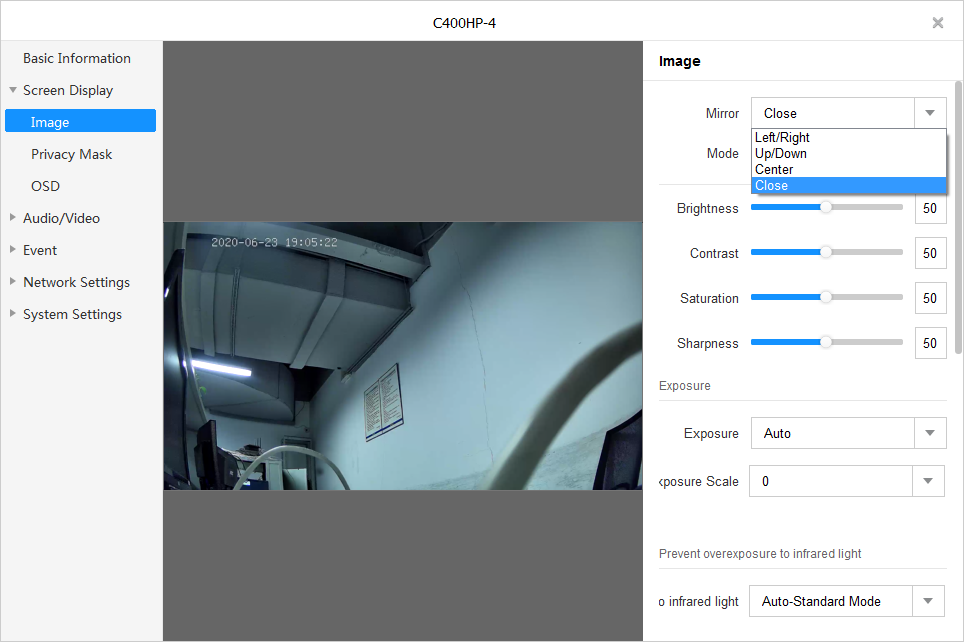
3. Yöntem: VIGI NVR İle
Ana Menüyü açmak için sağ tıklayın, Ayarlar > Kamera > Görüntü > Gelişmiş Ayarlar sekmesine gidin ve istediğiniz Ayna seçeneğini seçin.
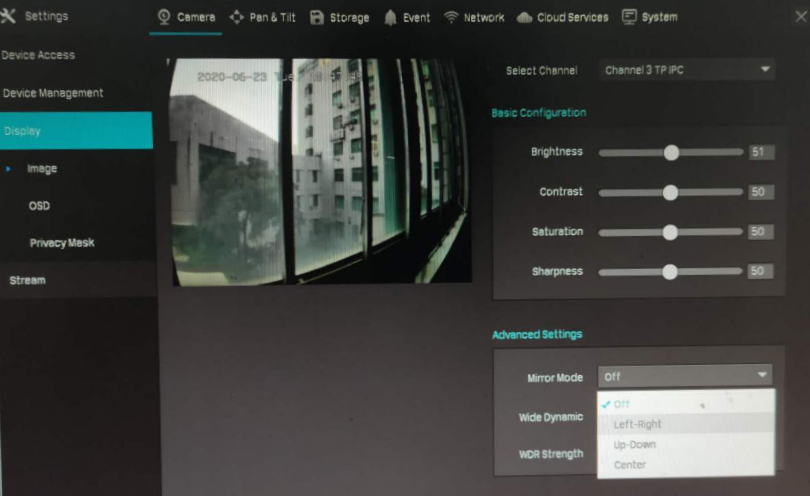
Her bir fonksiyonun ve konfigürasyonun daha fazla detayını öğrenmek için lütfen İndirme Merkezi'ni ziyaret edin ve ürününüzün kullanım kılavuzunu indirin.
Bu SSS faydalı mı?
Your feedback helps improve this site.










