Pharos MAXtream introduction
This Article Applies to:
Background
802.11 WLAN is contention-based, built on CSMA/CD. As network scale increases, competition and collisions among devices will be so enormous that the actual throughput will drop. To mitigate these effects, Pharos series products use MAXtream.
What is Pharos MAXtream?
Pharos MAXtream is a proprietary protocol developed on the basis of TDMA by TP-Link. The MAXtream technology has the following advantages:
1. Eliminates hidden node collisions & improves channel efficiency
2. Lower latency, higher throughput, larger network capacity & more stability
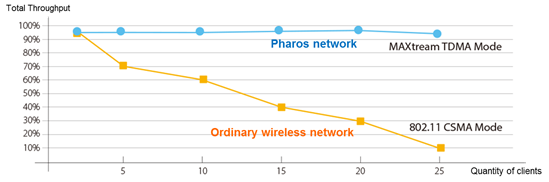
*Notice: Actual throughput depends on the environmental factors such as distances, obstacles, wireless interference, weather, etc.
MAXtream is ideal for point to multi-point network like the below scenario.
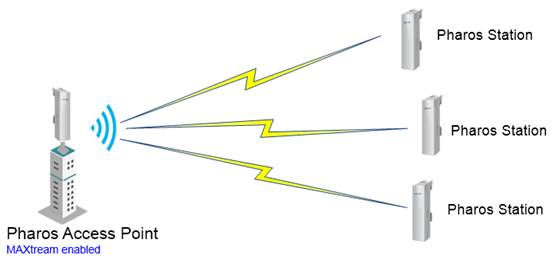
How does MAXtream Work?
By dividing the timing of transmission into different time slots, MAXtream allows the Pharos devices to transmit in rapid succession, one after another, each using its own time slot to transmit and receive they own frames, which greatly reduces the chance of collision.
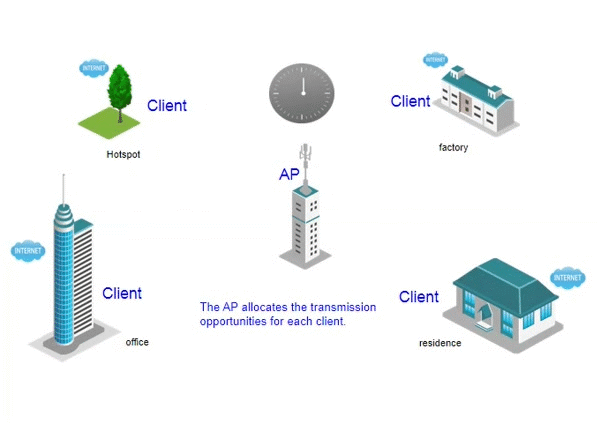
When to use MAXtream?
Pharos MAXtream is a proprietary Wi-Fi protocol that is only compatible with TP-Link’s Pharos series products. If the devices in the wireless network are all Pharos devices, it is recommended to enable MAXtream for better performance and stability.
Important Notice: Other wireless devices will not be able to connect to a Pharos device with MAXtream enabled.
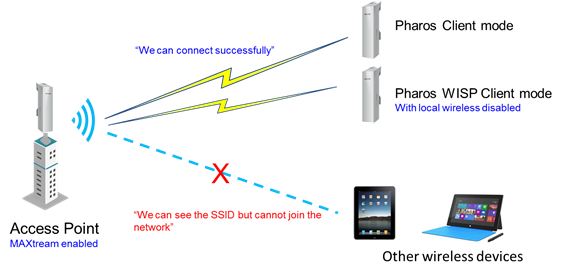
How to configure MAXtream on the Pharos CPE?
This is a typical scenario to use MAXtream:
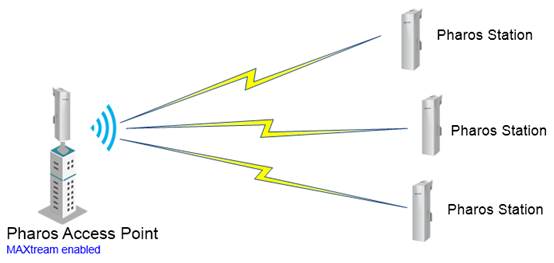
Step 1
On the Access Point, log in the PharOS web UI to select the MAXtream option under the Wireless menu to enable MAXtream, shown as the figure below.
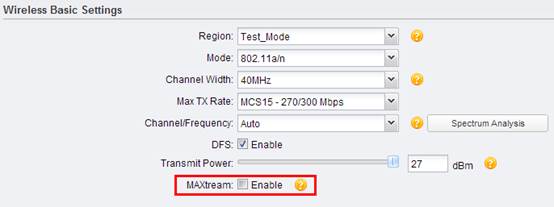
Step 2
Configure the station as Client mode. Then the stations will automatically detects whether the AP has enabled MAXtream and then adjusts itself to join the AP accordingly.
You can also configure the stations as AP Client Router mode (WISP Client mode), but remember to keep Wireless -> Wireless AP Settings -> Wireless Radio disabled.
Notice for Other Modes:
For AP Client Router mode (WISP Client mode):
1. When Wireless -> Wireless AP Settings -> Wireless Radio is disabled, the CPE adjusts itself to join the AP automatically as Client mode does.
2. When Wireless -> Wireless AP Settings -> Wireless Radio is enabled, the CPE does not support MAXtream and cannot associate with any MAXtream-enabled AP.
For Repeater mode and Bridge mode:
Repeater mode and Bridge mode do NOT support MAXtream, when the access point enables MAXtream, the stations in Repeater mode / Bridge mode cannot join the AP.
Is this faq useful?
Your feedback helps improve this site.
TP-Link Community
Still need help? Search for answers, ask questions, and get help from TP-Link experts and other users around the world.

